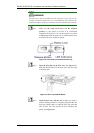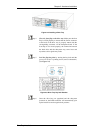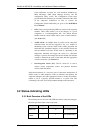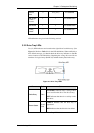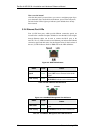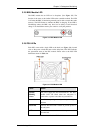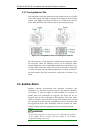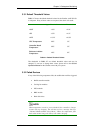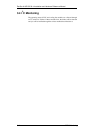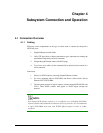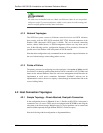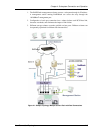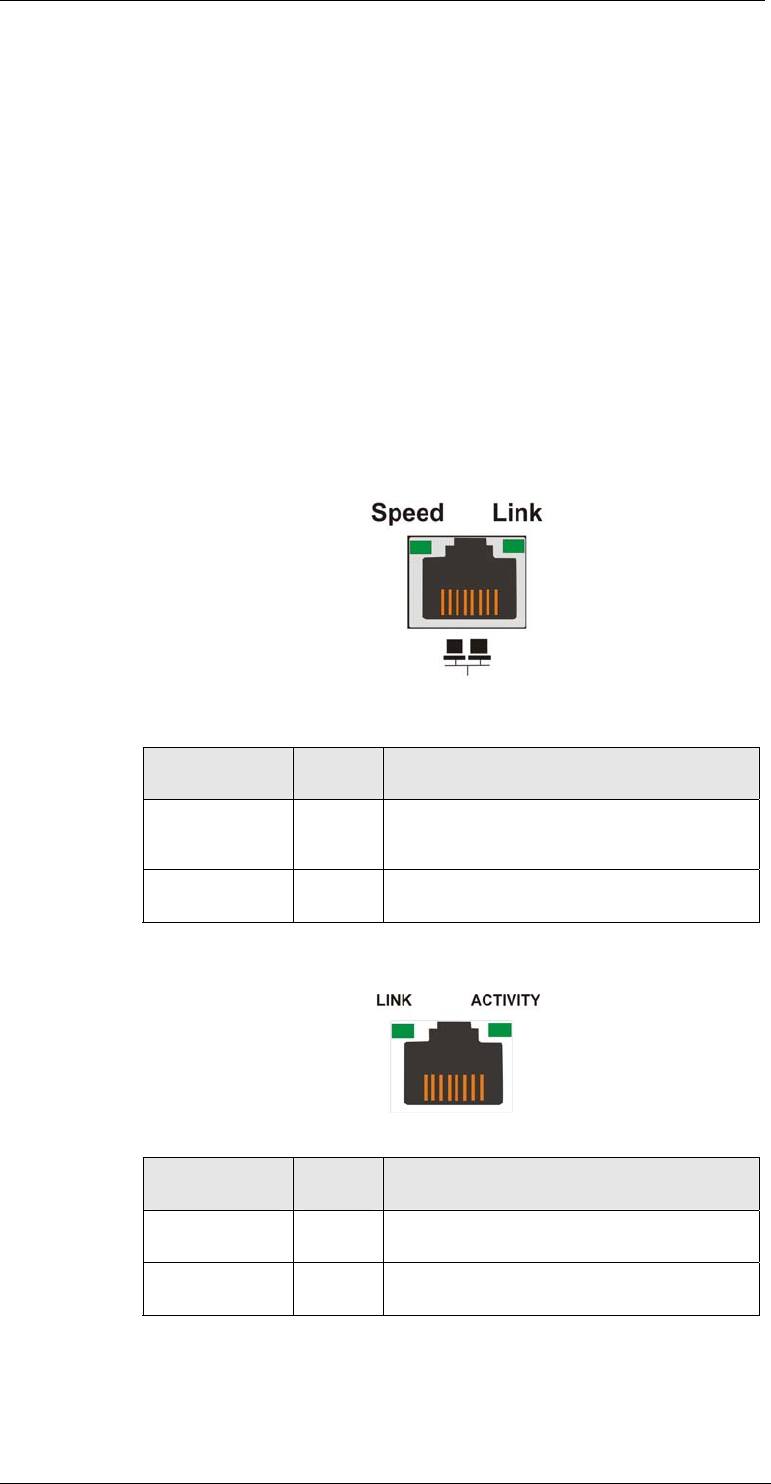
EonStor A16E-G2130-4 Installation and Hardware Reference Manual
How to use the button?
After the subsystem is powered down, you can use a straighten paper-clip to
press the button. Press and hold down the button, power on the subsystem,
and wait for the LED to light up to indicate system defaults have already
been restored.
3.2.4 Ethernet Port LEDs
Four (4) GbE host ports, which provide different connection speeds, are
located on the controller faceplate. Shielded or non-shielded, Cat5e straight-
through Ethernet cables can be used to connect the RJ-45 ports to the
network. Two (2) LEDs located on each Ethernet port indicate the Ethernet
connection speed and link status. See the diagram below for the locations of
the two (2) LED indicators. Refer to Table 3-5 for the LED definitions.
Figure 3-3: GbE LAN Indicators
Name Color
Status
Speed Green
ON indicates currently connected with GbE
speed, OFF means connected with 10/100
speed.
LAN Activity Green
ON for linked.
BLINKING indicates active transmission.
Table 3-4: GbE LAN Port LED Definitions
Figure 3-4: 10/100BaseT Management Port Indicators
Name Color
Status
Link Status Green
ON indicates currently connected to a
LAN.
LAN Activity Green
BLINKING indicates active transmission.
Table 3-5: 10/100BaseT Management Port LED Definitions
Status-indicating LEDs
3-6