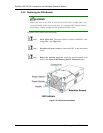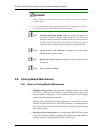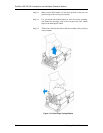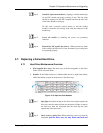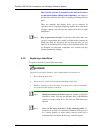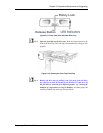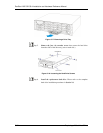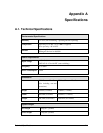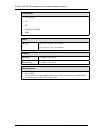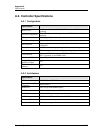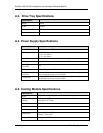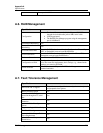EonStor A16E-G2130-4 Installation and Hardware Reference Manual
then wait for at least 30 seconds for the hard drive motor
to spin down before taking it out completely
. Any impact to
the hard drive while the drive motor is spinning can damage the hard
drive.
There are situations that healthy drives can be removed. In
operations such as Copying & Replacing member drives with drives
of larger capacity, you may need the replaced disk drives in other
installations.
Step 3. Keep a replacement on hand: If a hard drive has failed, make sure
you have a replacement drive readily available before removing the
failed drive from the subsystem. Do not leave the drive tray slot
open for an extended period of time or the normalized airflow will
be disrupted and subsystem components will overheat and may
become permanently damaged.
5.7.2 Replacing a Hard Drive
To replace a hard drive, please follow these steps:
WARNING!
Hard drives are fragile; therefore, always handle them with extreme care.
Do not drop the hard drive.
Always be slow, gentle, and careful when handling a hard drive.
Handle a hard drive only by the edges of its metal cover, and avoid touching
its circuits part and interface connectors.
Step 1. Identify the location of the drive tray that contains a hard drive
indicated as faulty. You may use firmware utility or RAIDWatch
software to locate a faulty drive. The drive tray LED should also
light red.
Step 2. Make sure the rotary bezel lock is in the unlocked position, i.e.,
the groove on its face is in a horizontal orientation. If the groove is
in a vertical position, as shown below, then the bezel lock is
locked and the front flap on the drive tray cannot be opened.
5-20 Replacing a Failed Hard Drive