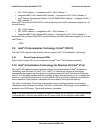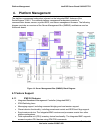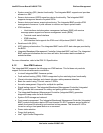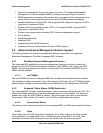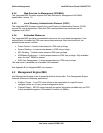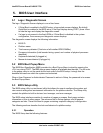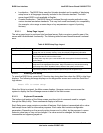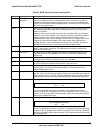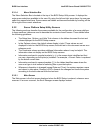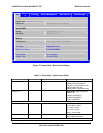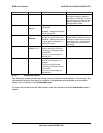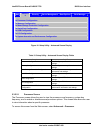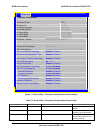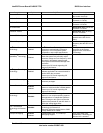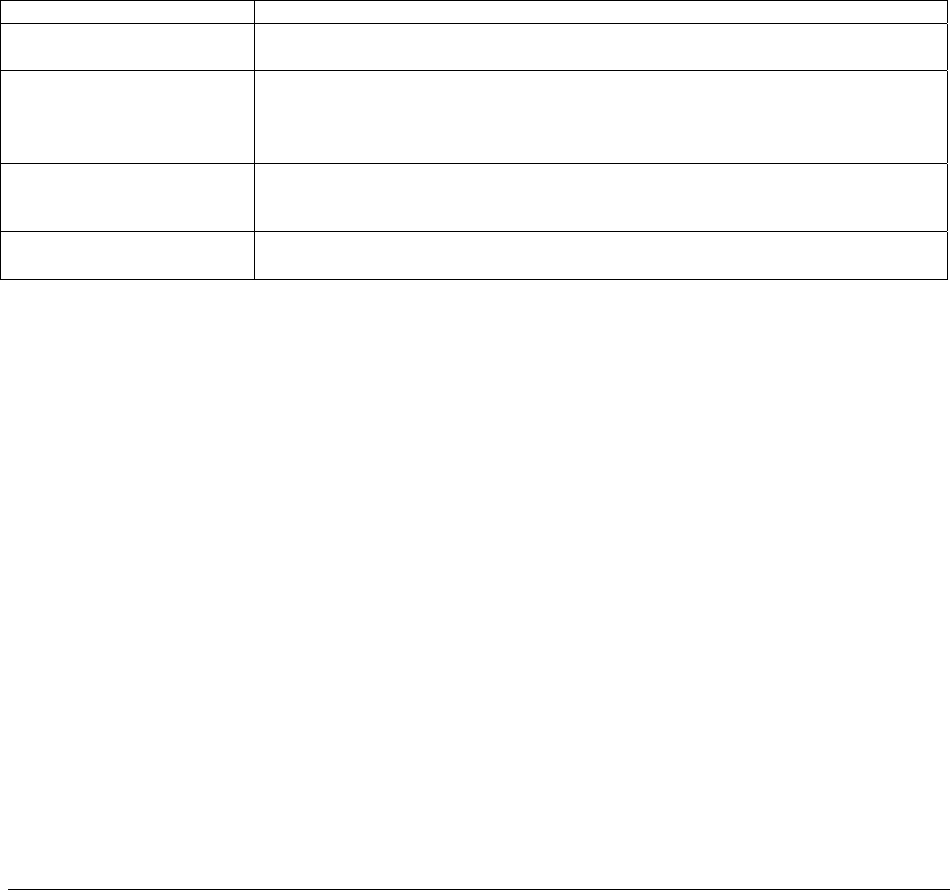
BIOS User Interface IntelP®P Server Board S3420GP TPS
z Localization - The BIOS Setup uses the Unicode standard and is capable of displaying
setup forms all languages urrently included in the Unico
server board BIOS is only available in English.
z Console Redirection - The BIOS Setup is functional through
various terminal emulation standards. This may limit some functionality for compatibility
(for example, color usage or some keys or key sequences or support of pointing
evices).
5.3.1.1 Setup Page Layo
The setup page layout is sectioned into functional areas. Each occupies a specific area of the
ded nctiona nd
area.
Table 9. BIOS Setup Page Layout
in c de standard. The Intel
®
console redirection over
d
ut
screen and has icated fu lity. The following table lists a describes each functional
Functional Area Description
Title Bar The title bar and displays the title of the form
(page) the u ing. It may also display navigational information.
is located at the top of the screen
ser is currently view
Setup Item List The Setup I nd informational items. Each item in the
list occupies the left column of the screen.
p Item ith more options for that functionality
on the board
tem List is a set of controllable a
A Setu may also open a new window w
.
Item Specific Help Area The Item Specific Help area is located on the right side of the screen and contains
help text for lp information may include the meaning
and usage o of the options, and so forth.
the highlighted Setup Item. He
f the item, allowable values, effects
Keyboard Command Bar The Keyboard Command Bar is located at the bottom right of the screen and
continuously ial keys and navigation keys. displays help for keyboard spec
5.3.1.2 Entering BIOS Setup
ction key during boot time when the OEM or Intel logo
Press <F2> to enter setup
Setup is entered, the Main screen displays. However, serious errors cause the
system to display the Error Manager screen instead of the Main screen.
5.3.1.3 Keyboard Commands
The bottom right portion of the Setup screen provides a list of commands used to navigate
through the Setup utility. These commands display at all times.
Each Setup menu page contains a number of features. Each feature is associated with a value
field except those used for informative purposes. Each value field contains configurable
parameters. Depending on the security option chosen and, in effect, by the password, a menu
feature’s value may or may not be changed. If a value cannot be changed, its field is made
inaccessible and appears grayed out.
To enter the BIOS Setup, press the F2 fun
displays. The following message displays on the diagnostics screen and under the Quiet Boot
logo screen:
When the
Revision 1.0
Intel order number E65697-003
36