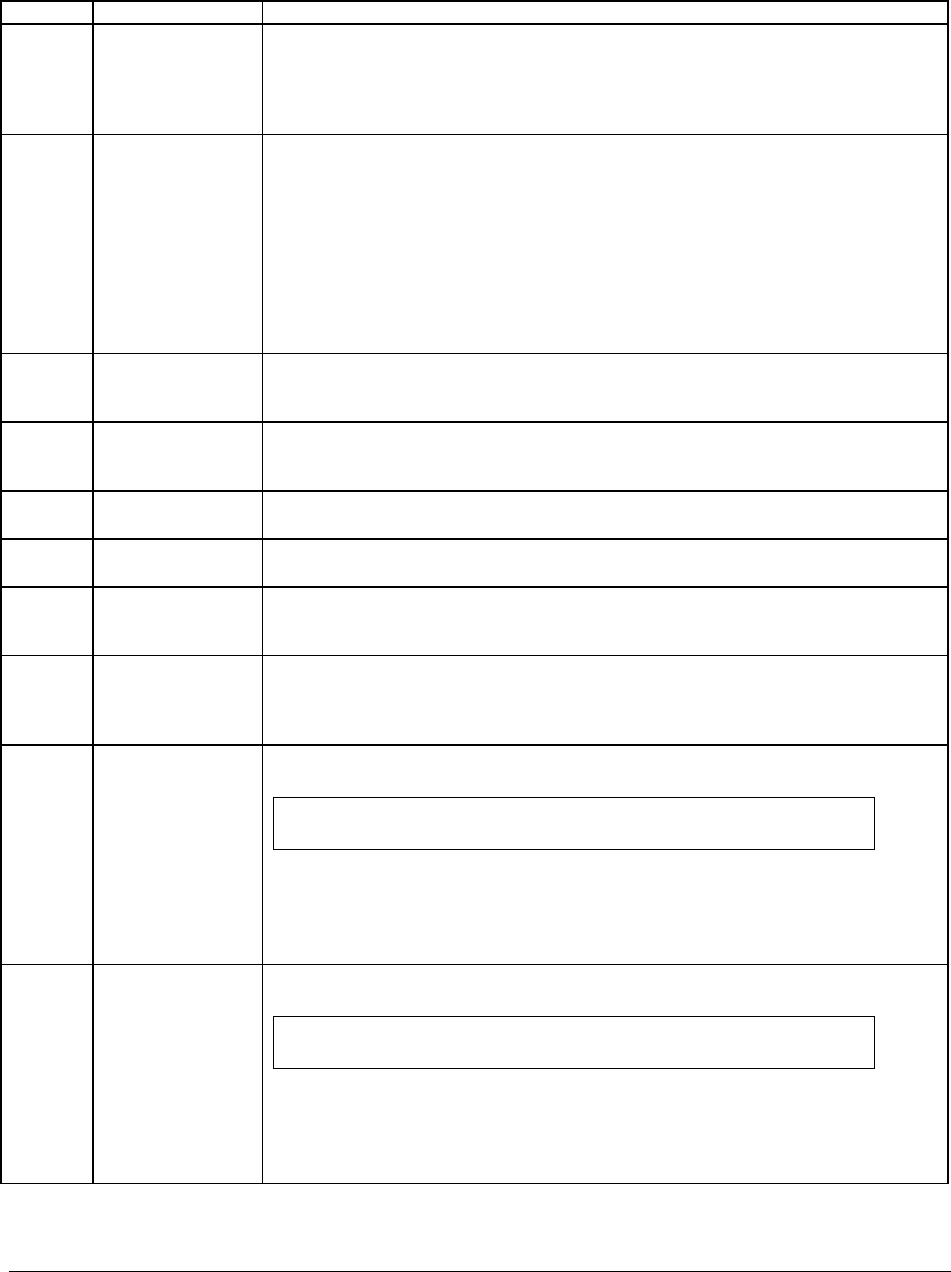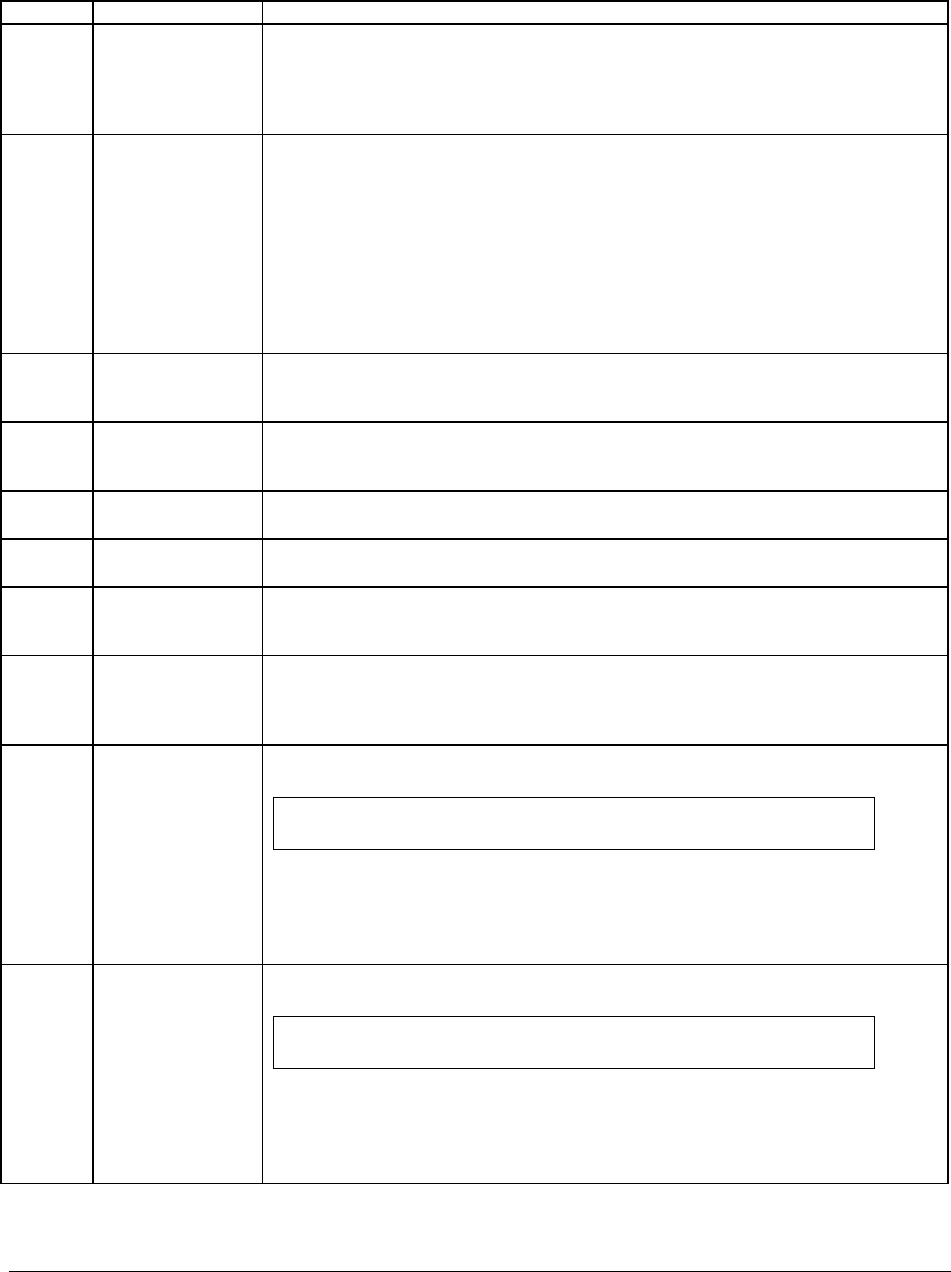
IntelP®P Server Board S3420GP TPS BIOS User Interface
Table 10. BIOS Setup: Keyboard Command Bar
Key Option Description
<Enter> Execute The <Enter> key is used to activate sub-menus when the selected feature is a sub-
or to display a pick list if a selected option has a value field, or to select a
-field for multi-valued features like time and date. If a pick list is displayed, the
key selects the currently highlighted item, undoes the pick list, and returns
menu.
Command menu,
sub
<Enter>
the focus to the parent
<Esc sc> key provides a mechanism for backing out of any field. When the <Esc>
hile editing any field or selecting features of a menu, the parent
menu is re-entered.
When the <Esc> key is pressed in any sub-menu, the parent menu is re-entered.
ny major menu, the exit confirmation window is
ther changes can be discarded. If “No” is
selected and the <Enter> key is pressed, or if the <Esc> key is pressed, the user is
returned to where they were before <Esc> was pressed, without affecting any
existing settings. If “Yes” is selected and the <Enter> key is pressed, the setup is
enu screen.
> Exit The <E
key is pressed w
When the <Esc> key is pressed in a
displayed and the user is asked whe
exited and the BIOS returns to the main System Options M
↑
Select Item
option in a menu item's option list. The selected item must then be activated by
pressing the <Enter> key.
The up arrow is used to select the previous value in a pick list, or the previous
↓
Select Item The down arrow is used to select the next value in a menu item’s option list, or a
pressing the value field’s pick list. The selected item must then be activated by
<Enter> key.
↔
Select Menu keys are used to move betw
ed.
The left and right arrow
The keys have no affect if a sub-menu or pick list is display
een the major menu pages.
<Tab> Se ab> key is used to an be used
to move from hours to min time item in the main menu.
lect Field The <T move between fields. For example, <Tab> c
utes in the
- C minus key on the keyp ent item to the
previous value. This key s gh the values in the associated pick list
full l
hange Value The ad is used to change the value of the curr
crolls throu
without displaying the ist.
+ Change Value The plus key on the keypa lue of the current menu item to
t value. This key sc ck list without
displaying the full list. On 1 panese keyboards, the plus key has a different
can code than the plus ke the same effect.
d is used to change the va
the nex rolls through the values in the associated pi
06-key Ja
s y on the other keyboards, but will have
<F9> Setup Defaults F9> causes the to display:
Load Optimized Defaults?
Pressing < following
Yes No
If “Yes” is highlighted and <Enter> is pressed, all Setup fields are set to their
default values. If “No” is highlighted and <Enter> is pressed, or if the <Esc> key is
r is returned to where they were before <F9> was pressed without
ting field values.
pressed, the use
affecting any exis
<F10> Save and Exit Pressing <F10> causes the following message to display:
Save configuration and reset?
Yes No
If “Yes” is highlighted and <Enter> is pressed, all changes are saved and the Setup
is exited. If “No” is highlighted and <Enter> is pressed, or the <Esc> key is pressed,
the user is returned to where they were before <F10> was pressed without affecting
any existing values.
Revision 1.0
Intel order number E65697-003
37