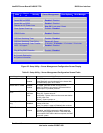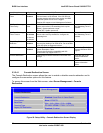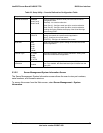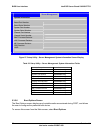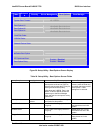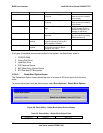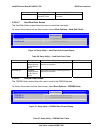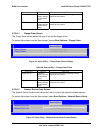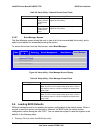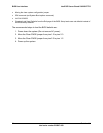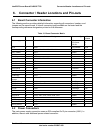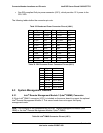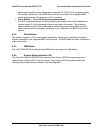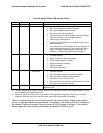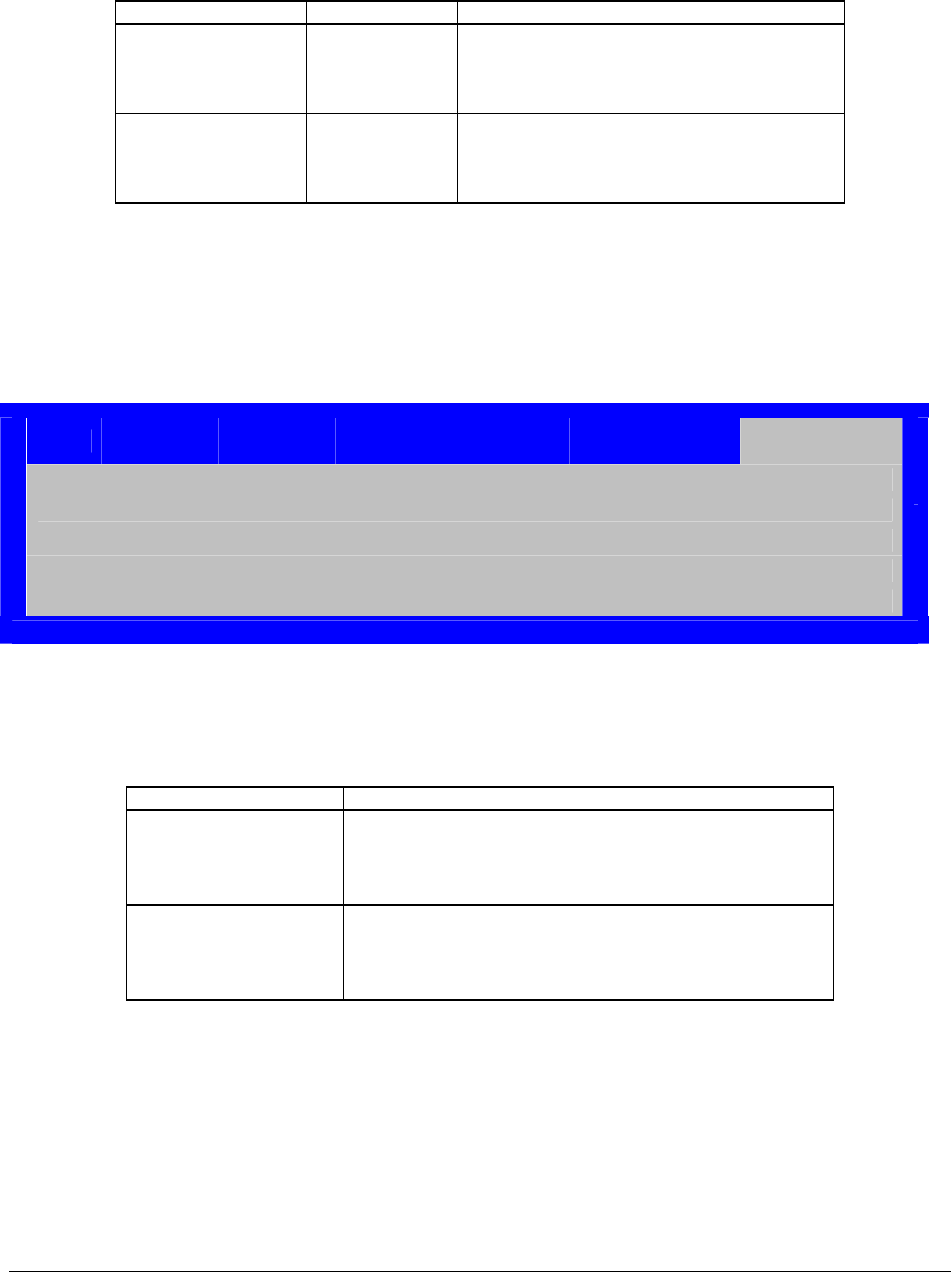
IntelP®P Server Board S3420GP TPS BIOS User Interface
Table 29. Setup Utility etwork Device O – N rder Fields
Setup Item Options Help Text
Netw vice #1 Available
Legacy devices
for this Devic
group.
Set ng the boot
option for this position.
ork De
e
system boot order by selecti
Netw vice #2 Available
Legacy devic
for this Devic
group.
Set by selecting the boot
opt
ork De
es
e
system boot order
ion for this position.
5.3.2.7 Boot Manager Screen
The Boot Manager screen allows the user to view a list of devices available for booting, and to
select a t de mediately bootin he s
To acce his n from the Main scree ele
boo vice for im g t ystem.
ss t scree n, s ct Boot Manager.
Main
Advance
d
Security Server Management Boot Options Boot Manager
[Internal EFI Shell]
<Boot device #1>
<Boot Option #x>
Fig Bo
Table 30. Setup Utility – Boot Manager Screen Fields
ure 34. Setup Utility – ot Manager Screen Display
Setup Item Help Text
Internal EFI Shell
tion order. Use the
Boot Options menu to view stem boot
order.
Select this option to boot now.
Note: This list is not the system boot op
and configure the sy
option
Boot Device #x lect t
te: T
ot Op configure the system boot
tion o
Se his option to boot now.
No his list is not the system boot option order. Use the
tions menu to view andBo
op rder.
5.4 Loading BIOS Defaults
e system configuration to the default values. When a
request to reset the system configuration is detected, the BIOS loads the default system
configuration values during the next POST. You can send the request to reset the system to the
defaults in the following ways:
• Pressing <F9> from within the BIOS Setup utility.
Different mechanisms exist for resetting th
Revision 1.0
Intel order number E65697-003
63