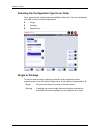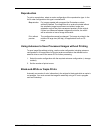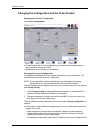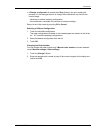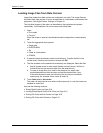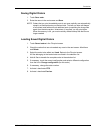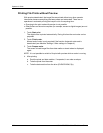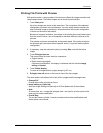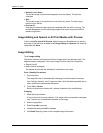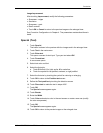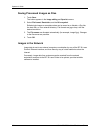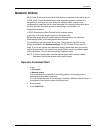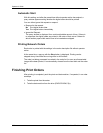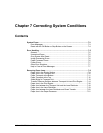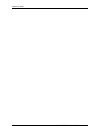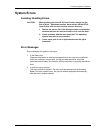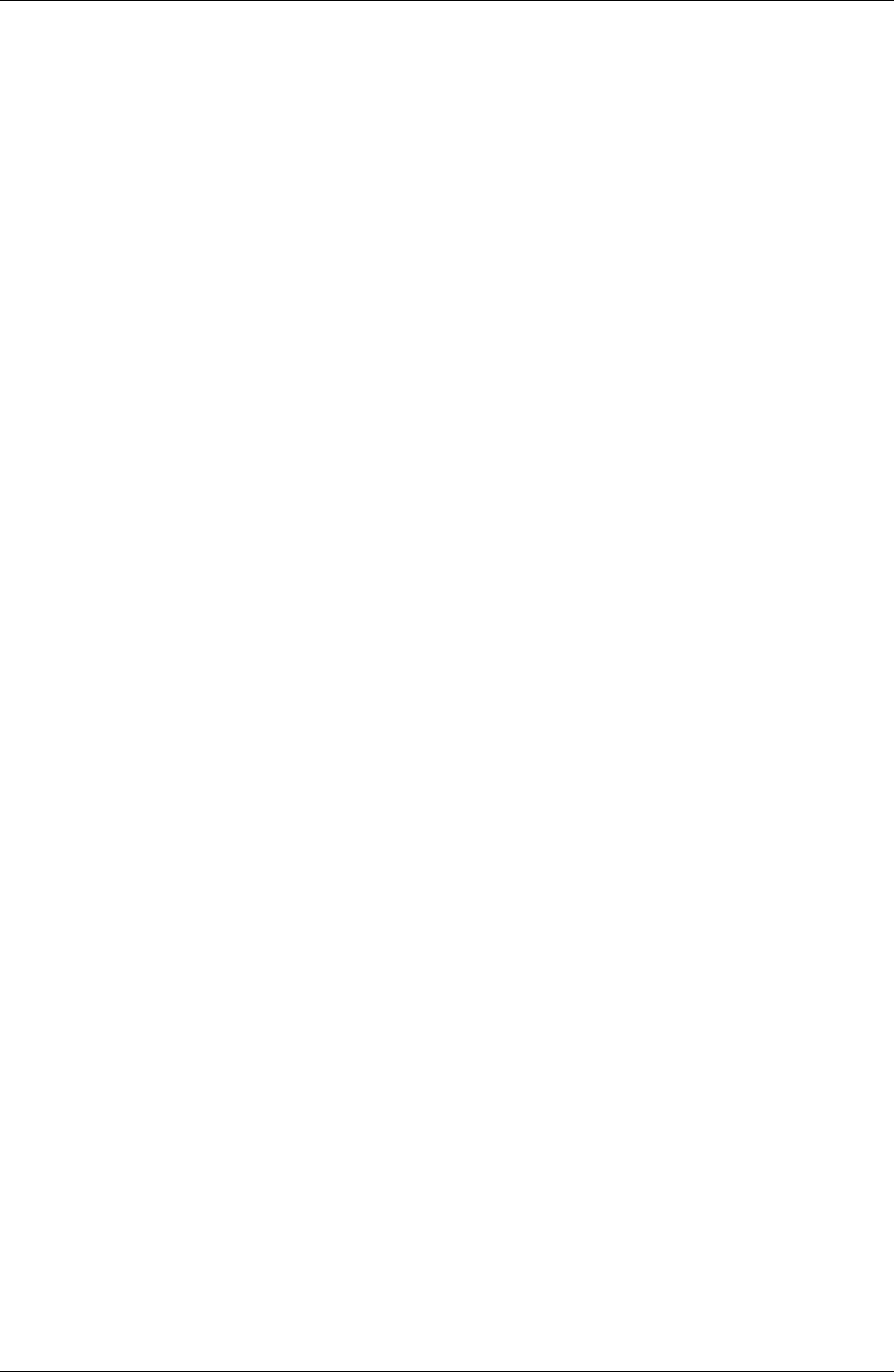
Operator’s Guide
• Autoprint (after Stop)
The current image is printed and disappears from the display. The preview
continues.
• Skip
The current image is not printed and is not shown any more. The next image
moves in from the left.
• Preview off
Changing to Autoprint without preview is possible while an order is running. The
preview disappears and the remaining images of the order are printed with the
preset configuration.
Image Editing and Special in All Print Modes with Preview
In print mode File print with Preview, digital images can be edited prior to printing
by means of the functions available under Image editing and Special and saved as
image files with Save.
Image Editing
Touch Image editing.
The button is shown in the preview with four images and in the enlarged view. The
opposite screen is displayed. The current image is shown twice for comparison:
• Original (small)
• Edited version (enlarged)
The display is automatically refreshed if modifications are made.
Color / Density Corrections
1. Set Corrections.
The magnified view is refreshed after changing to another slide (for example,
from Yellow to density), and 0.2 seconds after a slide has been operated and no
other modification was entered afterwards.
2. Touch OK or Cancel.
Return to the previous screen with / without validation of the modifications.
Cropping
1. Make the Crop selection:
A box is shown for the crop selection. The aspect ratio corresponds to the paper
size. The box can be positioned anywhere in the image.
2. Select Crop position.
3. Enter Crop size in percent.
4. Validate the setting with OK or Cancel.
5. Use Reset Crop to go back to the complete image information.
6-22 KODAK PROFESSIONAL RP 30 Laser Printer