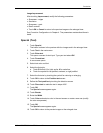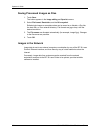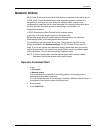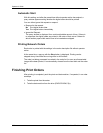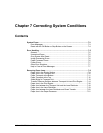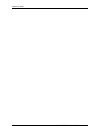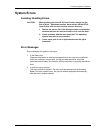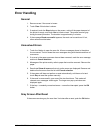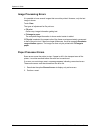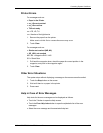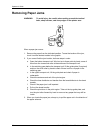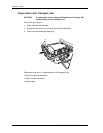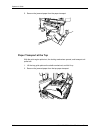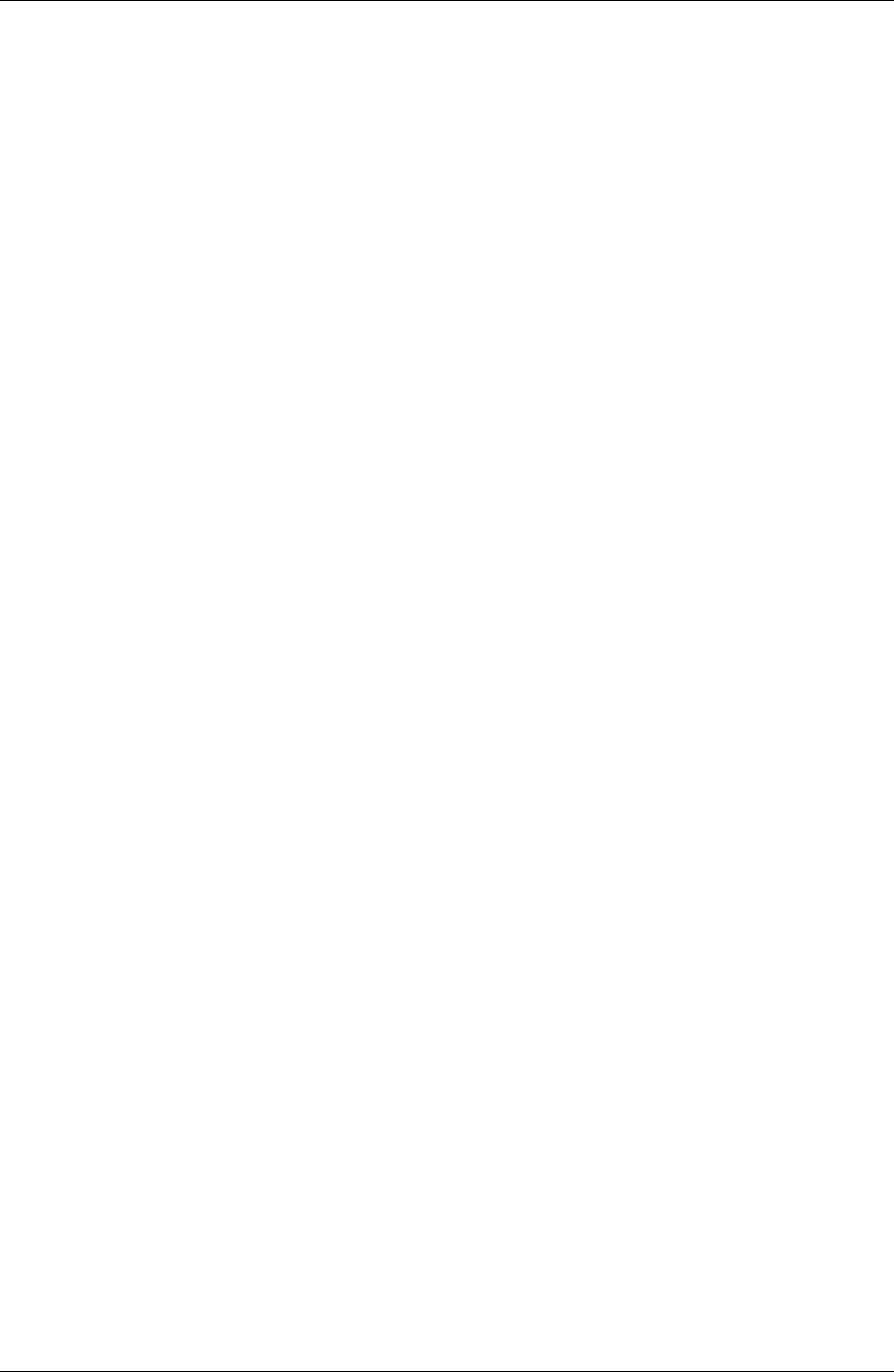
Correcting System Conditions
Error Handling
General
1. Remove errors if the cause is known.
2. Touch Clear if this button is shown.
3. If required, touch the Stop button on the screen, wait until the paper transport of
the printer is empty, and touch Yes to initiate a reset. The screen remains gray
during the reset procedure. The duration is approximately 3 minutes.
4. If the message Reset successful appears, the work can be continued. If not,
other actions must be taken.
Unresolved Errors
1. Touch the i button to open the error list. All error messages shown in the status
line are saved. The list shows the error messages along with the date and time of
occurrence.
2. If an error in the paper processor has not been removed, mark the error message
and touch Cancel selection.
3. Messages of the printer mainly refer to paper that must be removed. Remove the
paper.
4. Deactivate Show all errors so that only active errors are displayed. Remove and
delete all active errors from the list with Cancel selection.
5. If the system still does not perform a reset automatically, exit the error list and
touch Stop to reset the system manually.
6. If the reset is unsuccessful, open one of the two front doors. This makes all
relevant error messages visible again. The large error pop-up windows are
displayed again.
7. If the loop – constantly unresolved errors – cannot be interrupted, press the ON
button.
Gray Screen After Reset
If the screen remains gray for more than 3 minutes after a reset, push the ON button.
KODAK PROFESSIONAL RP 30 Laser Printer 7-5