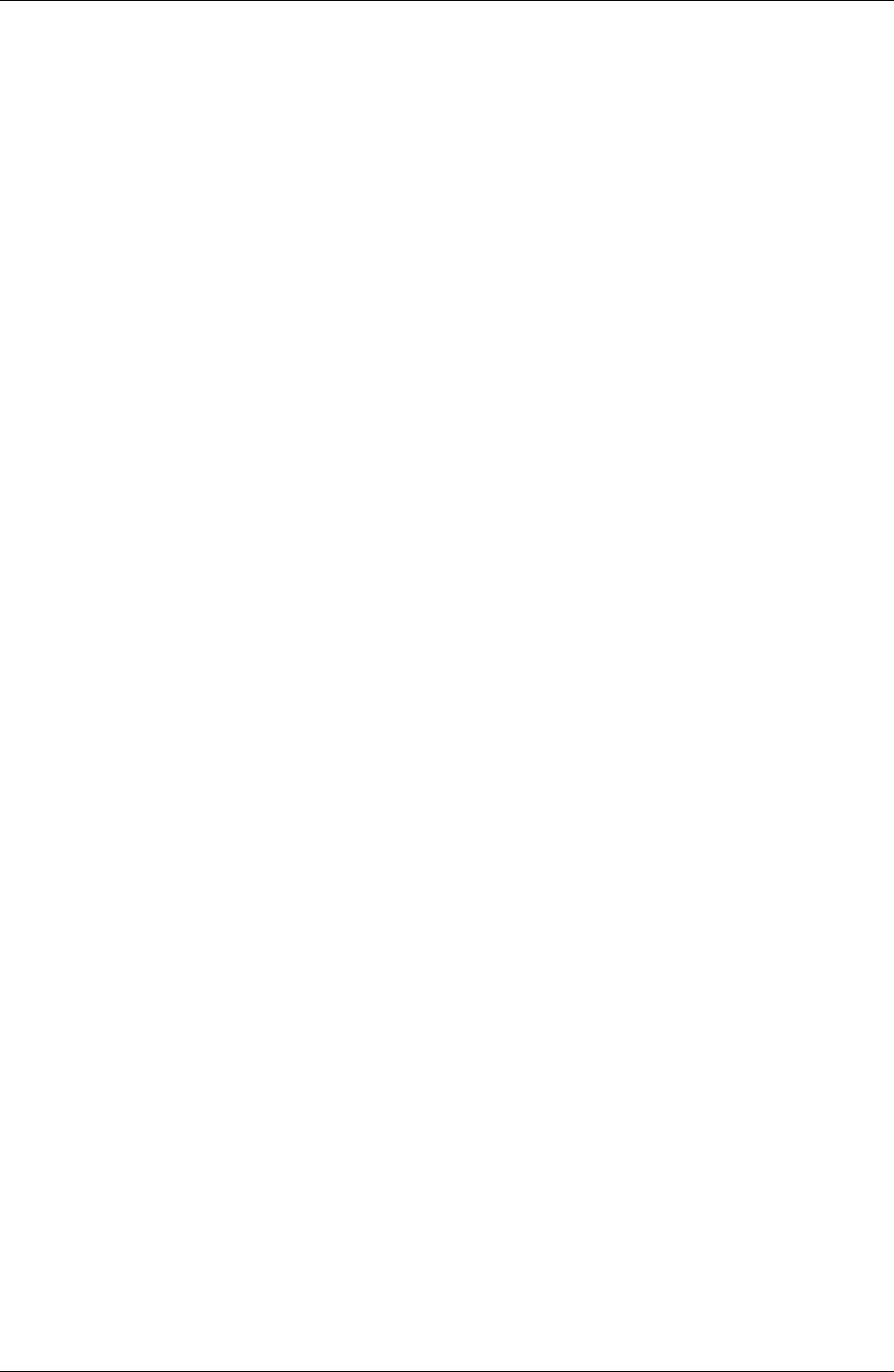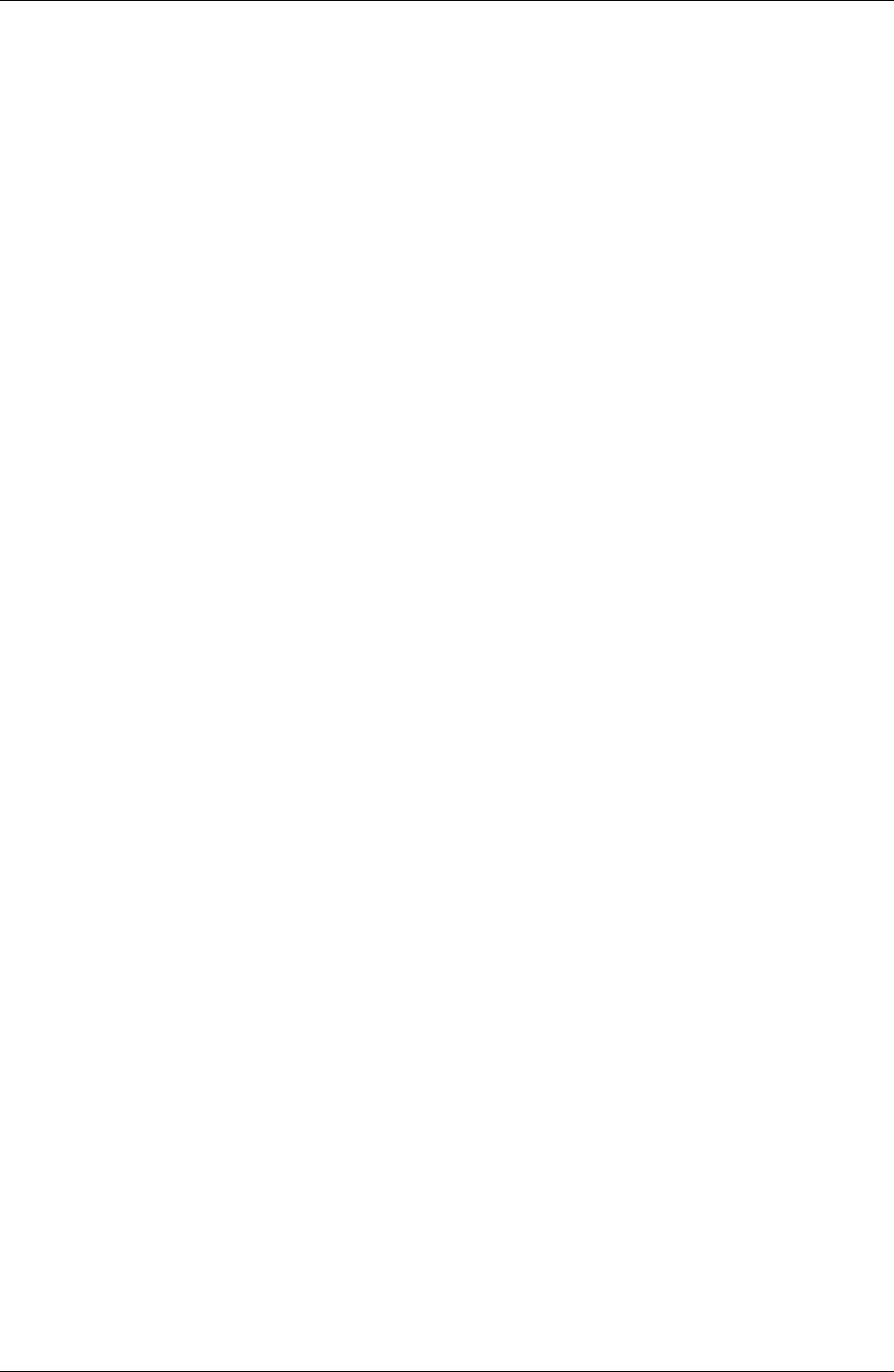
Production
Image Improvement
After touching Improvement, modify the following parameters:
• Sharpness – edges
• Saturation
• Sharpness – grain
• Detail contrast
• Touch OK or Cancel to return to the preview images or the enlarged view.
See Correction Configurations in Chapter 4. The parameters are described there in
detail.
Special (Text)
1. Touch Special.
The button is shown in the preview with four images and in the enlarged view.
2. Touch Text in the next screen.
3. Touch Enter text.
This opens a screen for text input. Type your text select OK.
4. Touch Format text.
A new screen opens.
5. Select text color and font.
6. Select the font style.
a. Touch B for bold, I for italic and/or U for underline.
b. Touch the symbol for left justified, centered, or right justified.
7. Select the font size by touching the symbol for reducing or enlarging.
8. Touch OK to return to the Position text screen.
9. Define the Text position by touching the direction arrows.
10. Touch Place text to rotate the text in steps of 90°.
11. Touch OK.
The Special screen appears again.
12. Touch Border.
13. Enter the Width.
14. Touch Color and select a color in the next screen or create a new one (modify
the color components).
15. Touch OK.
The Special screen appears again.
16. Touch OK to return to the preview images or the enlarged view.
KODAK PROFESSIONAL RP 30 Laser Printer 6-23