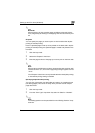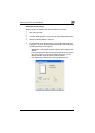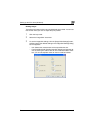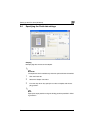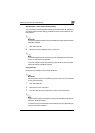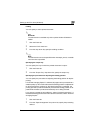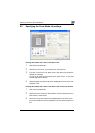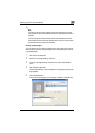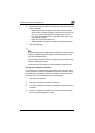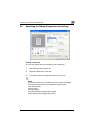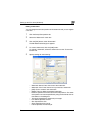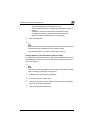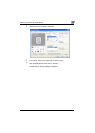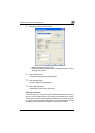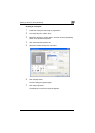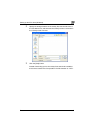Setting up the PCL driver (Windows)
5
C550 5-26
6 Select the row that was added to the list, and then specify the print set-
tings in “Add/Edit”.
– Page Number: Enters the page number. When entering multiple
page numbers, separate the page numbers with commas such as
“2, 4, 6” or enter a page range using a hyphen such as “6-10”.
– Print Type: Specifies Print Insert, Insert Blank Sheet, Print (1-Sid-
ed), and Print (2-Sided).
– Paper Tray: Specifies the paper tray.
– Staple: Specifies the number of staples and the stapling position.
7 Click the [OK] button.
2
Note
To change existing print settings, select the desired row and change the
settings. To delete existing print settings, select the desired row, and
then click the [Delete] button.
Click the [Up] or the [Down] button to change the page number starting
with the smallest page number.
The list name can be changed by clicking the [Edit List Name] button.
Printing with transparency interleaves
If “Transparency” is selected as the paper type, you can select the “Trans-
parency Interleave” check box to enable the transparency interleave setting.
By selecting the “Transparency Interleave” check box, overhead projector
transparencies can be inserted between the printed pages.
1 Click the Cover Mode tab.
2 Select the “Transparency Interleave” check box.
3 From the “Transparency Interleave” drop-down list, specify the printing
conditions.
4 From the “Transparency Interleave” drop-down list, select the paper
tray that contains the paper to be used.