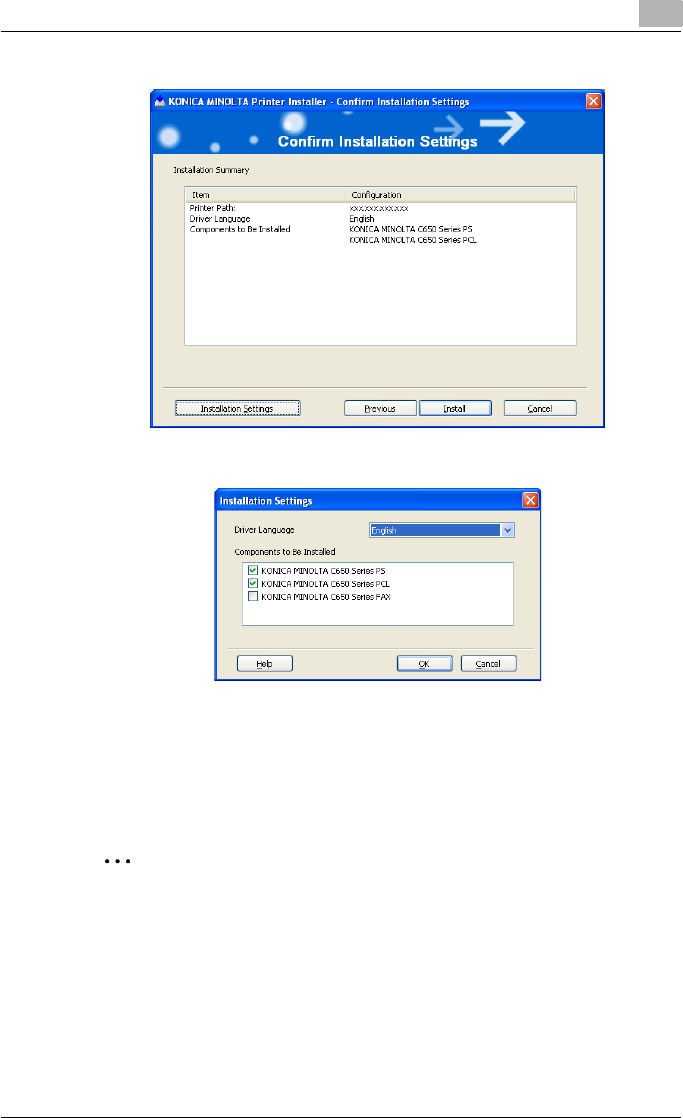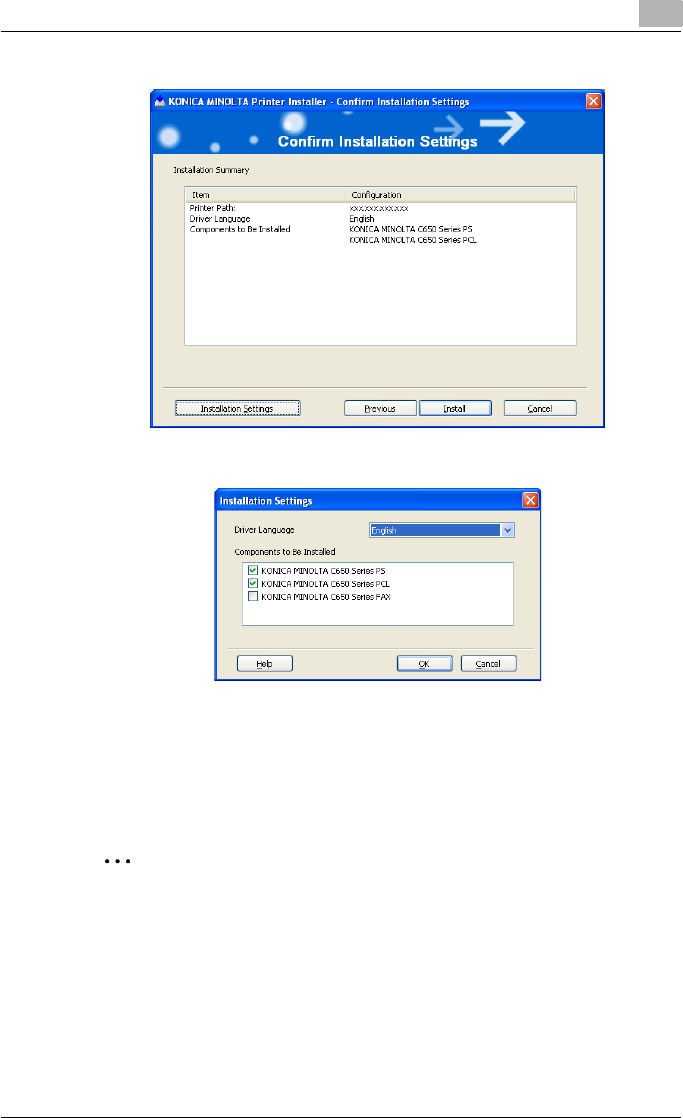
Installing the printer driver
2
C550 2-7
– If not changing the settings, skip to step 8.
7 Select the components to be installed, and then click the [OK] button.
– For details on the fax driver, refer to the User’s guide [Fax Driver
Operations].
8 In the Confirm Installation Settings dialog box, click the [Install] button.
Follow the on-screen instructions to complete the installation.
2
Note
When the Windows Logo Test, Windows Security or Digital Signature
message appears, click the [Continue] button or the [Yes] button.
Installing the printer driver using the Add Printer Wizard
For details on installing the printer driver in a network environment, refer to
“Setting up network printing” on page 3-1. Because it is necessary to specify
other network settings in advance when installing the printer driver using a
network connection, install it using a local connection at this time.