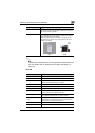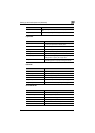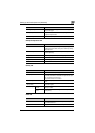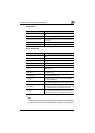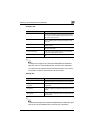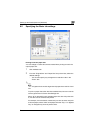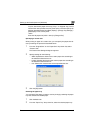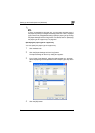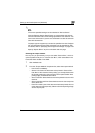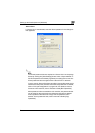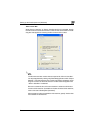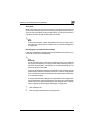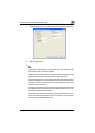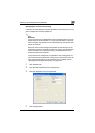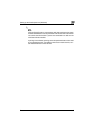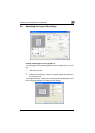Setting up the PostScript driver (Windows)
6
C550 6-10
2
Note
The current specified settings can be checked in “Device Status”.
Click the [Restore Device Status] button to communicate with this ma-
chine and read the status of the settings specified on this machine. You
cannot use this function if you are not connected to or able to communi-
cate with this machine.
The paper type for a paper tray can also be specified from the Configure
tab, and the paper size and paper orientation can be specified as well.
For details, refer to “Specifying the Configure tab settings” on page 6-45.
Specify “Duplex Side 2” to print on the back side of a page.
Selecting the output method
Not only can you print directly, but you can select “Secure Print”, which re-
quires a password to print, or “Save in User Box”, which saves data in the
boxes that were created on the HDD.
1 Click the Basic tab.
2 From the “Output Method” drop-down list, select the output method.
– Print: Prints immediately.
– Secure Print: Saves the document to be printed in “Secure Print
User Box” of this machine. When printing, you are required to enter
the ID and password in this machine’s control panel. Select when
printing highly confidential documents.
– Save in User Box: Saves the document to be printed in a box on this
machine.
– Save in User Box and Print: Saves the document in a box and prints
at the same time.
– Proof Print: After a part of the document has been printed, this ma-
chine stops printing temporarily. Select to avoid misprinting a large
volume of print jobs.