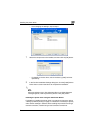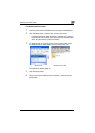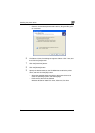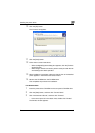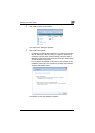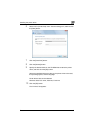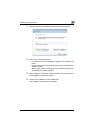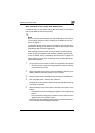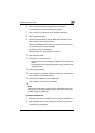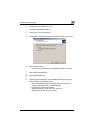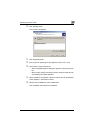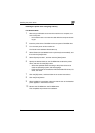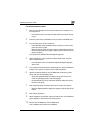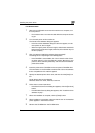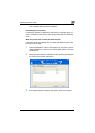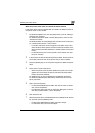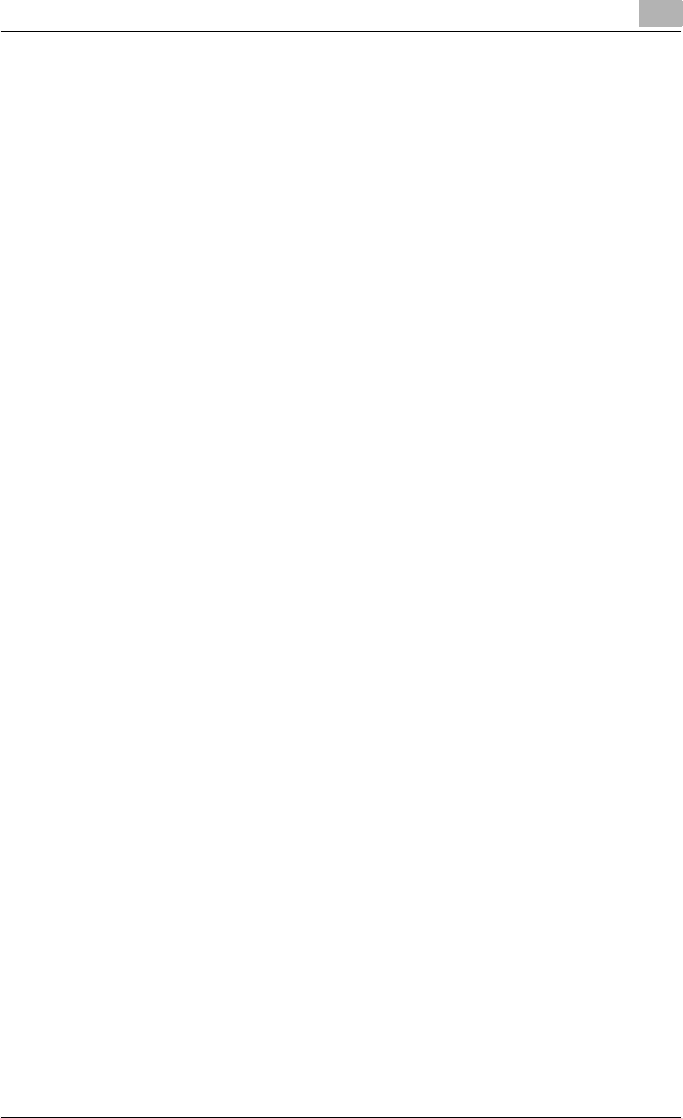
Installing the printer driver
2
C550 2-15
6 Click “Locate and install driver software (recommended)”.
The locate method confirmation dialog box appears.
7 Click “Browse my computer for driver software (advanced)”.
8 Click the [Browse] button.
9 Specify the desired folder on the CD-ROM that contains the printer
driver, and then click the [Open] button.
Select the specified folder according to the printer driver to be used,
the operating system, and the language.
Printer drivers that can be selected:
Windows Vista: PCL driver, PS driver, Fax driver
10 Click the [Next] button.
11 Follow the on-screen instructions.
– If the User Account Control dialog box appears, click the [Continue]
button.
– If the Windows Security dialog box appears, click “Install this driver
software anyway”.
12 Click the [Close] button.
13 When installation is complete, make sure that the icon of the installed
printer appears in the Printers window.
14 Remove the CD-ROM from the CD-ROM drive.
This completes the printer driver installation.
!
Detail
Installing with Web service printing can also be specified from the add
port function in the Printers window. Specify “Web Service Device” by
creating “Standard TCP/IP Port”.
For Windows 2000/NT 4.0
1 Insert the printer driver CD-ROM into the computer’s CD-ROM drive.
2 Click the [Start] button, point to “Settings”, and then click “Printers”.
The Printers window appears.