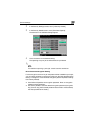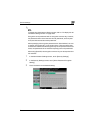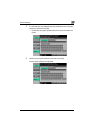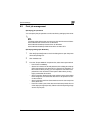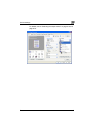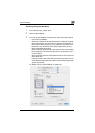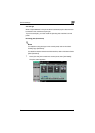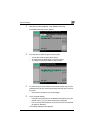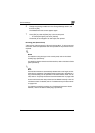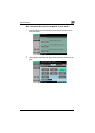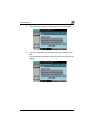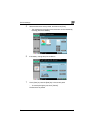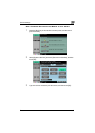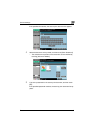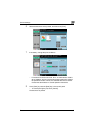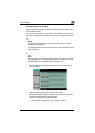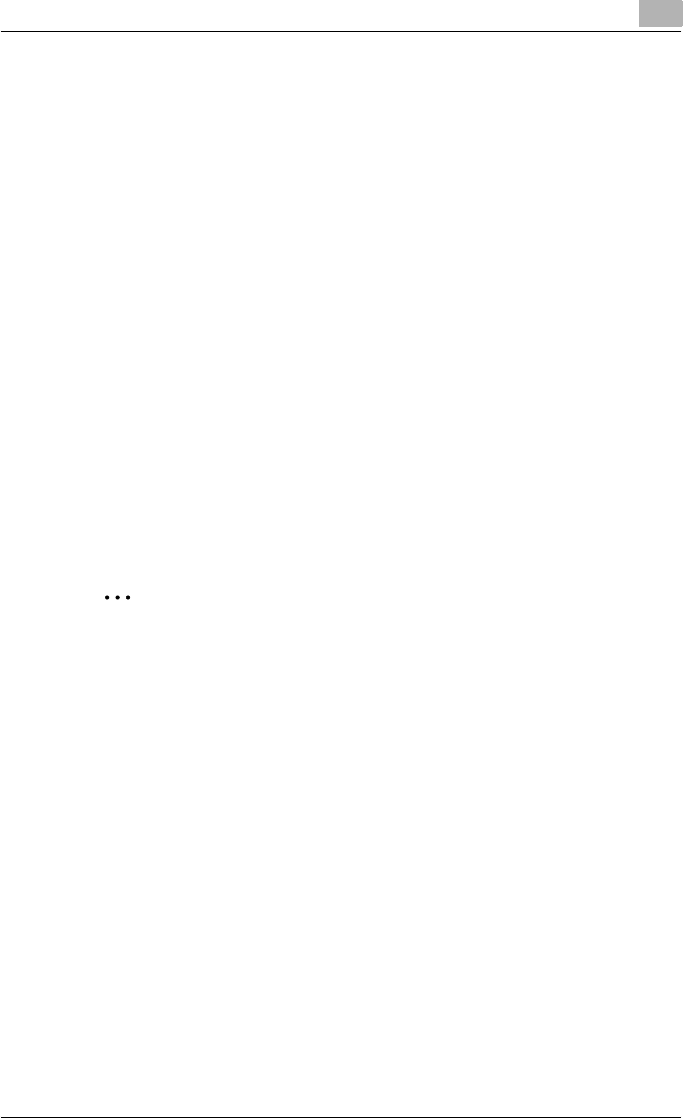
Various settings
9
C550 9-51
6 Change the printing conditions on the Change Settings screen, and
then touch [OK].
The Release Held Job screen appears again.
7 Touch [OK] or press the [Start] key in the control panel.
– To cancel printing the job, touch [Cancel].
The stored job is changed to an active job, then printed.
Recalling jobs (Secure Print)
“Secure Print” jobs are saved in “Secure Print User Box”. To print a secured
document, the ID and password that were specified in the printer driver are
required.
!
Detail
For details on using the keys in the control panel, refer to the User’s
Guide [Copy Operations].
For details on the box functions of this machine, refer to the User’s Guide
[Box Operations].
2
Note
Secured documents are automatically deleted after a set length of time
after they are registered. The default setting of this time is specified as 1
day, and the setting can be specified in the administrator mode. For de-
tails, refer to “To specify the secure document delete time” on page 9-38.
A secure document that was printed can be deleted manually in the Ad-
ministrator mode. For details, refer to “To delete secure print documents”
on page 9-37.
For details on specifying a setting for “Confidental Document Access
Method”, refer to the User’s Guide [Copy Operations].