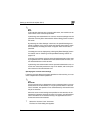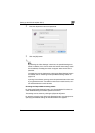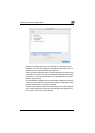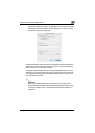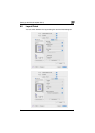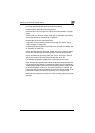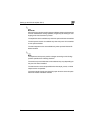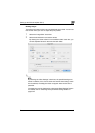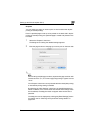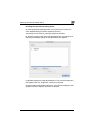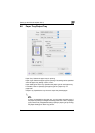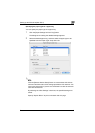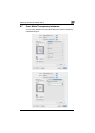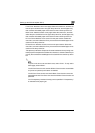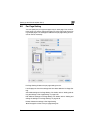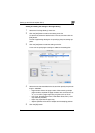Setting up the PPD driver (Mac OS X)
8
C550 8-23
Chapters
You can specify the page you want to print on the front side when duplex
printing or booklet printing.
Even if a specified page comes up to be printed on the back side in duplex
printing or booklet printing, the specified page is moved and printed on the
front side.
1 Select the “Chapters” check box.
The dialog box for setting the detailed settings appears.
2 Enter the page number of the page you want to print on the front side.
2
Note
When entering multiple page numbers, separate the page numbers with
commas such as “2, 4, 6” or enter a page range using a hyphen such as
“6-10”.
The “Chapters” check box can only be selected when the duplex printing
or the booklet printing setting is enabled.
By selecting the “Save Settings” check box, the specified settings are
saved. In addition, if the “Do not show this window when setting” check
box is selected, the dialog box does not appear when the function is
specified.
The dialog box can be displayed by clicking the [Detail Settings] button.
For details, refer to “Checking the Layout/Finish setting details” on
page 8-24.