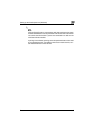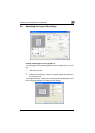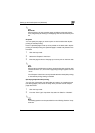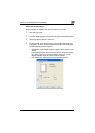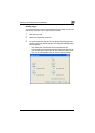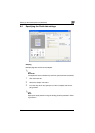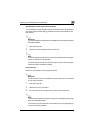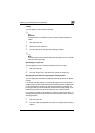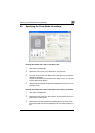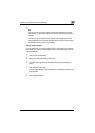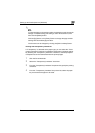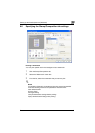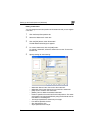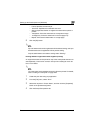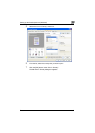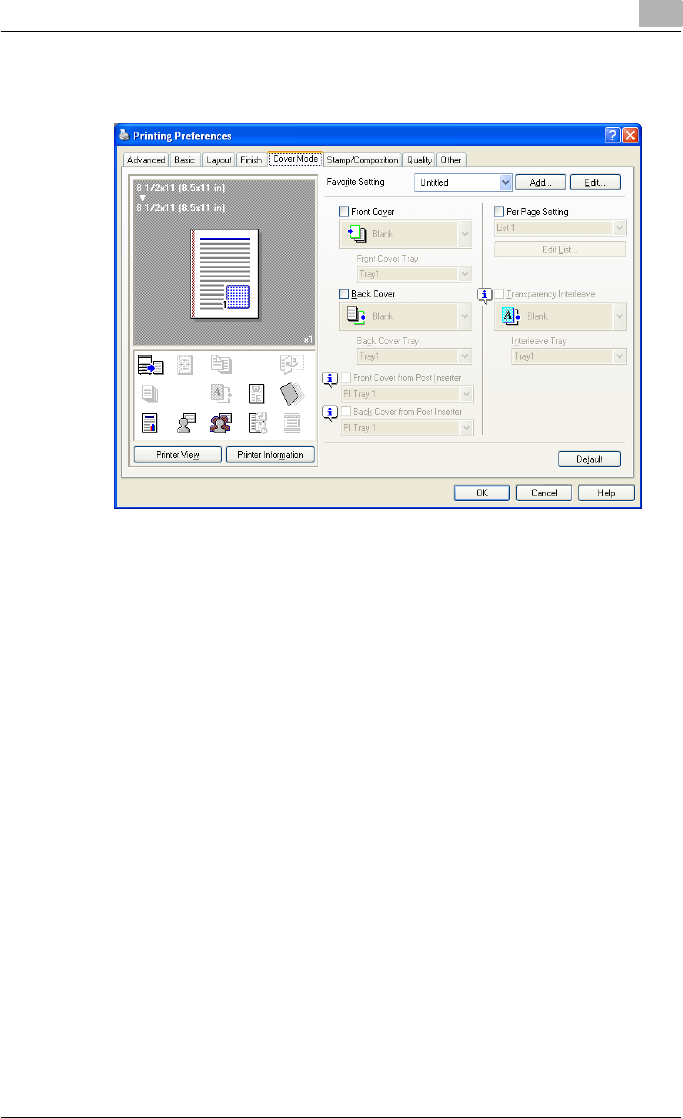
Setting up the PostScript driver (Windows)
6
C550 6-24
6.5 Specifying the Cover Mode tab settings
Printing documents with a front cover/back cover
1 Click the Cover Mode tab.
2 Select the “Front Cover” and “Back Cover” check boxes.
3 From the “Front Cover” and “Back Cover” drop-down lists, select the
desired print settings.
To print on the front cover and back cover, select “Print”. To only add
a blank page, select “Blank”.
4 Select the paper tray that contains the loaded paper for the front cover
and back cover.
Printing documents with a front cover/back cover from a post inserter
1 Click the Cover Mode tab.
2 Select the “Front Cover from Post Inserter” and the “Back Cover from
Post Inserter” check boxes.
3 Select the PI tray that contains the loaded paper for the Front Cover
from Post Inserter function and the Back Cover from Post Inserter func-
tion.