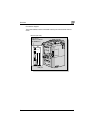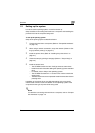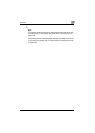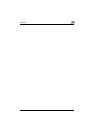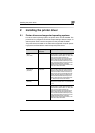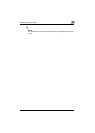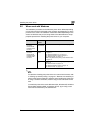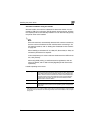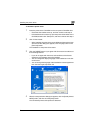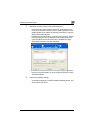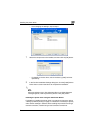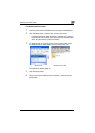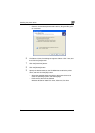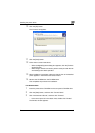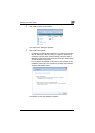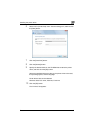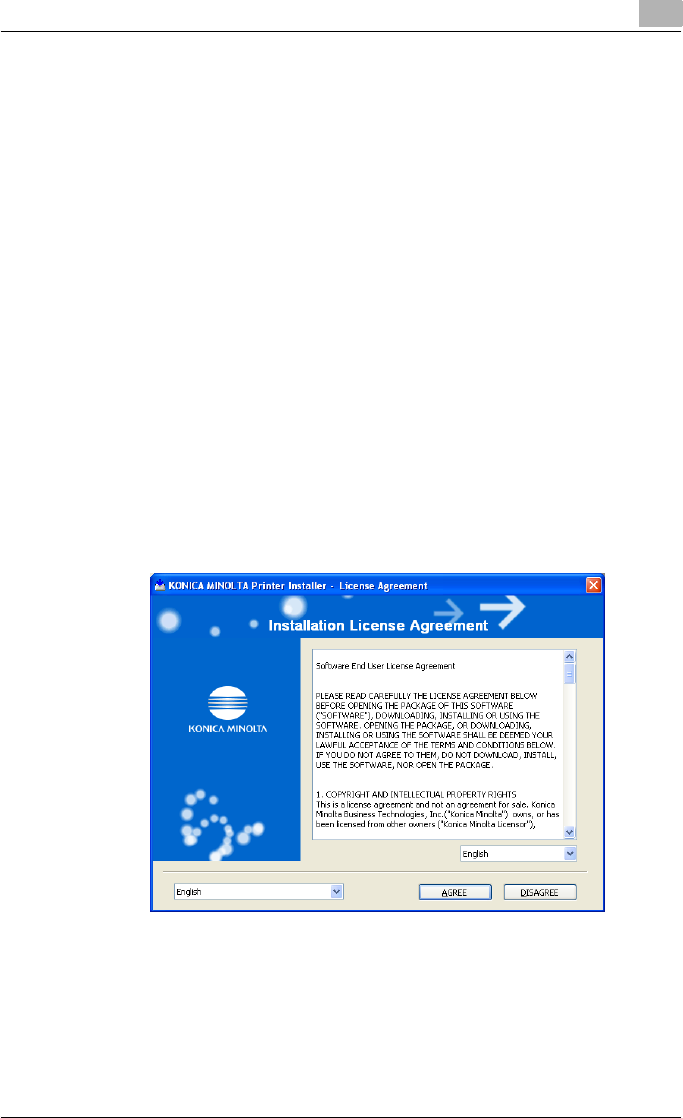
Installing the printer driver
2
C550 2-5
To install the printer driver
1 Insert the printer driver CD-ROM into the computer’s CD-ROM drive.
– Check that the installer starts up, and then continue with step 2.
– If the installer does not start up, open the printer driver folder on the
CD-ROM, double-click “Setup.exe”, and then continue with step 3.
2 Click “Printer Install”.
– When installing the printer driver under Windows Vista and the User
Account Control dialog box appears, click the [Yes] button or the
[Continue] button.
The installation of the printer driver starts.
3 Click the [AGREE] button if you agree with all terms and conditions of
the license agreement.
– If you do not agree with the terms and conditions of the license
agreement, the software cannot be installed.
– You can change the display language of the installer box in the low-
er-left corner.
– You can change the language of the Installation License Agreement
from the lower-right drop-down list.
4 When the setup selection dialog box appears, click the [Install printers/
MFPs] button, and then click the [Next] button.
The connected printers and copiers are detected.