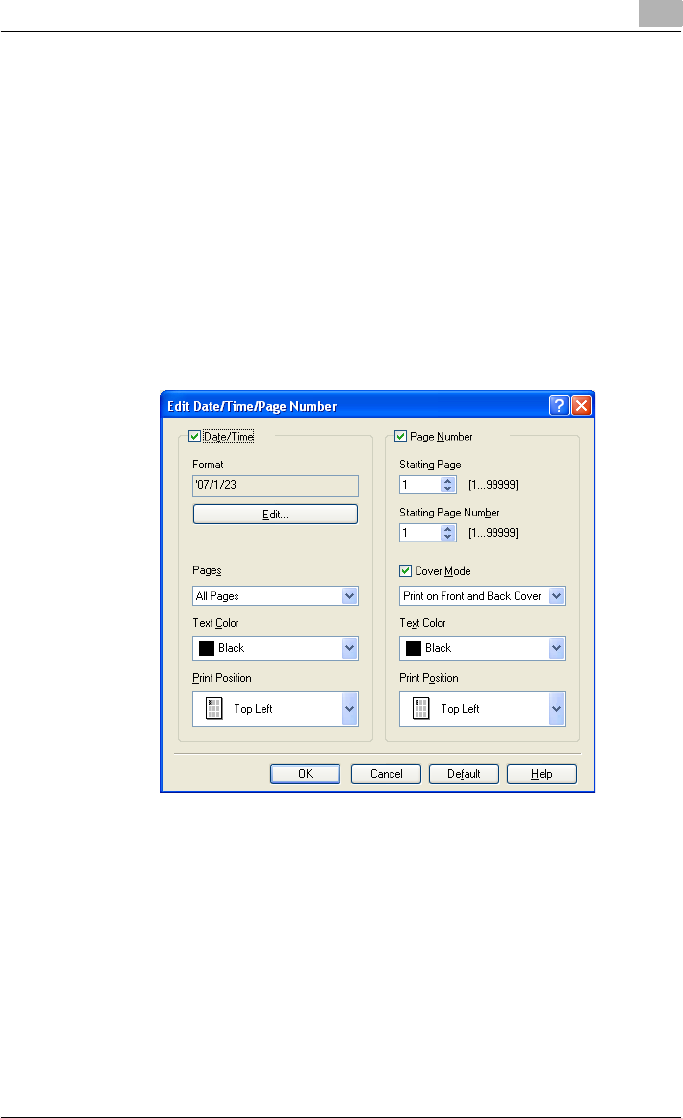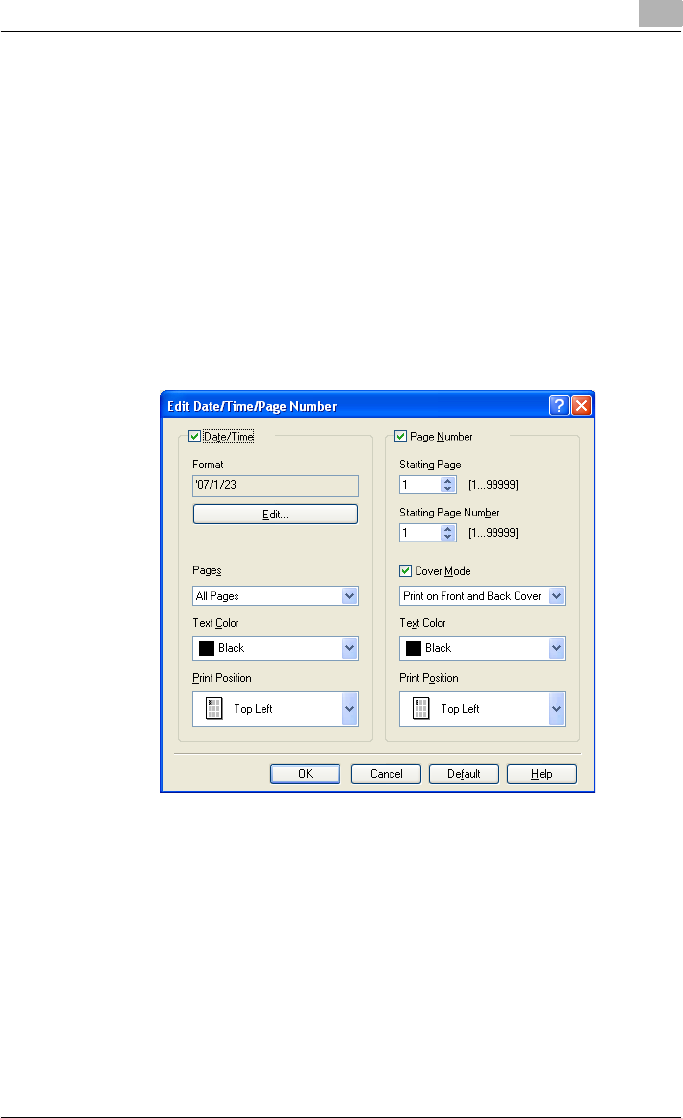
Setting up the PCL driver (Windows)
5
C550 5-37
Printing the date and page numbers
You can print the date and page numbers on a document.
1 Click the Stamp/Composition tab.
2 Select the “Date/Time” or the “Page Number” check box.
The “Date/Time” and “Page Number” check boxes can be selected at
the same time.
3 Click the [Edit] button under “Page Number”.
The Edit Date/Time/Page Number dialog box appears.
4 Specify the format and print position for the date, time, and page
number.
– Format: Displays the format for the date and time to be printed. By
clicking the [Edit] button, you can specify the display type or the
time format.
– Pages: Specifies the pages to print the date and time.
– Text Color: Specifies the text color to print.
– Print Position: Specifies the print position.
– Starting Page: Specifies the page to start printing the page number.
– Starting Page Number: Specifies the start number for printing the
page number.
– Cover Mode: If cover pages are attached, specifies whether to print
the page number on the front cover page or the back cover page.
5 Click the [OK] button.