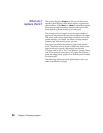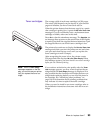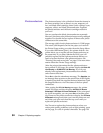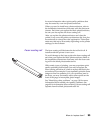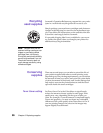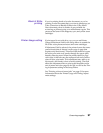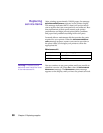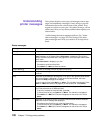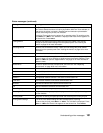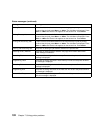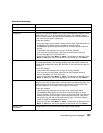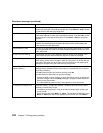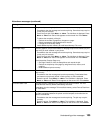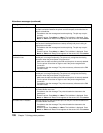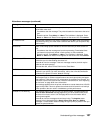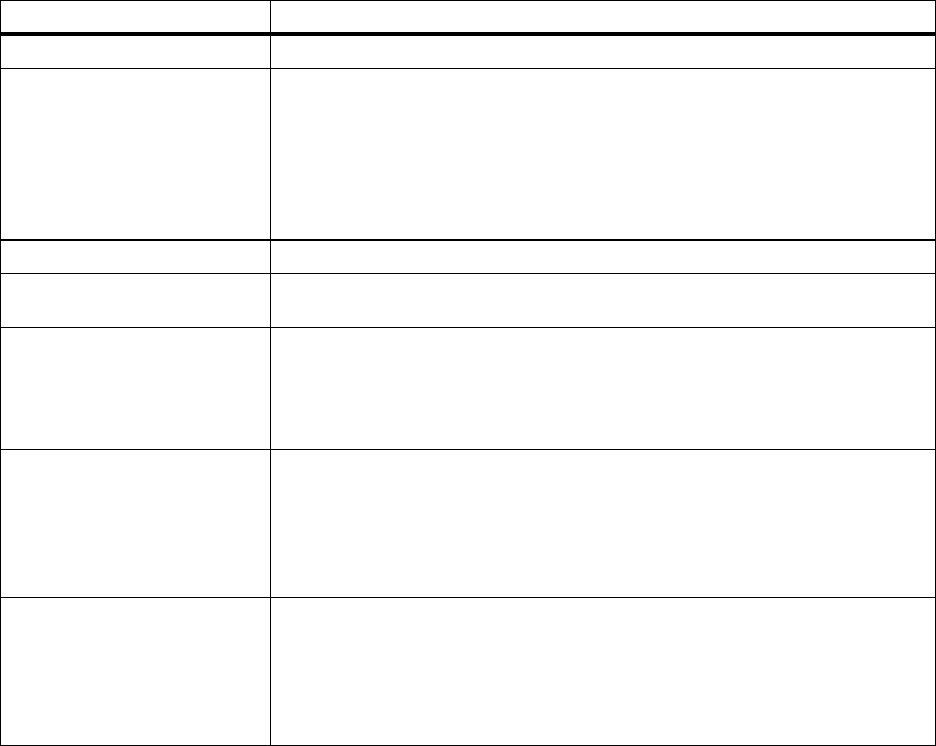
100
Chapter 7: Solving printer problems
Understanding
printer messages
Your printer displays two types of messages: status mes-
sages and attendance messages. Status messages provide
information about the current state of the printer. They
require no action on your part. Attendance messages, on the
other hand, alert you to printer problems that require your
intervention.
A table listing the status messages follows. See “Atten-
dance messages” on page 103 for a listing of the atten-
dance messages and what you need to do to respond to
them.
Status messages
Message Meaning
Ready The printer is ready to receive and process data.
Power Saver When your printer is in power saver mode, the
Power Saver
message replaces the
Ready
message on the display. When
Power Saver
is displayed, your printer is
ready to receive and process data. See page 29 for more information about Power
Saver mode.
When
Power Saver
is displayed, you can:
•Press
Go
to quick start the printer.
•Press
Menu>
or
<Menu
to enter the menus.
Engine Warming The printer is warming the fuser to prepare for printing.
Performing Self Test The printer is running the normal series of start-up tests it performs after it is
turned on.
Busy The printer is processing or printing data. (The light on the operator panel flashes
while this message is displayed.) If a job name has been defined, the name
replaces the
Busy
message on the display.
To cancel the print job, press
Menu>
or
<Menu
. The Job Menu is displayed. Press
Menu>
or
<Menu
until Cancel Job appears on the second line. Press
Select
.
Waiting The printer has received a page of data to print but is waiting for an End of Job or
Form Feed command or for additional data.
• To print the contents of the print buffer, press
Go.
• To cancel the print job, press
Menu>
or
<Menu
. The Job Menu is displayed.
Press
Menu>
or
<Menu
until Cancel Job appears on the second line. Press
Select
.
Not Ready The printer is not ready to receive or process data, because someone selected
Stop
when another message was displayed.
•Press
Go
to take the printer out of the Not Ready state.
• To cancel the print job, press
Menu>
or
<Menu
. The Job Menu is displayed.
Press
Menu>
or
<Menu
until Cancel Job appears on the second line. Press
Select
.