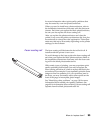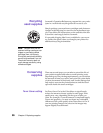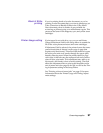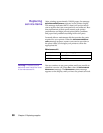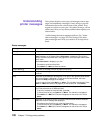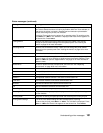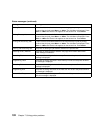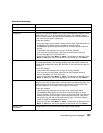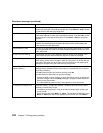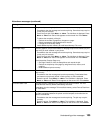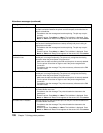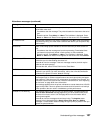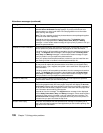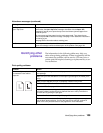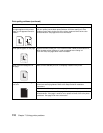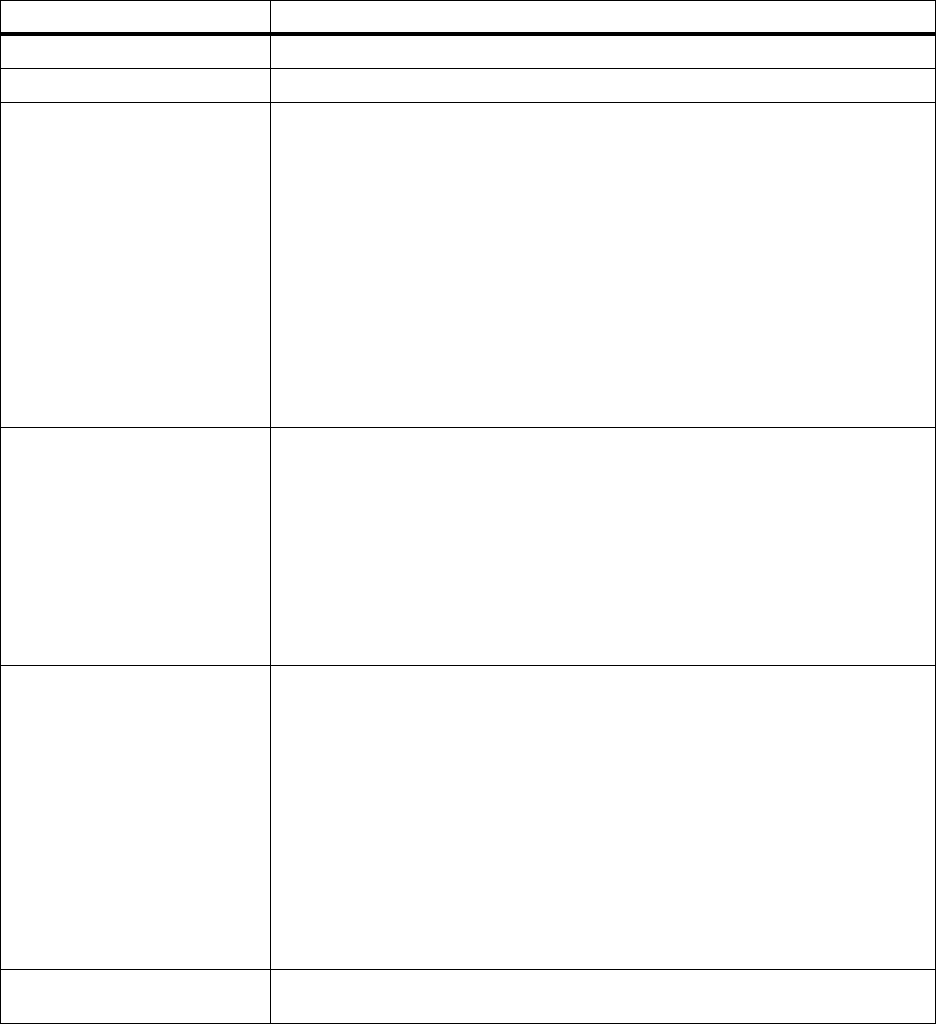
103
Understanding printer messages
Attendance messages
Message Action
Close Top Covers Close the printer’s top cover and rear cover.
Insert Tray
x
Insert the tray indicated (tray 1, 2, or 3).
Change
tray
The printer is requesting a different size or type media than what it detects is in the
identified tray (tray 1, 2, 3, or the multipurpose feeder). The message displays
either the custom media name defined using the MarkVision utility, the media size,
or the media size and type it is looking for.
To clear the message:
• If the correct paper type is loaded in the tray (but the Paper Type setting was not
changed from the operator panel), press
Go
to continue printing.
•Press
Select
to ignore the request and print on the media already installed in
the tray.
• Load media of the requested size and type in the tray indicated.
• If you’re printing on larger paper, make sure the Size Detection setting is
correct. See page 21 for more information.
• Cancel the print job. Press
Menu>
or
<Menu
. The Job Menu is displayed. Press
Menu>
or
<Menu
until Cancel Job appears on the second line. Press
Select.
Load
tray
The printer is trying to feed paper from a source it detects is empty (tray 1, 2, 3, or
the multipurpose feeder). The message displays either the custom media name
defined using the MarkVision utility, the media size, or the media size and type it is
looking for.
To clear the message:
• Load media of the requested size and type in the tray indicated.
• If you’re printing on larger paper, make sure the Size Detection setting is
correct. See page 21 for more information.
• Cancel the print job. Press
Menu>
or
<Menu
. The Job Menu is displayed. Press
Menu>
or
<Menu
until Cancel Job appears on the second line. Press
Select.
Load Manual You have sent a request for a manual feed job to the printer, and the printer is
ready for you to insert a single sheet or envelope into the multipurpose feeder. The
message displays either the custom media name defined using the MarkVision
utility, the media size, or the media size and type it is looking for.
To clear the message:
• Load media of the requested size and type in the multipurpose feeder.
•Press
Select
or
Go
to ignore the manual feed request and print on media
already installed in one of the paper sources. If the printer finds a tray that has
media of the correct size and type, it feeds media from that tray. If the printer
cannot find a tray with the correct media size and type, it prints on whatever
media is installed in the default paper source.
• Cancel the print job. Press
Menu>
or
<Menu
. The Job Menu is displayed. Press
Menu>
or
<Menu
until Cancel Job appears on the second line. Press
Select.
Remove Paper
Top Output
The top output bin is full. Remove the stack of paper and press
Go
.