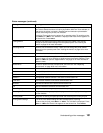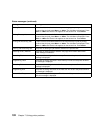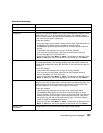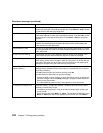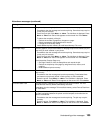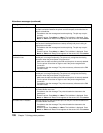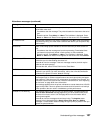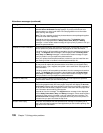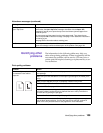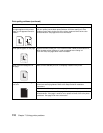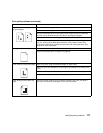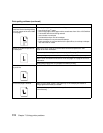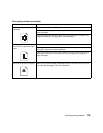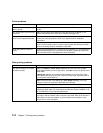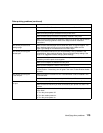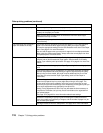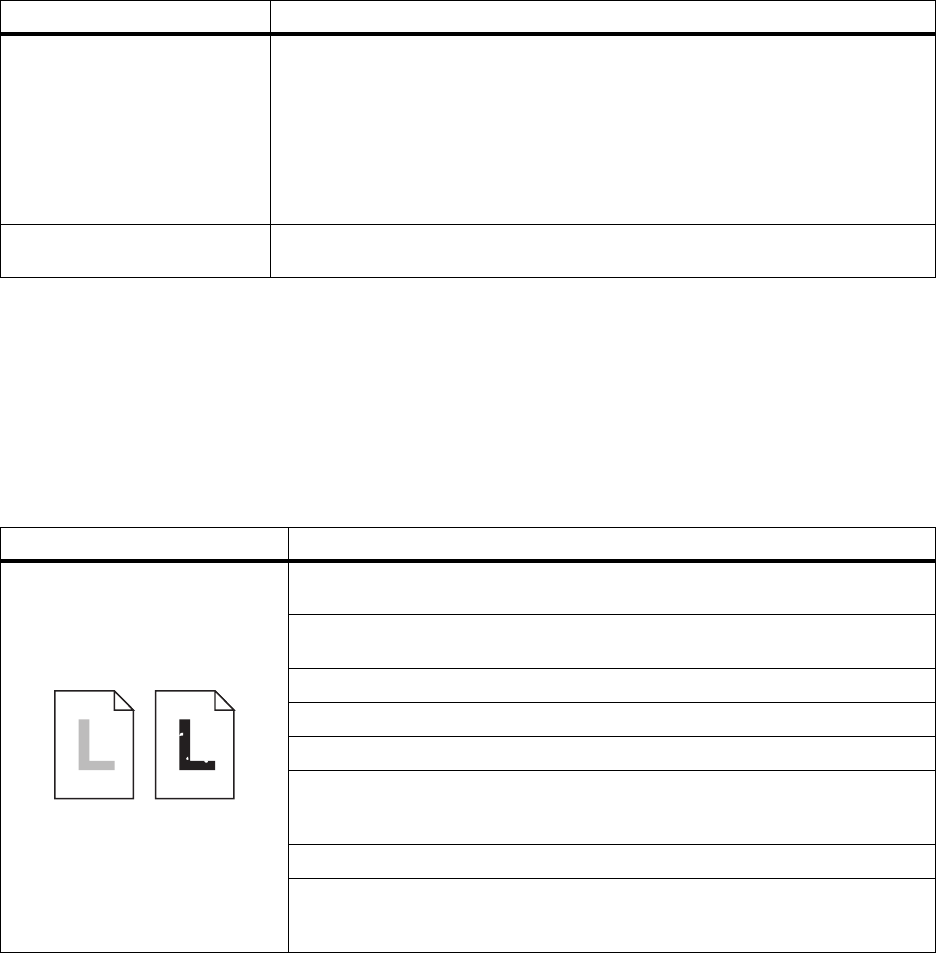
109
Identifying other problems
Identifying other
problems
The information in the following tables may help you
solve other printing problems. If these suggestions still do
not correct the problem, call for service. You may have a
printer part that requires cleaning or replacement by a ser-
vice technician.
2
xx
Paper Jam /
Open Top Cover
The printer has detected a paper jam in the area specified in the message. In
some cases, the
Open Top Cover
message alternates with the
Paper Jam
message to remind you to open the top cover and remove jammed paper from
inside the printer.
You must remove all the paper from the entire paper path. Then close the top
cover and press
Go
to clear the message. See page 118 for additional instructions
on clearing a jam.
See page 80 for information about avoiding jams.
9
xx
Service Turn the printer off and back on. If the service message recurs, call for service and
report the message number and description of the problem. See page 129.
Attendance messages (continued)
Message Action
Print quality problems
Problem Action
Print is too light, or printed images
or characters have voids or
dropouts.
Make sure you’re using recommended paper or other media. Use media from a
new package.
Make sure you have selected the correct Paper Type setting for the media you’re
using.
Make sure the affected print unit is completely installed in the printer.
Set Toner Saver Off from the Color Menu.
Clean the LEDs. See page 126 for more information.
If you suspect a toner cartridge is low on toner, remove the appropriate print unit
and gently shake it back-and-forth to distribute the toner evenly. Reinsert the
print unit and try printing the job again.
Replace the affected toner cartridge. See page 89.
Replace the photoconductors. If only black print appears light, you can replace
just the black photoconductor. If one of the colors prints too light, replace all
three of the color photoconductors. See page 94 for more information.