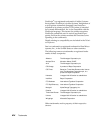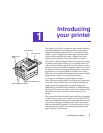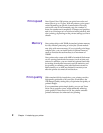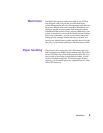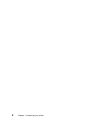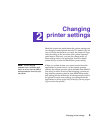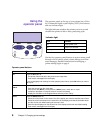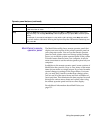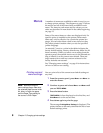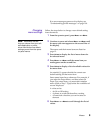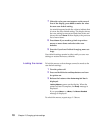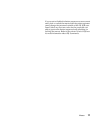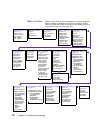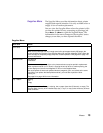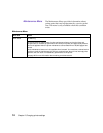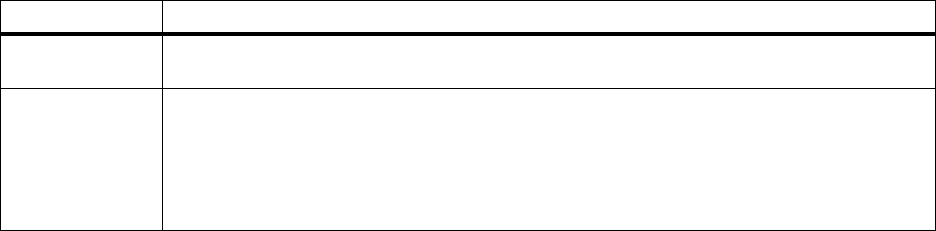
7
Using the operator panel
MarkVision’s remote
operator panel
The MarkVision utility has a remote operator panel that
displays an exact replica of the printer operator panel on
your computer screen. You can use the remote operator
panel to check printer status and change printer settings
just as you would the printer operator panel. If the printer
is located some distance from your computer, it may be
more convenient to use the remote operator panel on your
computer.
In addition to the remote operator panel, some versions of
MarkVision also provide a way to view many of the menu
items for one menu on a single screen. If you need to make
several changes to settings in the Paper Menu, for exam-
ple, you may find it easier to make those changes when
you can see all of the menu items and their available val-
ues at one time. That eliminates the time required to scroll
through the various menu items and values when using
the remote operator panel and its two-line display.
For additional information about MarkVision, see
page 131.
Return
Press the
Return
button to back up to the previous level of the menu structure without selecting
a new menu item or value.
Stop
Press the
Stop
button when the printer displays the
Busy
or
Waiting
message to temporarily
stop all activity. The message
Not Ready
is then displayed until you press
Go
to continue printer
activity.
For example, if you need to load paper in a tray while a job is printing, press
Stop
and wait for
the printer motors to idle before removing the tray from the printer. Reinsert the loaded tray, and
then press
Go
.
Operator panel buttons (continued)
Button Function