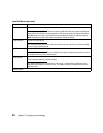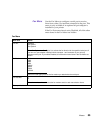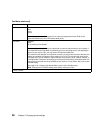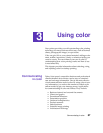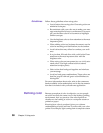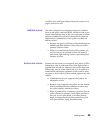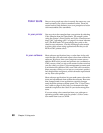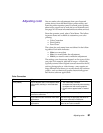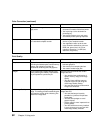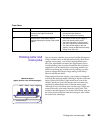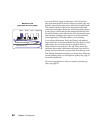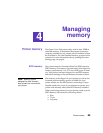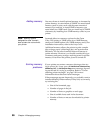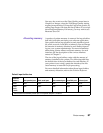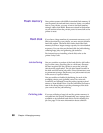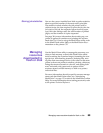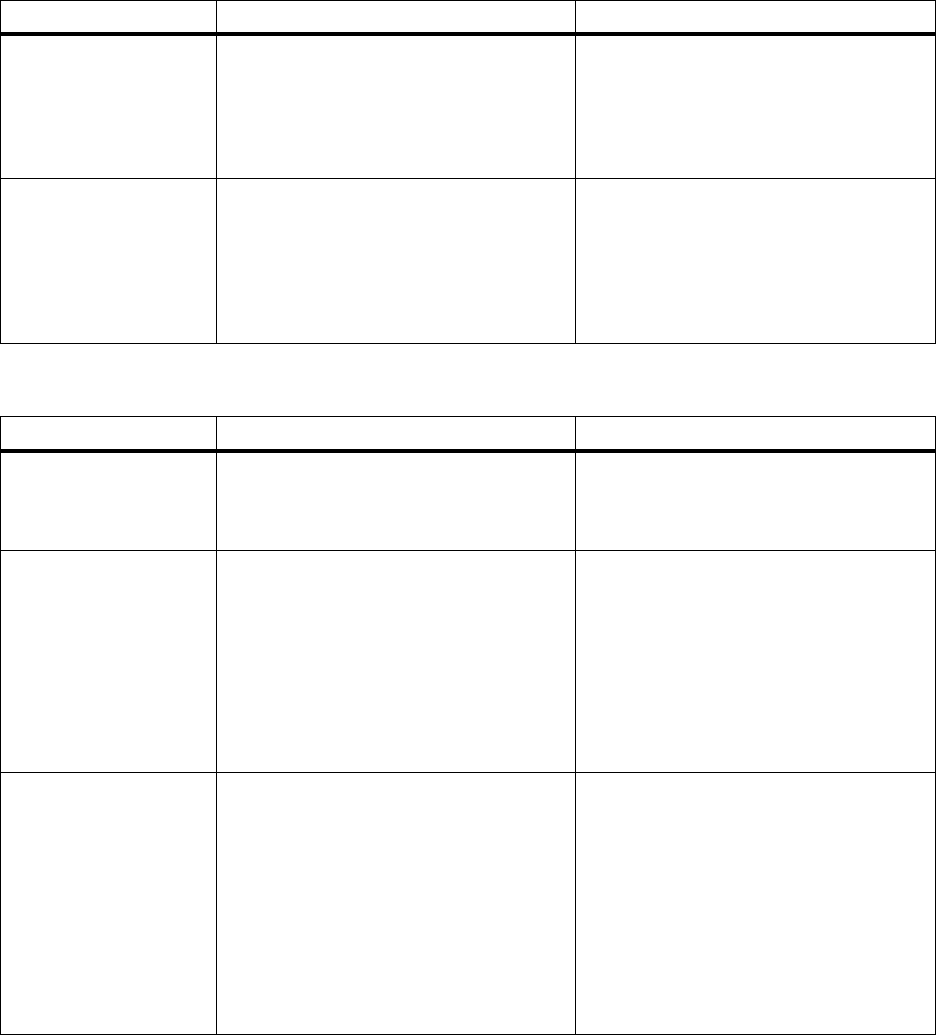
62
Chapter 3: Using color
Black & White To print color images in a monochrome
gray scale.
• You want to print a draft of a color
document in shades of black and white.
• You’re printing a color document for
photocopying.
• You want to preserve your color toner
and thereby reduce printing expenses.
Display To print colors that approximate the colors
on a standard computer screen.
• You want your printed colors to look
similar to your computer screen.
• Your application does not do its own
color correction and defines colors as
RGB (red, green, blue), HLS (hue,
lightness, saturation), or HSB (hue,
saturation, brightness).
Print Quality
What Why When
Graphics Optimal for most business printing,
providing the fastest speed, lowest memory
usage, and optimal print quality for
documents containing text and graphics.
• You want high quality output for text and
business graphics.
• You want to print complex jobs fast.
• You need to collate large jobs.
Images To print enhanced images without signifi-
cantly affecting the memory requirements
or print speed for a particular job.
You’re printing documents that contain
image data and:
– You need the best combination of
speed, memory usage, and image
quality.
– You don’t have sufficient memory
installed to print the job using the
1200 Image Quality setting.
– You want the printer to choose which
images are enhanced.
1200 Image Quality Optimizes the print quality of images on the
page. This setting provides outstanding text
and graphics quality, while enhancing fine
detail in all image data.
You’re printing documents that contain
image data and:
– You want the best print quality
possible for a job that incorporates
image data.
– You want sharp edges on small
graphic objects.
– Quality output is more important than
printing speed.
– You have sufficient memory installed
in your printer to print your jobs with
1200 Image Quality selected.
Color Correction (continued)
What Why When