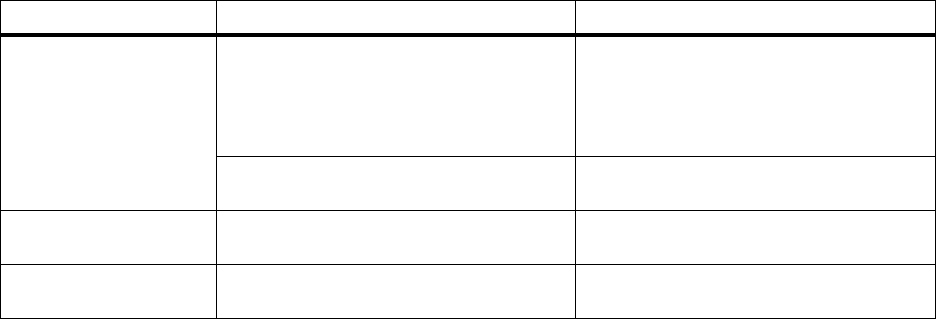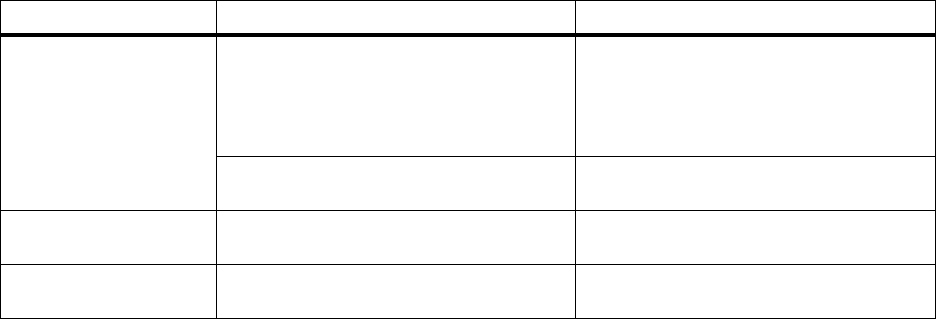
61
Adjusting color
Adjusting color
You can make color adjustments from your Lexmark
printer driver, from the MarkVision printer utility, and
from the printer operator panel. Lexmark posts updates
about color support on its web site (www.lexmark.com).
See page 141 for more information about online services.
From the operator panel, select Color Menu. The follow-
ing menu items are available to customize your color
printing:
• Color Correction
• Print Quality
• Toner Saver
The values for each menu item are defined in the follow-
ing tables. Each table indicates:
•What you can adjust
•Why you would make the adjustment
•When you would want to make the adjustment
The settings you choose may depend on the types of jobs
you print. For example, jobs full of images—visual data
typically scanned from original sources external to the PC,
such as photographs or video frames—may require set-
tings different from those you would choose for business
graphics, such as charts and graphs electronically gener-
ated from a software application.
Color Correction
What Why When
Vivid (default) To print brighter colors. Vivid adjusts CMYK
components, resulting in more saturated
colors.
• You need sharp overhead
transparencies, especially when creating
transparencies that contain graphics.
• Printed colors appear faded or washed
out.
To adjust the cyan to magenta range of
colors to be more blue.
Your printed blues are too purple.
RGB To print with no color correction from RGB
applications.
You are using an application that does its
own color correction in RGB color.
CMYK To print with no color correction from CMYK
applications.
You are using a software application that
does its own color correction.