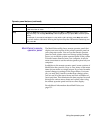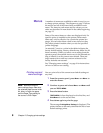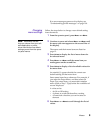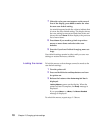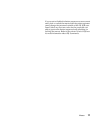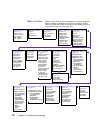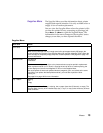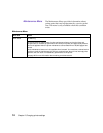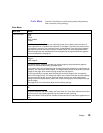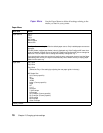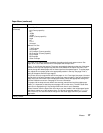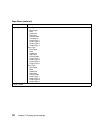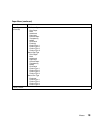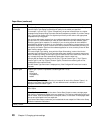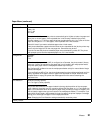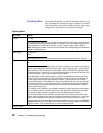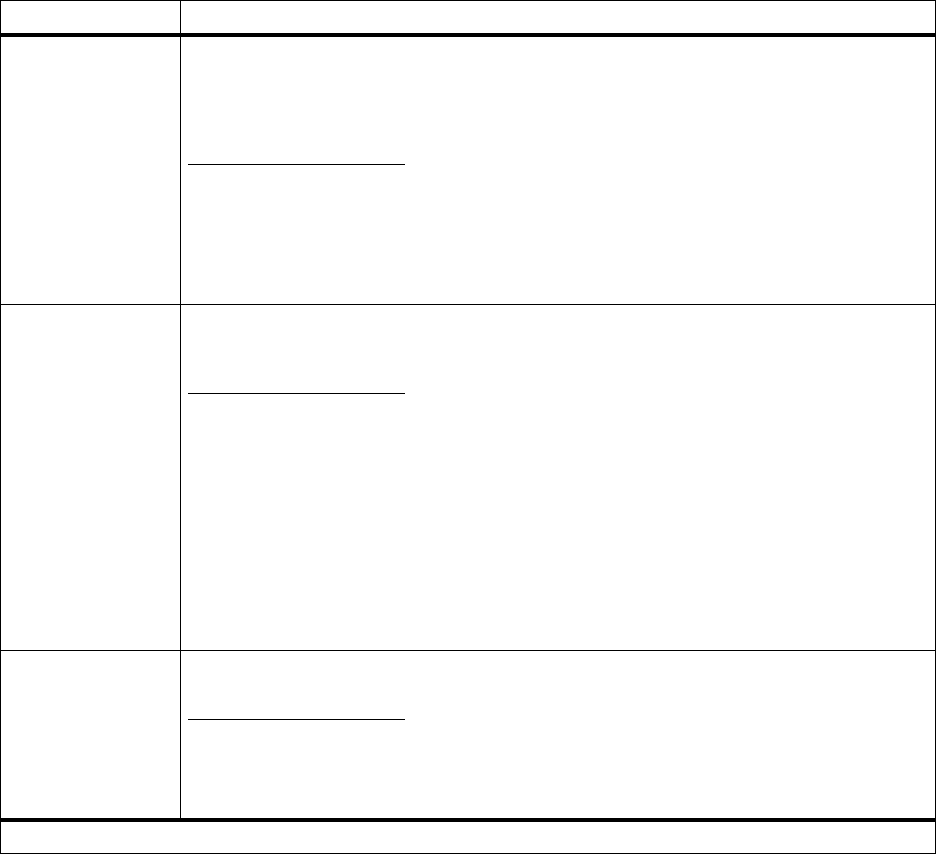
15
Menus
Color Menu
Use the Color Menu to make print quality adjustments
and customize color printing.
Color Menu
Menu item Values
Color Correction Vivid*
RGB
CMYK
Black & White
Display
The Color Correction setting lets you adjust the printed color to better match the colors of
other output devices or standard color systems. For example, if you want your printed colors
to simulate the colors on your computer screen, choose Display. If you are using a software
application that has its own color correction, choose CMYK. The Vivid setting (the default)
produces bright and well saturated colors for transparencies and general business graphics.
For more information, see page 61.
Print Quality Graphics*
Images
1200 Image Q
The default setting, Graphics, provides high quality output for text and business graphics,
such as line art and electronically generated charts.
If you need to print jobs composed largely of image data (scanned photos or video frames, for
example), you may want to select Images. The Images setting enhances the quality of printed
images on the page, while maintaining high quality text and graphics.
For the best overall print quality when printing jobs containing images, text, and graphics,
select 1200 Image Quality. This setting may require more memory than the other two settings
to process a particular job, and may slow print speed. However, the 1200 Image Quality
setting delivers the highest quality output, with crisp text and graphics and exceptionally high
quality images.
See page 62 for more information about the Print Quality settings.
Toner Saver Off*
On
To get the most from your toner supply, set Toner Saver On. Toner Saver reduces the amount
of toner used on the printed page and may help lower the cost of printing.
When Toner Saver is Off, the printer smooths printed characters to improve the appearance of
text.
*Factory default