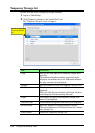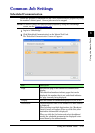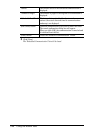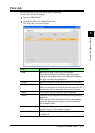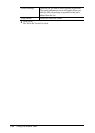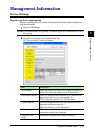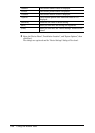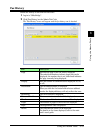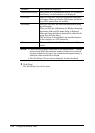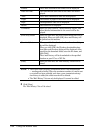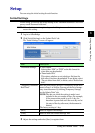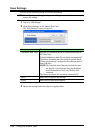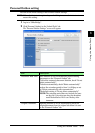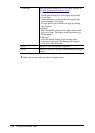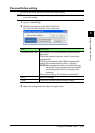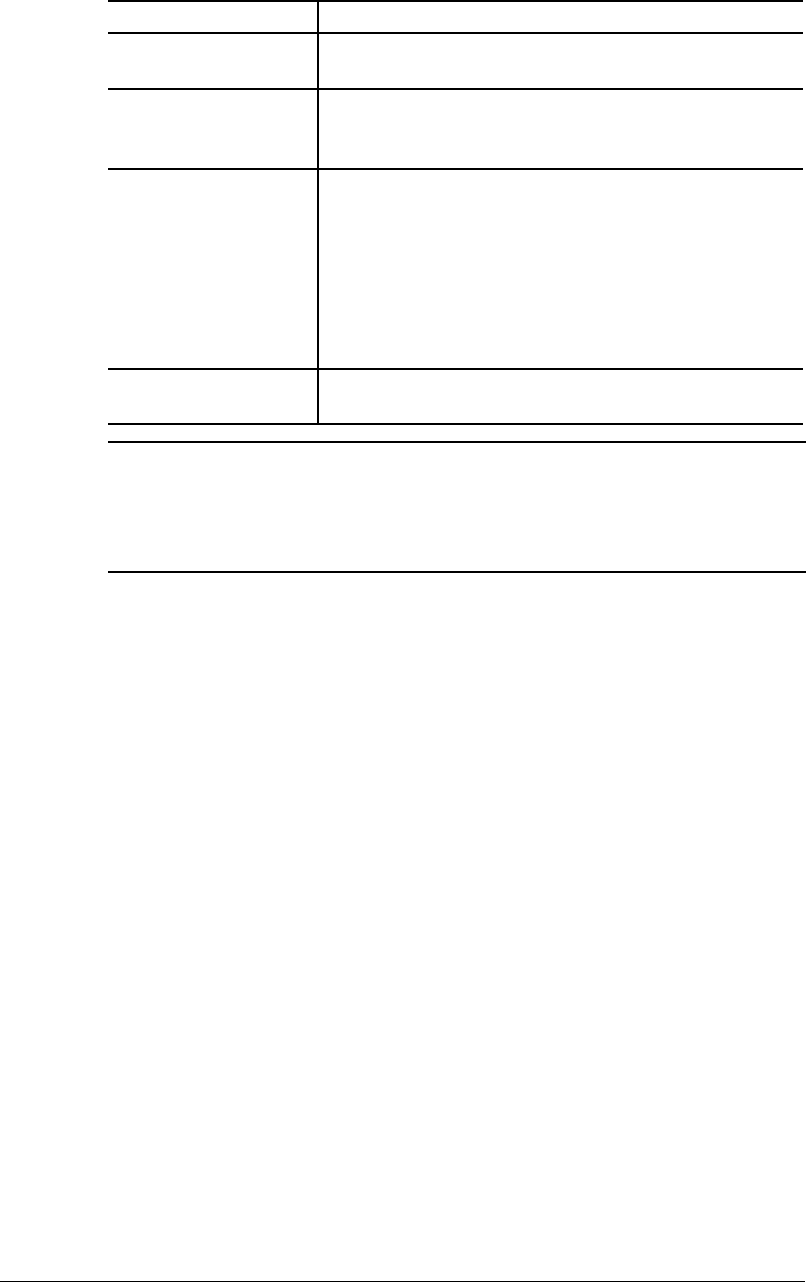
3-32 Using the Admin Tools
“Remarks” The remarks are displayed.
Transmission History Select either “Fax Transmission History” or “Fax Recep-
tion History” as the fax history to be displayed.
[Print List] When you click this, the print confirmation dialog box
will appear. When you click the [OK] button, the fax his-
tory will be printed from the machine.
[Download] When you click this, the download confirmation dialog
box will appear.
When you click the [OK] button, the Windows download
destination folder and file name dialog is displayed.
After specifying the folder to download to, enter the file
name, then click the [Save].
The fax history is downloaded to the specified location
in the computer as a CSV format file.
[Close] When you click this, the “Fax History” screen will be
closed.
NOTE:
• The fax history displays a maximum of 100 transmissions — sending
and receiving. When the maximum number of faxes sent or received
has been recorded, each time a new transmission/reception history is
added, the oldest record will be deleted.
• The “Fax History” list can only be displayed. It cannot be edited.
3
Click [Close].
The “Fax History” list will be closed.