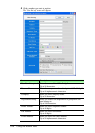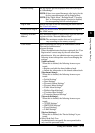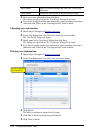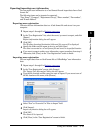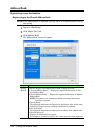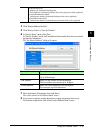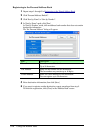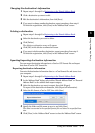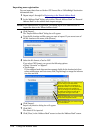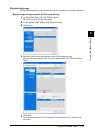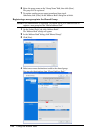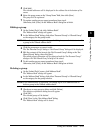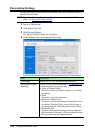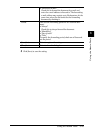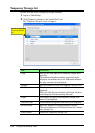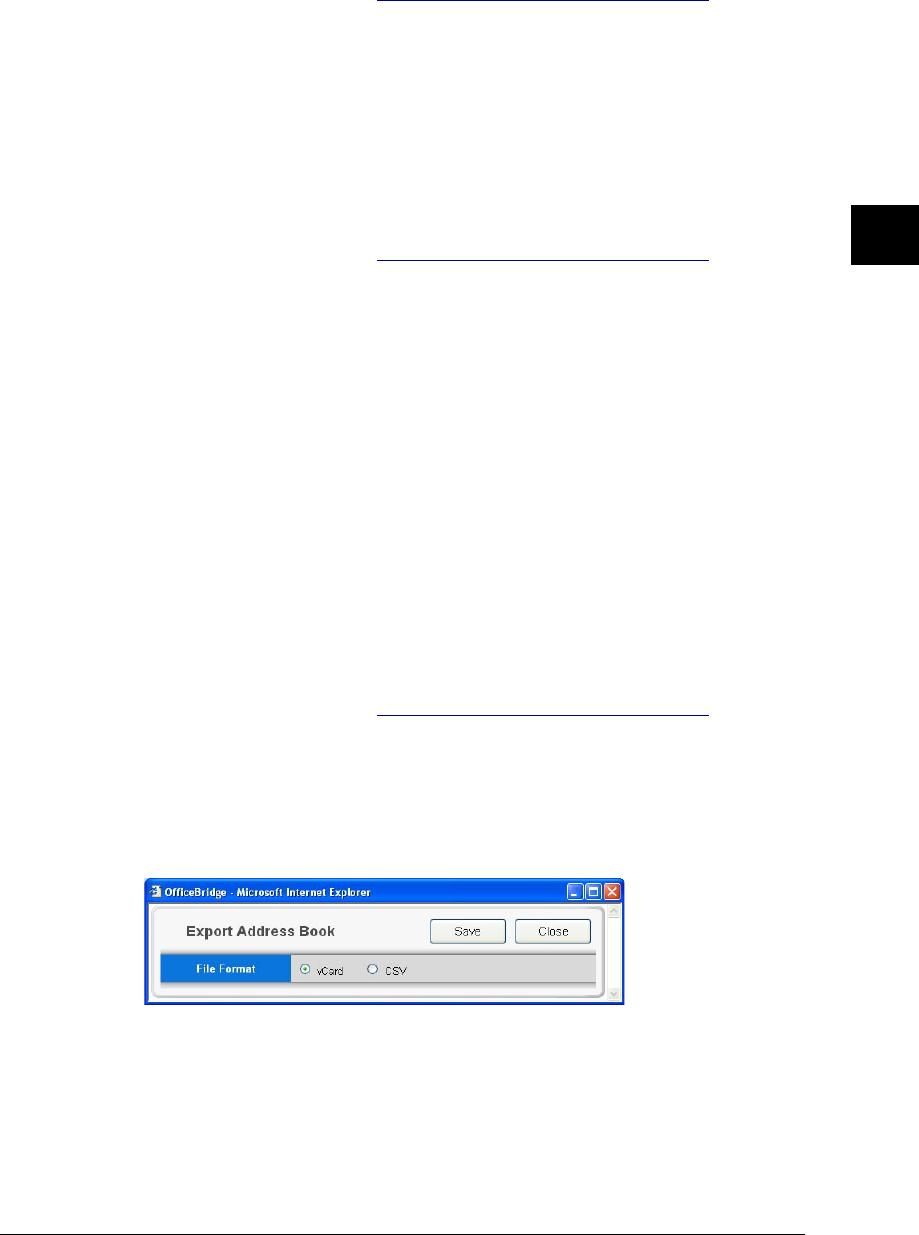
3-17Using the Admin Tools
1
2
3
4
5
6
7
8
9
10
11
12
13
AI
Using the Admin Tools
Changing the destination’s information
1
Repeat steps 1 through 3 in Registering to the Shared Address Book.
2
Click a destination you want to edit.
3
Edit the destination’s information, then click [Save].
4
If you want to change another destination, repeat procedures from step 2.
To finish the registration, click [Close] in the “Address Book” screen.
Deleting a destination
1
Repeat steps 1 through 3 in Registering to the Shared Address Book.
2
Select the destination you want to delete.
3
Click [Delete].
The deletion confirmation screen will appear.
4
Click [OK] in the deletion confirmation screen.
5
If you want to delete another destination, repeat procedures from step 2.
To finish the registration, click [Close] in the “Address Book” screen.
Exporting/importing destination information
You can export destination information to vCard or CSV format file and import
data from vCard or CSV format file.
Exporting destination information
Converts the destination information data to a vCard format file and stores it on
your computer.
1
Repeat steps 1 through 3 in Registering to the Shared Address Book.
2
In the “Address Book” dialog, select either “Shared Address Book” or “Personal
Address Book” as the address book export category.
3
Select the destinations you want to export, then click [Export].
To export all the destination information, click [Export all Information].
4
Select the file format, vCard or CSV, then click [Save].
5
Specify the folder and file name to save to, and click [Save].
The data is converted to the specified format file and stored in a specified loca-
tion.
6
Click [Close] in the “Address Book” screen to close the “Address Book” screen.