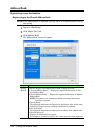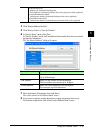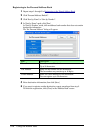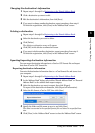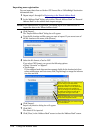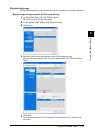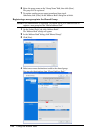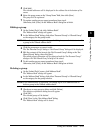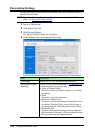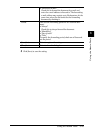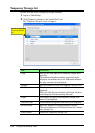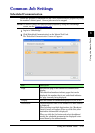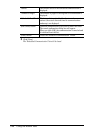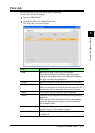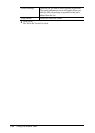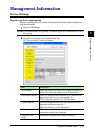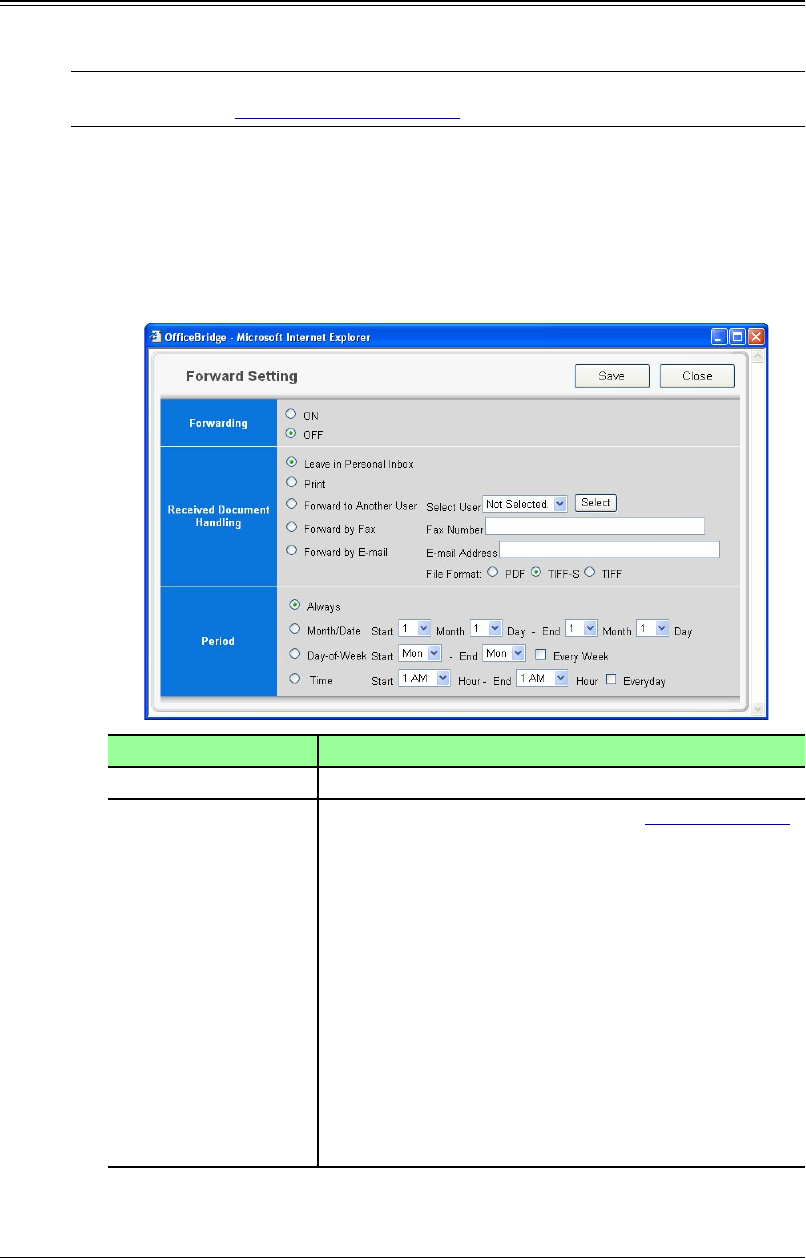
3-22 Using the Admin Tools
Forwarding Settings
This sets the forwarding setting of fax documents and e-mail documents received
into the Personal Inbox.
NOTE: Regarding the forwarding setting of the document received to the “Public
Inbox,” see “Received Fax Forwarding”.
1
Log-in to “OfficeBridge”.
2
Click “Admin Tools” tab.
3
Click [Forward Setting].
The “Forward Setting” dialog box will appear.
4
Create settings in the “Forwarding Setting” dialog.
Item Description
“Forwarding” Selects “On” or “Off” for the forwarding function.
“Received Document
Handling”
Selects leaving received documents in the document list
or forwarding them to another user.
• “Leave in Personal Inbox”
Check this to leave the document where it is without
forwarding.
• “Print”
Check this to print the document.
• “Forward to Another User”
Check this to forward the document to another user or
user group. Click the [Select], then select the user or
user group from the “Forwarding Destination” dialog.
• “Forward by Fax”
Check this to forward the document by fax and enter
the fax number to forward to. The forwarding fax num-
ber may contain up to 40 alphanumerics.