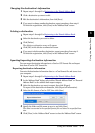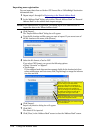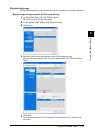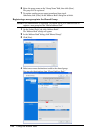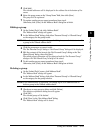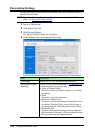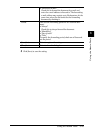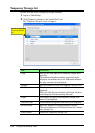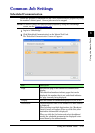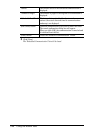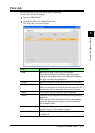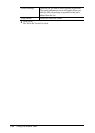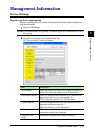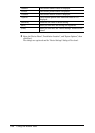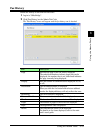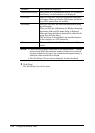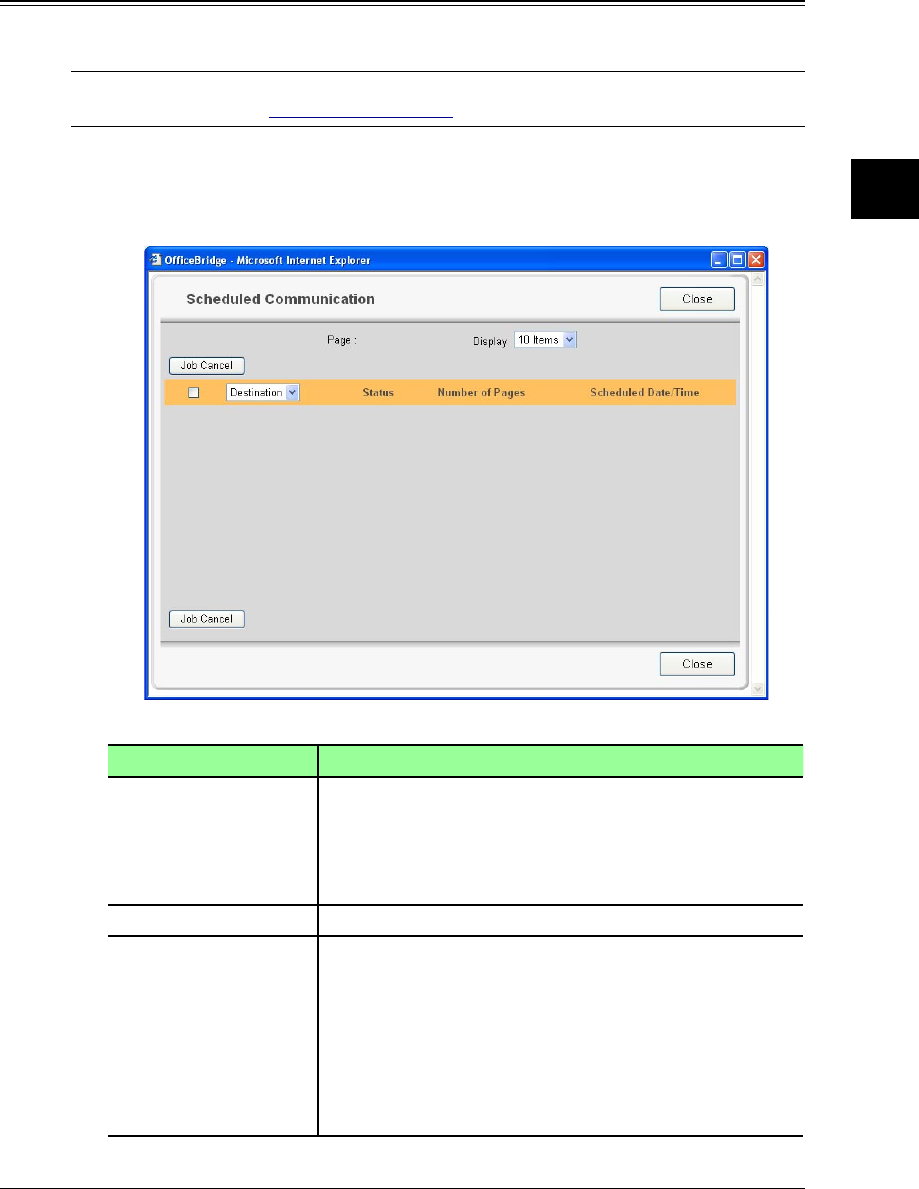
3-25Using the Admin Tools
1
2
3
4
5
6
7
8
9
10
11
12
13
AI
Using the Admin Tools
Common Job Settings
Scheduled Communication
Checks the progress of scheduled fax and e-mail communications proposed by using
the machine’s control panel. Current jobs can also be stopped.
NOTE: To check or cancel the communication proposed by using the OfficeBridge
screen, use the “Personal Outbox” tab.
1
Log-in to “OfficeBridge”.
2
Click [Scheduled Communication] on the “Admin Tools” tab.
The “Scheduled Communication” screen will appear.
Item Description
“Page” Switches the page of the scheduled communication
display.
The underlined numbers indicate pages that can be
displayed; the number that is not underlined indicates
the page currently being displayed.
“Display” Sets the number of commands displayed (10, 20, or all).
“Destination” The destination’s name or fax number or e-mail address
is displayed.
When sending to multiple destinations, the [Broadcast
Details] button will appear. When you click this, other
destination information is displayed.
When you click the list button and select the address/
sender, the scheduled communication displayed is nar-
rowed down by the address/sender.