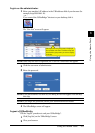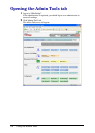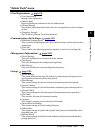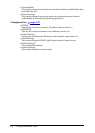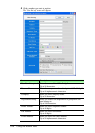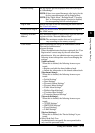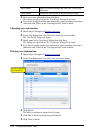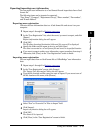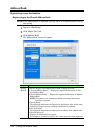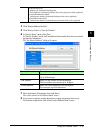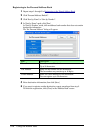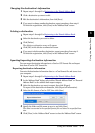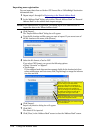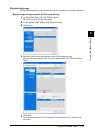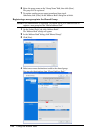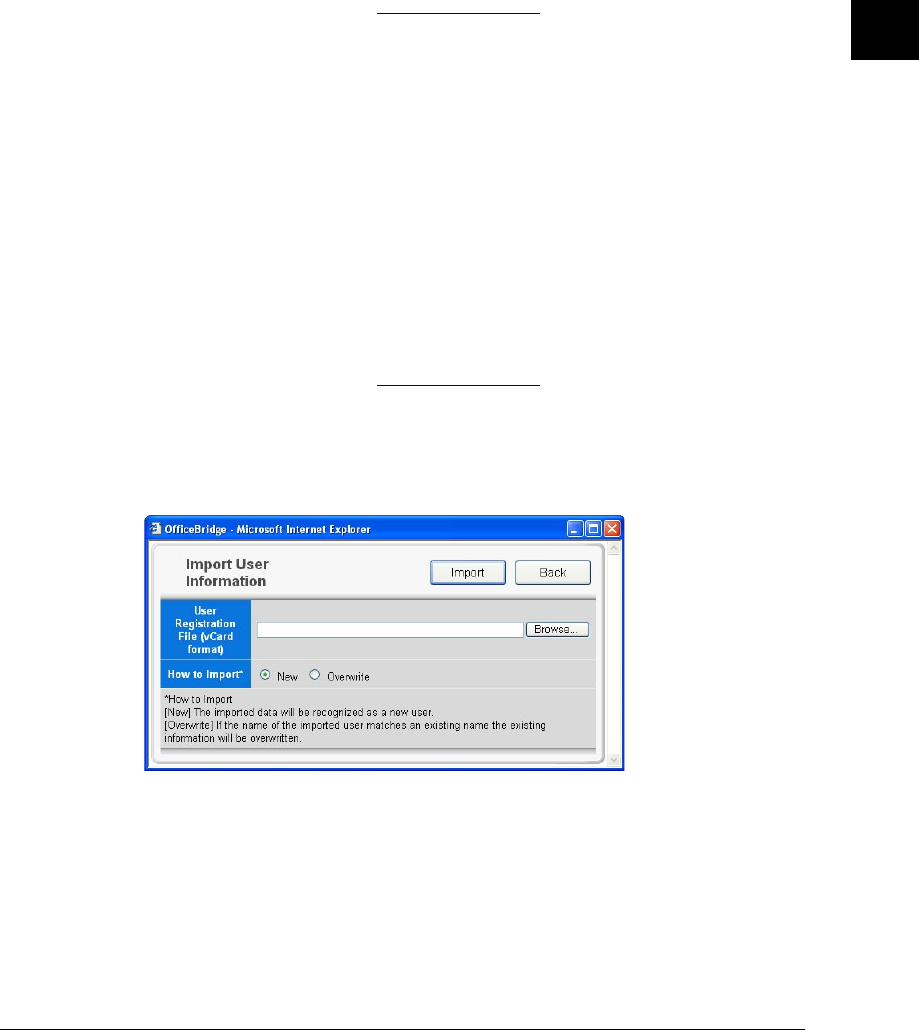
3-13Using the Admin Tools
1
2
3
4
5
6
7
8
9
10
11
12
13
AI
Using the Admin Tools
Exporting/importing user information
You can export user information to vCard format file and import data from vCard
format file.
The following items can be imported or exported:
“User Name”, “Company”, “Department /Group”, “Phone number”, “Fax number”,
and “E-mail Address”
Exporting user registration
Converts the user information data to a vCard format file and stores it on your
computer.
1
Repeat steps 1 through 3 in Register a new user.
2
In the “User Registration” list, select the user(s) you want to export, and click
[Export].
Export confirmation dialog box will appear.
3
Click [OK].
The Windows download destination folder and file name will be displayed.
4
Specify the folder and file name to save to, and click [Save].
The data is converted to a vCard format file and stored in a specified location.
5
If you want to export another user information, repeat procedure from step 2.
Otherwise, click [Close] on the “User Registration” screen to finish.
Importing user registration
You can import data from a vCard format file as “OfficeBridge” user information
data.
1
Repeat steps 1 through 3 in Register a new user.
2
In the “User Registration” screen, click [Import].
The “Import User Information” dialog box will appear.
3
Type the file location and file name you want to import. If you are not sure of
the file location or file name, click [Browse].
4
Select “New” or “Overwrite” in “How to Import” field.
5
Click [Import].
Import confirmation dialog box will appear.
6
Click [OK].
The data will be imported.
7
Click [Close] in the “User Registration” screen to finish.