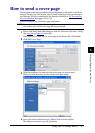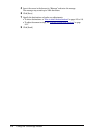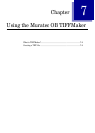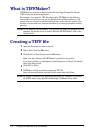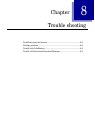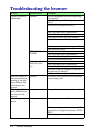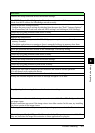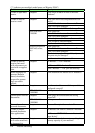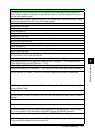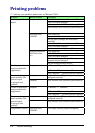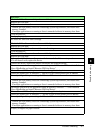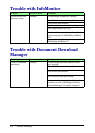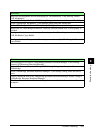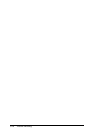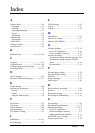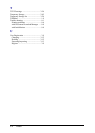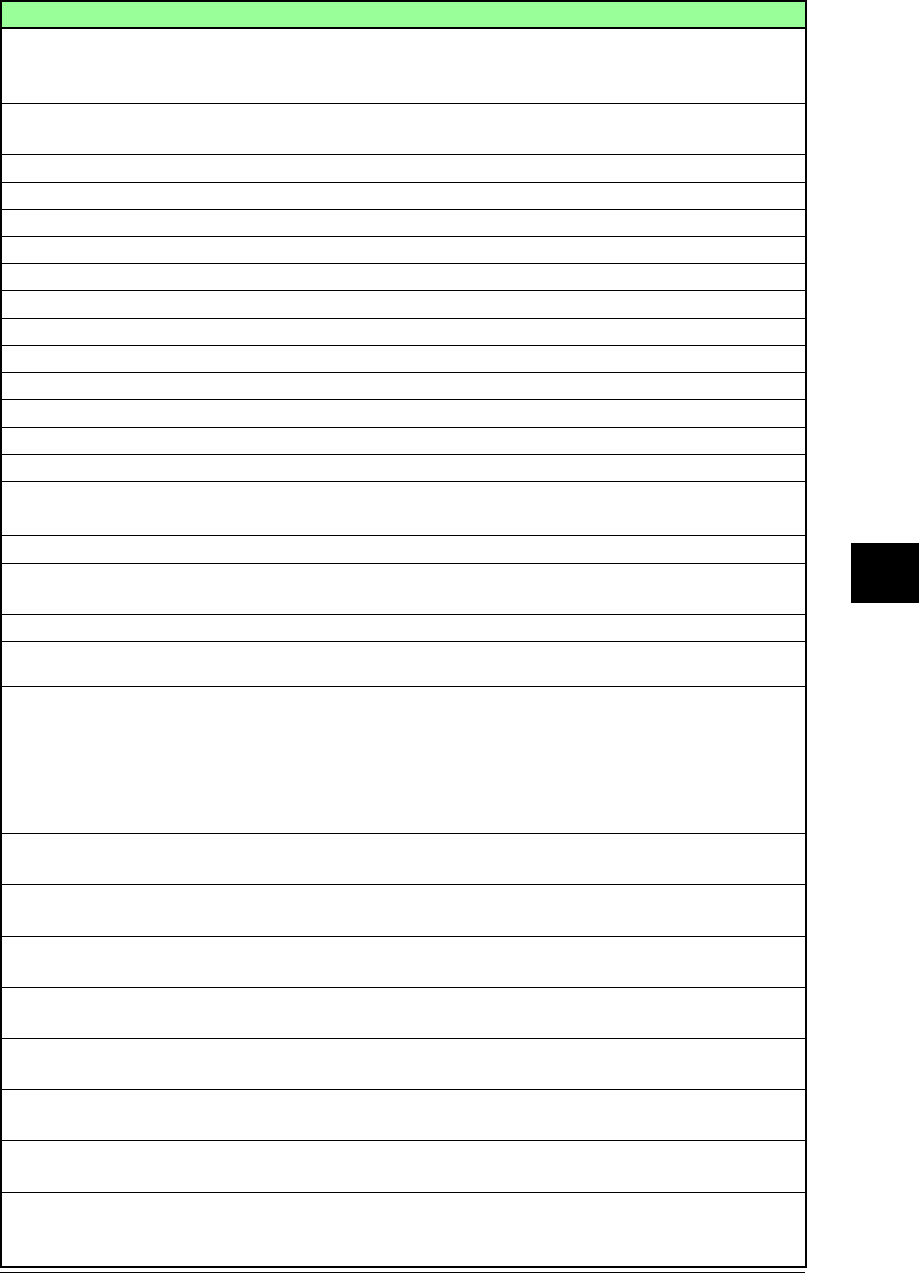
8-5Trouble shooting
1
2
3
5
6
7
8
9
10
11
12
13
AI
Trouble shooting
Problem Devices to check Checkpoint Resolution
Unable to open docu-
ments.
Computer Is the active window in front of the other
windows?
Check that the active window that you have opened is not hidden behind other opened win-
dows. If other windows or softwares are opened, close them or send them behind so that you
can see your opened window.
Unable to send or
receive e-mail.
Computer Is the mail server account/password set cor-
rectly?
Enter the correct account / password settings in the OfficeBridge “SMTP/POP settings” dialog.
Consult the Setup Guide and correct the network settings.
Is the LAN cable loose or disconnected? Check the LAN cable connectivity and secure it firmly.
Is the LAN cable damaged? Replace the LAN cable.
Is the network card (LAN card) damaged? Replace the network card.
MFX-2030/1430
F-560/520
Is the power on? Turn the power on.
Is the LAN cable loose or disconnected? Check the LAN cable connection and secure it firmly.
Is the LAN cable damaged? Replace the LAN cable.
Is the telephone cable loose or disconnected? Check the telephone cable connection and secure it firmly.
Is the telephone cable damaged? Replace the telephone cable.
Are the network settings correct? Consult the Setup Guide and correct the network settings.
Network peripherals
(LAN hub, router,
etc.)
Is the power on? Turn the power on.
Is the LAN cable loose or disconnected? Check the LAN cable connection and secure it firmly.
Is the LAN cable damaged? Replace the LAN cable.
The device(s) may be damaged. Or, only one of
the ports may be damaged.
Connect the LAN cable to another port on the device and check for correct operation.
If it still doesn’t work, replace the device.
Are the network settings correct? Consult the device’s instruction manual and correct the network settings.
Unable to send or
receive fax/e-mail
with a document cre-
ated with an applica-
tion.
Computer Is “Muratec *** Fax” installed? Documents created with an application cannot be sent if “Muratec *** Fax” is not installed.
Close OfficeBridge and install “Muratec *** Fax”.
Is “Muratec *** Fax” selected? Choose “Muratec *** Fax” as the printer to use from the application’s print menu.
Is the “Muratec *** Fax” port set correctly? Check the “printer port” in “Muratec *** Fax” and set it to the correct printer port IP address.
Some document list
screens (Bulletin
board, circulation,
request for process-
ing) are not dis-
played.
Computer Is the document list feature set to “disabled”? Set the function to “enabled” in each of the function configuration dialogs of OfficeBridge.
Cannot receive faxes. Computer Are the received document delivery conditions
configured correctly?
Set the correct delivery conditions in the “Forward Settings” and “Received Fax Forwarding”
dialog of Admin Tools.
MFX-2030/1430
F-560/5200
Is the power on? Turn the power on.
Cannot print received
documents.
Computer Is the print delivered documents setting
turned off?
Set the printing on delivery setting to ON in the “Auto Distribution Settings” dialog of “Office-
Bridge..”
MFX-2030/1430
F-560/5200
Is the power on? Turn the power on.
Cannot forward
scanned documents.
Computer Has a valid recipient been selected? Select a user.
Unable to import
scanned documents
into applications.
Computer Is “Muratec OB TWAIN Connector” installed? Scanned documents cannot be imported into applications if the “Muratec OB TWAIN Connec-
tor” is not installed. Close OfficeBridge and install “Muratec OB TWAIN Connector”.
Is “Muratec OB TWAIN Connector” set as the
input device?
In the application, set the input device to “Muratec OB TWAIN Connector.”
Processed documents
will not be saved into
a document list.
Computer Is the size of stored documents exceeding the
memory capacity of your machine?
Check the remaining memory in the document list, and free memory space by deleting no
longer needed documents from the document list.