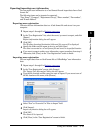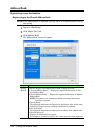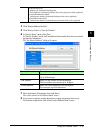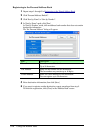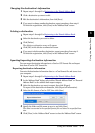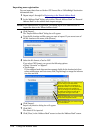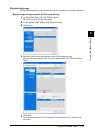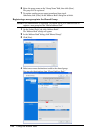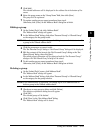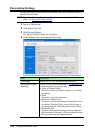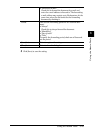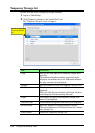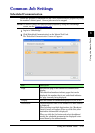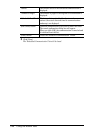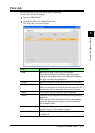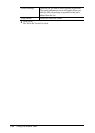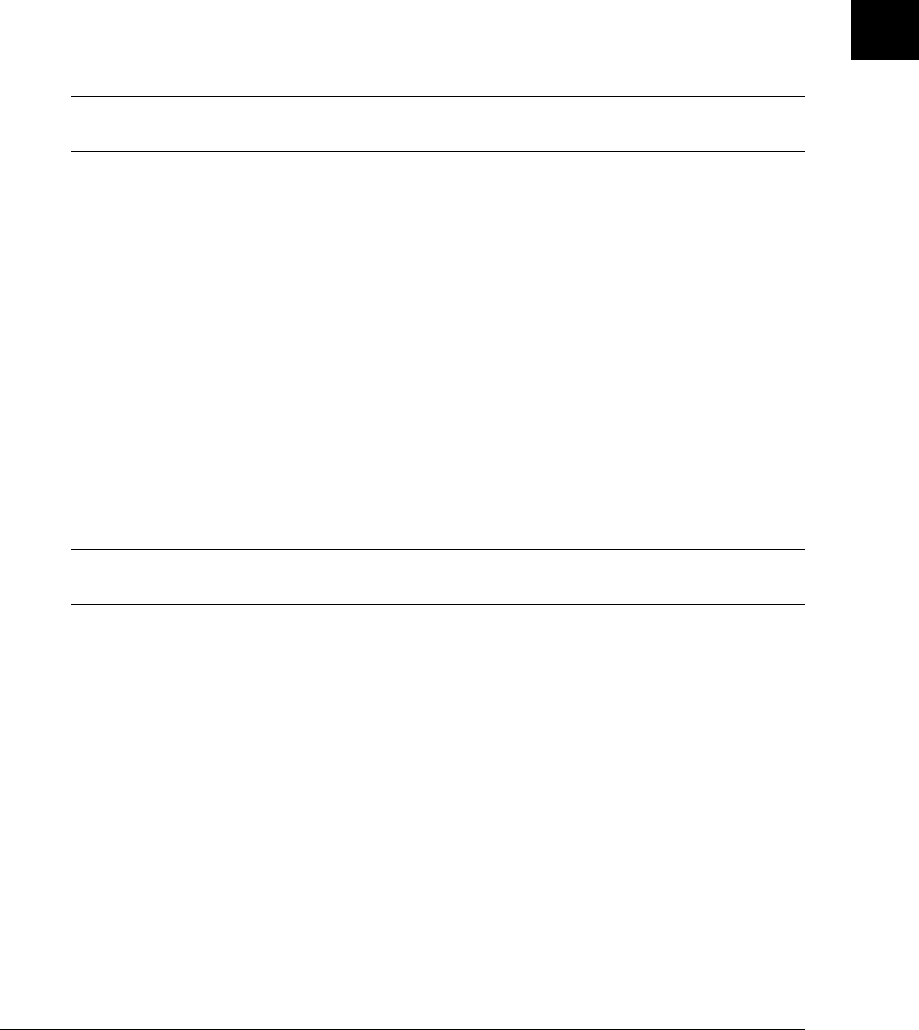
3-21Using the Admin Tools
1
2
3
4
5
6
7
8
9
10
11
12
13
AI
Using the Admin Tools
5
Click [Add].
The selected addresses will be displayed in the address list at the bottom of the
screen.
6
Enter the group name on the “Group Name” field, then click [Save].
The group will be registered.
7
To register another group, repeat procedures from step 2.
Otherwise, click [Close] on the “Address Book” dialog box to finish.
Editing a group
1
On the “Admin Tools” tab, click “Address Book”.
The “Address Book” dialog will appear.
2
In the “Address Book” dialog, click either “Personal Group” or “Shared Group”
as the category for the group to edit.
NOTE: If the administrator is registered, you should log-in as an administrator to edit
a group in the “Shared address book”.
3
Click the group name you want to edit.
The “Set Personal Group” dialog or “Set Shared Group” dialog will be displayed.
4
Edit the contents of the items in the “Set Personal Group” dialog or the “Set
Shared Group” dialog, then click [Save].
The edited group information will be registered and the “Set Personal Group”
dialog or the “Set Shared Group” dialog will be closed.
5
To edit another group, repeat procedures from step 2.
Otherwise, click [Close] on the “Address Book” dialog box to finish.
Deleting a group
1
On the “Admin Tools” screen, click “Address Book”.
The “Address Book” dialog will appear.
2
In the “Address Book” dialog, click either “Personal Group” or “Shared Group”
as the category for the group to delete.
NOTE: If the administrator is registered, you should log-in as an administrator to
delete a group in the “Shared address book”.
3
Check one or more group to delete and click [Delete].
The deletion confirmation dialog box will appear.
4
Click [OK].
The selected group will be deleted.
5
Click [Close] in the “Set Address Book” dialog.
The “Address Book” dialog will be closed.