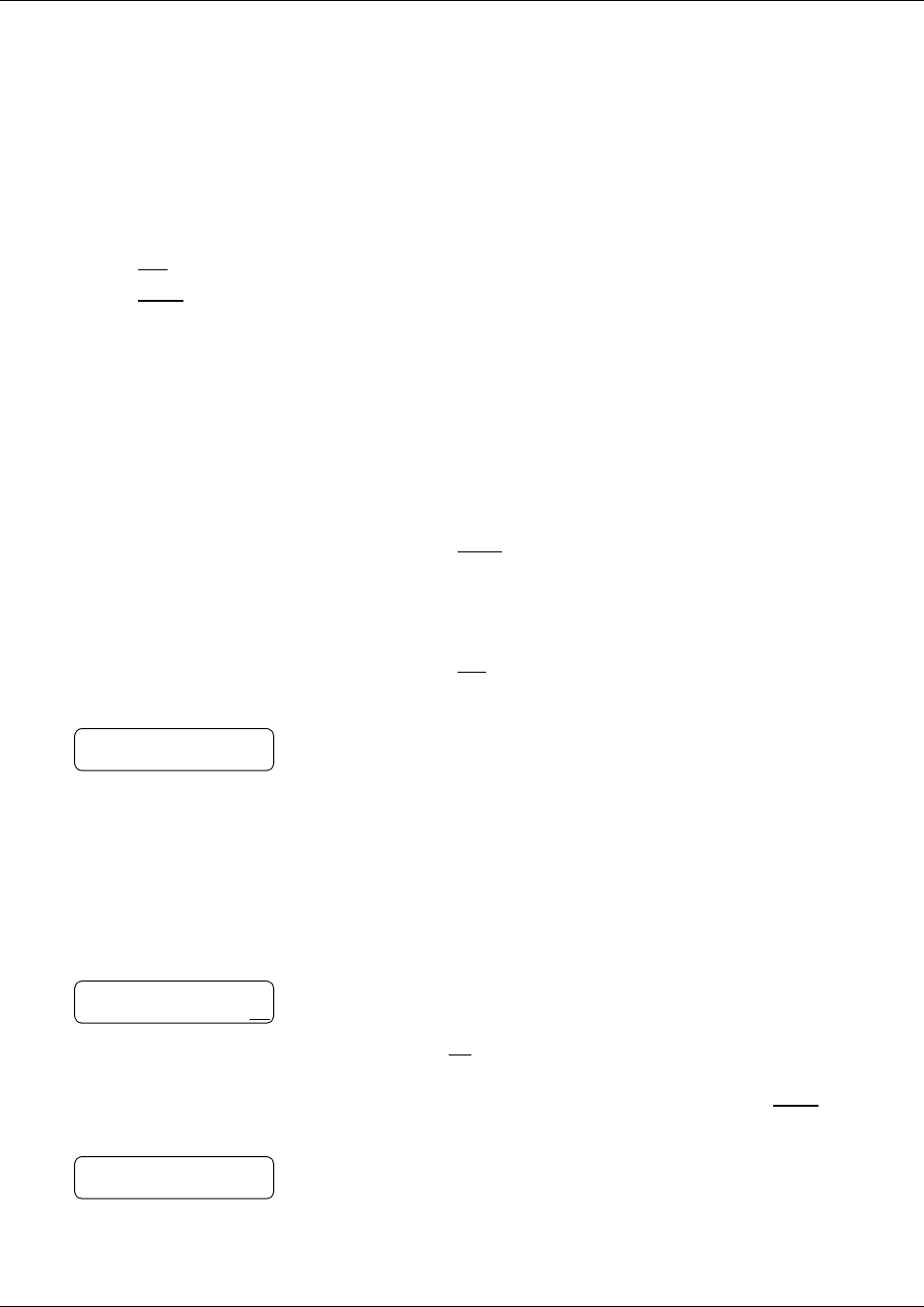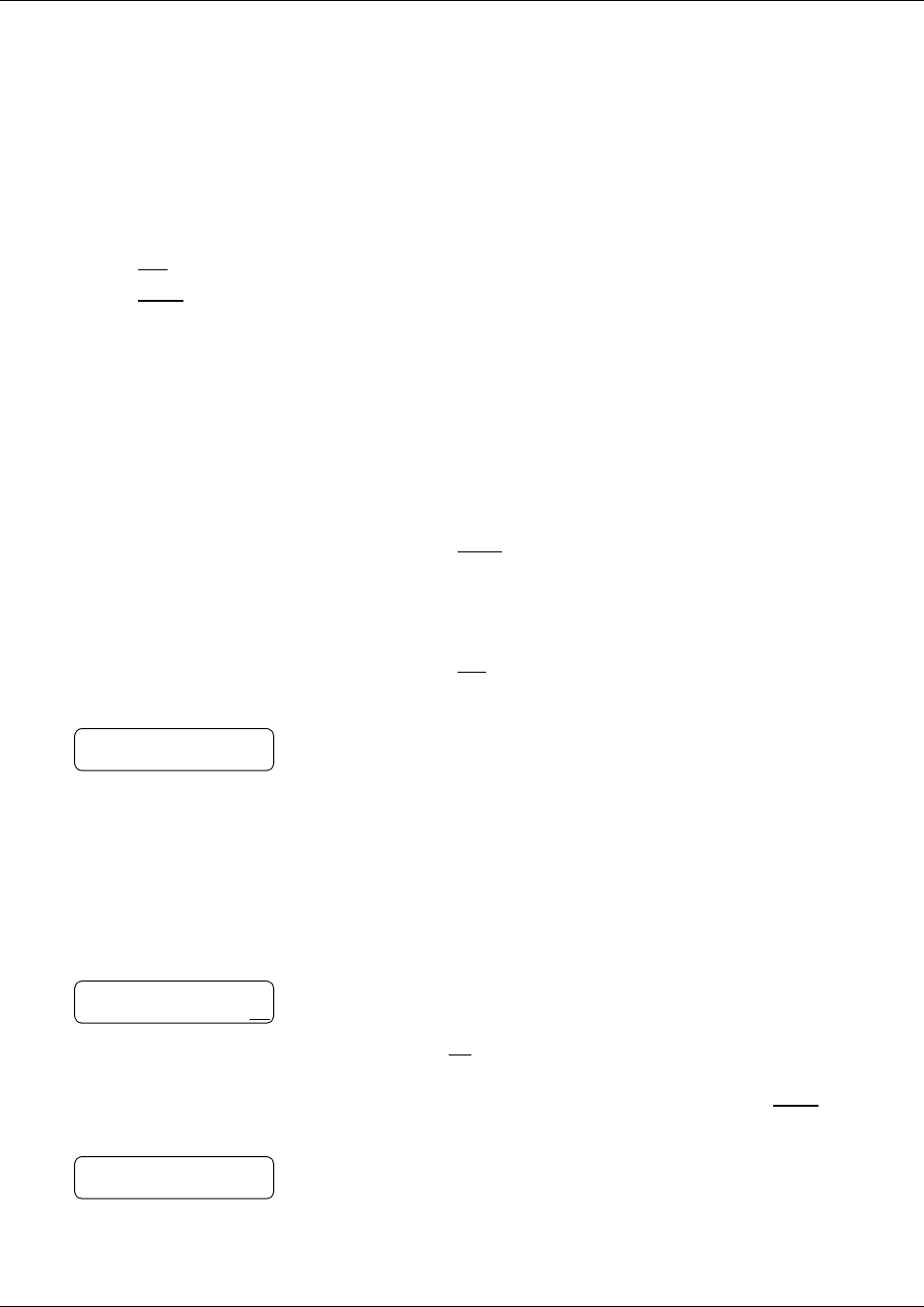
48 Chapter 7 Sending messages
P0919417 02.2
Searching the Company Directory
If you know the name but not the mailbox number of someone you want to send a message to, you
can search the Company Directory. You can find any initialized mailbox by searching the
Company Directory. By default, you can press
⁄⁄
to search the Company Directory, but the
System Administrator can change the dialpad buttons.
If the Company Directory is not enabled:
• the
DI R
display option for Norstar Voice Mail does not appear on the display
• the
NAME
display option for CallPilot does not appear on the display
• you do not hear a the voice prompt that announces the dialpad buttons to press for the
Company Directory
To search the Company Directory
1 Press
≤
·°‚
.
2 If you use the CallPilot interface:
• Press
NAME
or
⁄⁄
to search the Company Directory
• Go to step 3
If you use the Norstar Voice Mail interface:
• Press
DI R
or
£
to search the Company Directory
• Go to step 3
3 Use the dialpad buttons associated with the first three or four letters
of the mailbox owner’s name to locate and select the person’s
mailbox.
Enter the last name, first name or both names depending on how
your system is set up.
This display shows an example of a prompt for a mailbox owner’s
last name. For example, to enter the letters “Wayn” enter
·¤·fl
.
4 In this example, the name of the mailbox owner, Paul Wayne
appears on the display and is announced. To accept the mailbox
owner, press
OK
or
£
or
if you do not want the person who is shown, press
NEXT
or
⁄
to
see the next matching name.
5 The greeting of the mailbox owner plays. If the mailbox owner you
select does not have a Personal greeting recorded and selected, you
hear their Company Directory recording.
Last name:
OK
Wayne, Paul
RETRY NEXT OK
Wayne, Paul