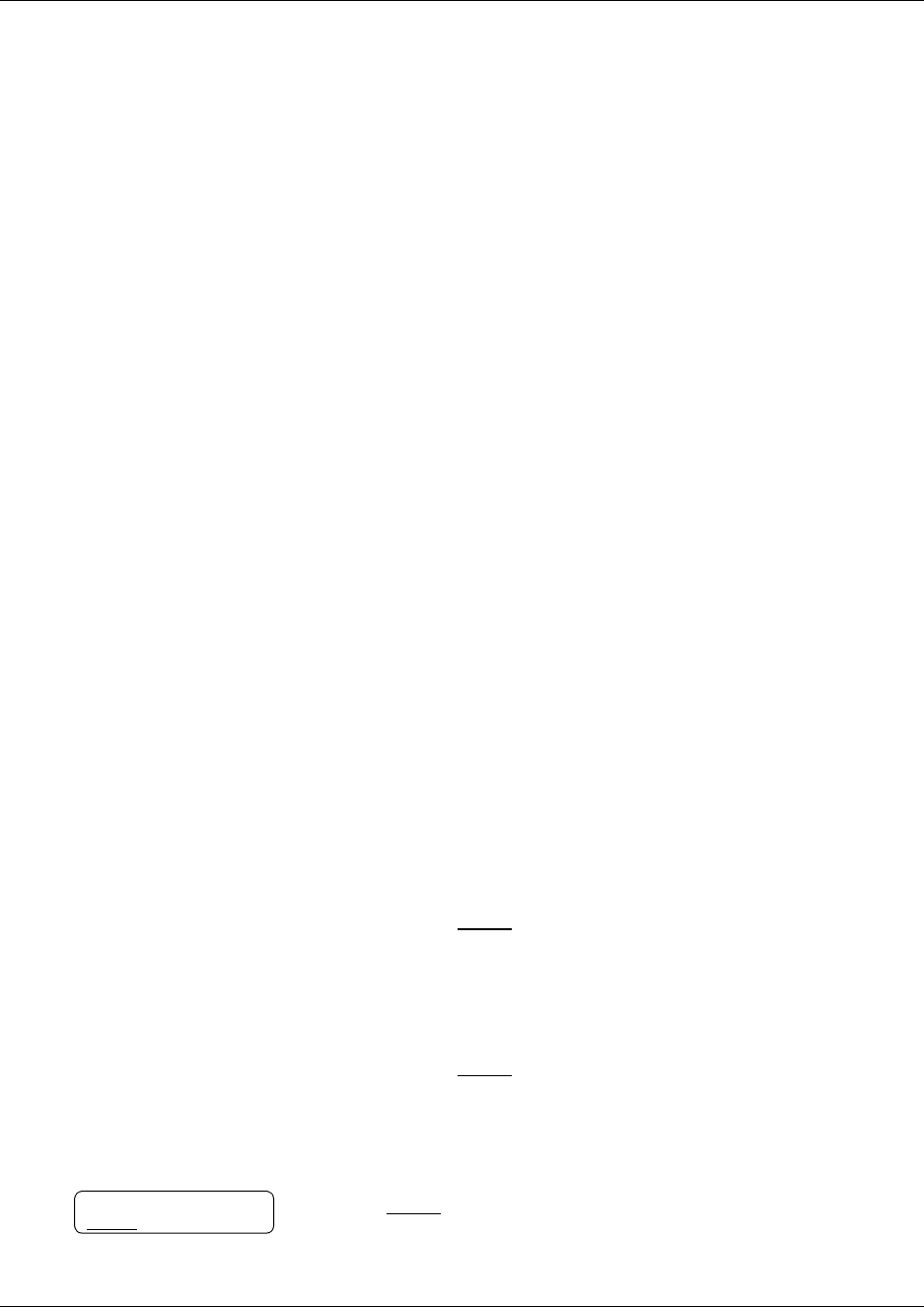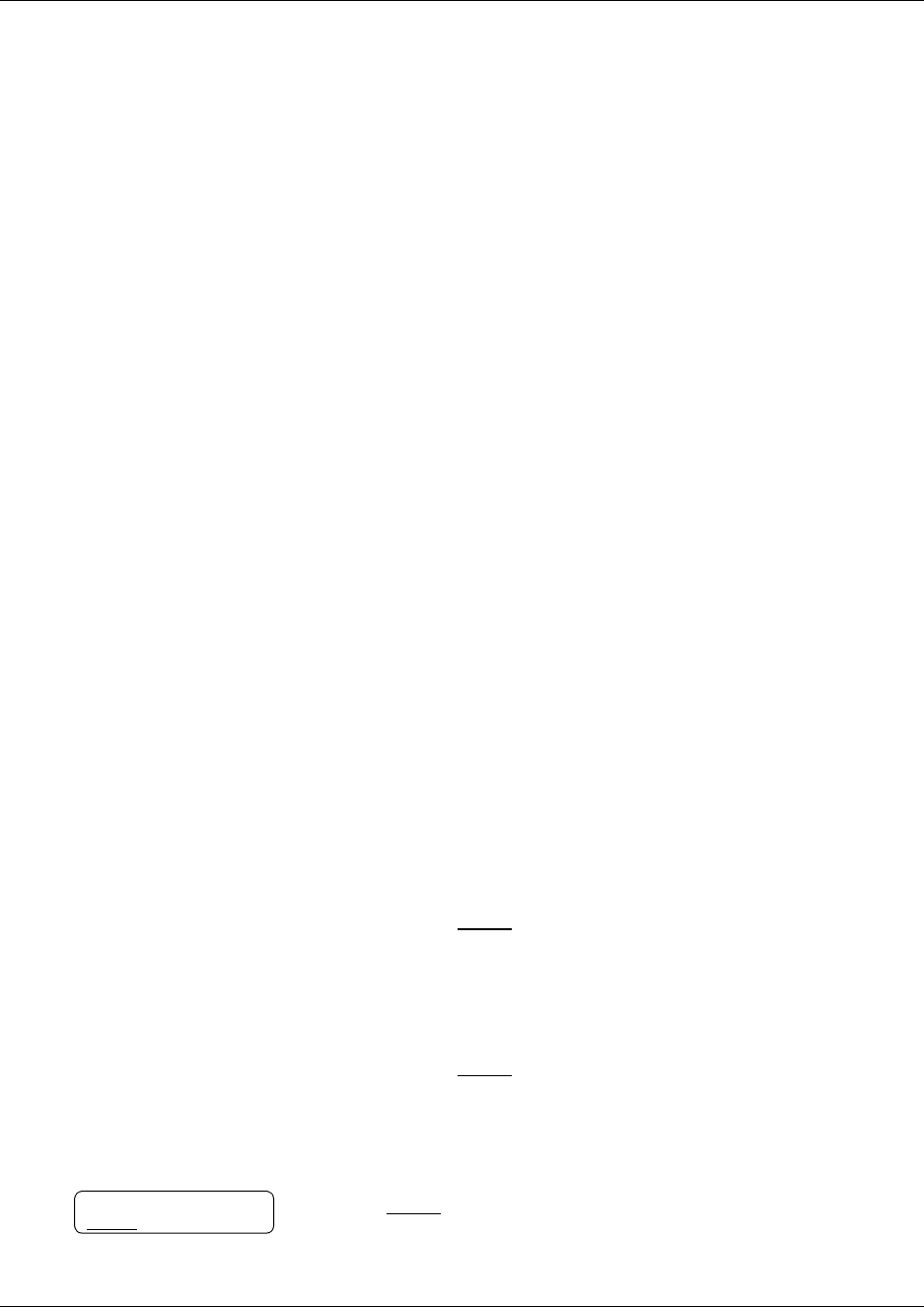
78 Chapter 10 Off-premise Message Notification
P0919417 02.2
Setting up Off-premise Message Notification to a pager number
Example of a destination pager number
If you are assigning a pager destination number from behind a PBX, remember to insert a
·
(depending on your system) before the
£
to access an outside line.
There is a combined limit of 30 characters for the pager phone number and the pager message.
For example, to reach your pager, enter:
£›¤fififi⁄¤‹›£‹
where:
•
£
specifies the next digits are special characters
•
›
recognizes dial tone
•
¤
specifies that the next digits are the numbers to be dialed
•
fififi⁄¤‹›
is the pager phone number dialed
•
‹
inserts a timed pause
Depending on the company supplying your paging service, the programming sequence can vary.
For more information about setting the destination phone number parameters for your pager,
contact your pager company.
To set up Off-premise Message Notification to a pager
1 Press
≤
·°⁄
.
Follow the voice prompts or the display button options to open
your mailbox.
2 If you use the CallPilot interface:
• Press
°fi
to open the Mailbox Tools
• Press
NOTIF
or
¤
to open the Off-premise Message
Notification menu
• Go to step 3
If you use the Norstar Voice Mail interface:
• Press
ADMIN
or
°
• Press
fl
to open the Off-premise Message Notification
menu
• Go to step 3
3 Press
ADMIN
or
⁄
to set up Off-premise Message Notification.
Msg notify
ADMIN
SELECT