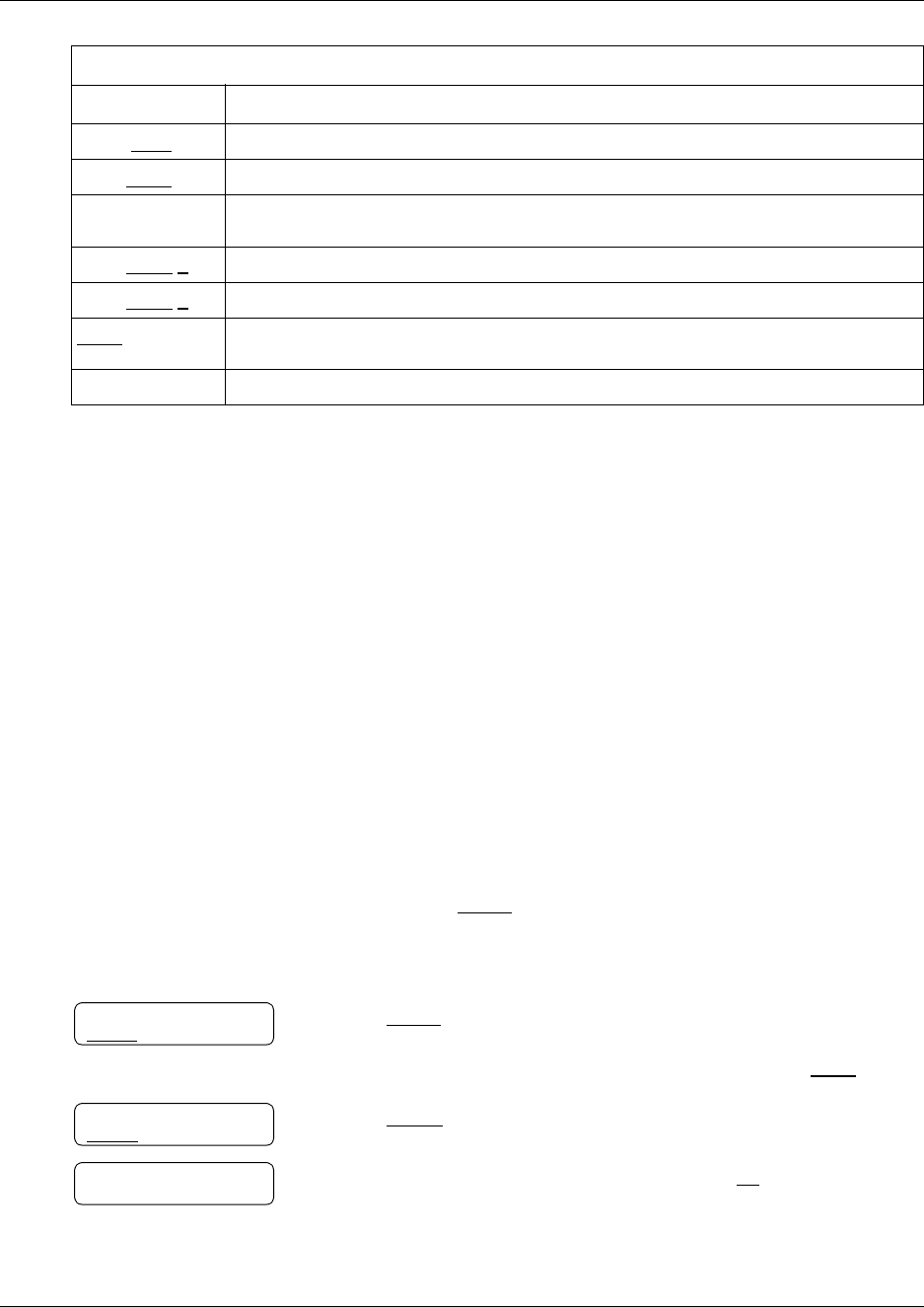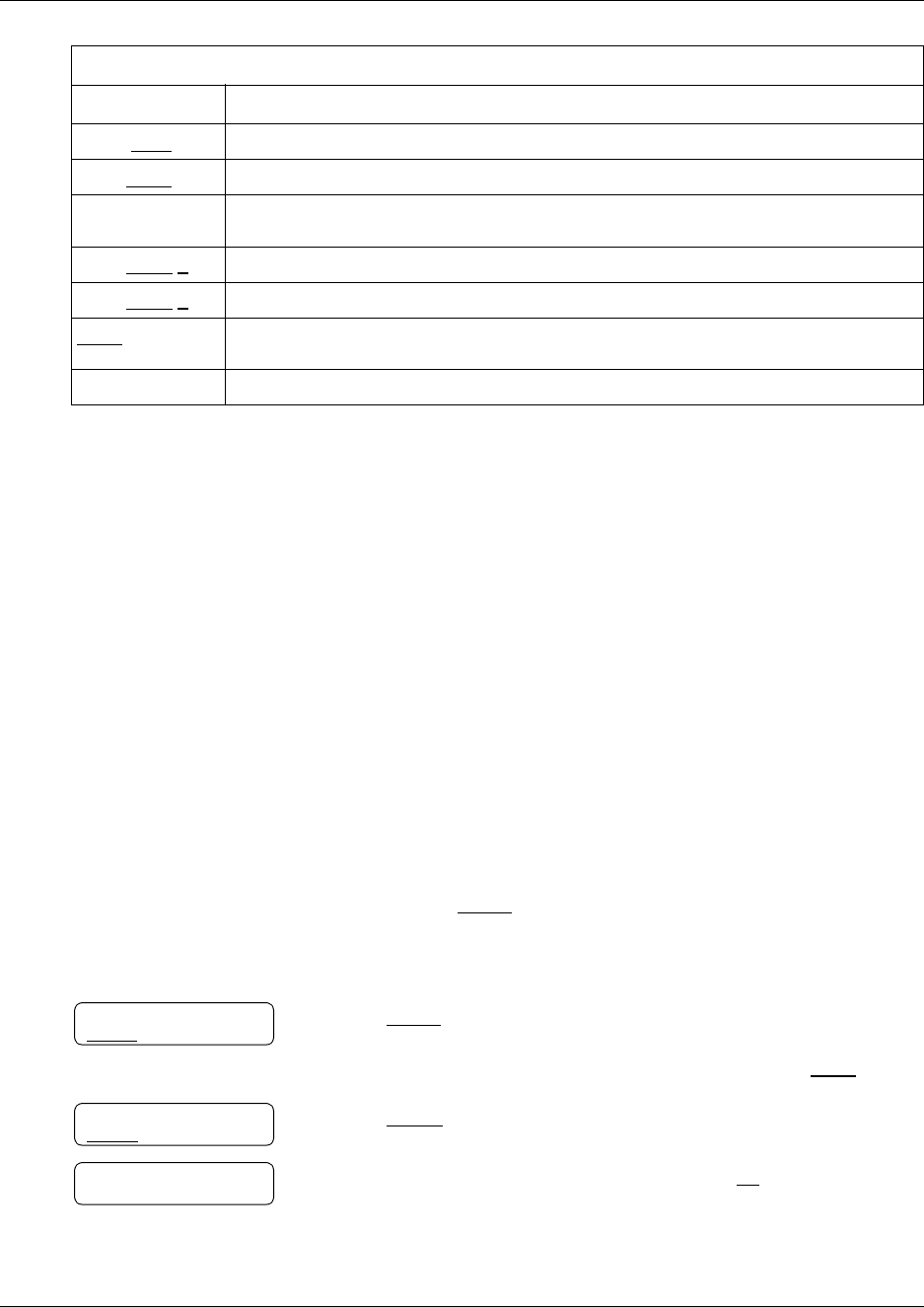
Chapter 9 Transferring calls 67
CallPilot Reference Guide
Setting up Outbound Transfer
To set up Outbound Transfer to a phone number
Adding special characters to a destination number
Press Description
¤
or
DI G S
to resume adding digits to the destination phone number
‹
or
PAUS
to enter a timed pause that appears as
P
on the display. Pauses are four seconds long.
›
to recognize dial tone (behind PBX). The Recognize Dial Tone special character
appears as
D
on the display.
fi
or
OTHR
#
to enter a #
fl
or
OTHR
*
to enter a
*
TONE
to recognize dial tone (behind PBX). The Recognize Dial Tone special character
appears as
D
on the display.
•
to cancel and retry
1 Press
≤
·°⁄
.
Follow the voice prompts or the display button options to open
your mailbox.
2 If you use the CallPilot interface:
• Press
°‚
to open the Mailbox Options
• Press
·
• Press
‹
to open the Outbound Transfer menu
• Go to step 3
If you use the Norstar Voice Mail interface:
• Press
ADMIN
or
°
• Press
°
to open the Outbound Transfer menu
• Go to step 3
3 Press
ADMIN
or
⁄
to set up Outbound Transfer
or
if you have previously set up Outbound Transfer press
CHNG
.
4 Press
PHONE
to select an external phone as the destination.
5 Enter the destination phone number and press
OK
or
£
.
Outbound xfr
ADMIN
SELECT
Destination:
PHONE
EXT
Ph:
RETRY OK