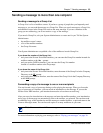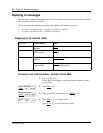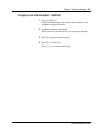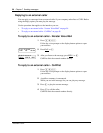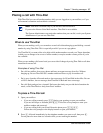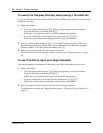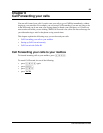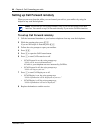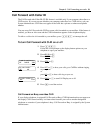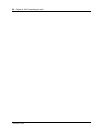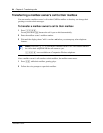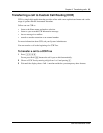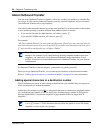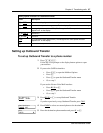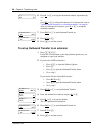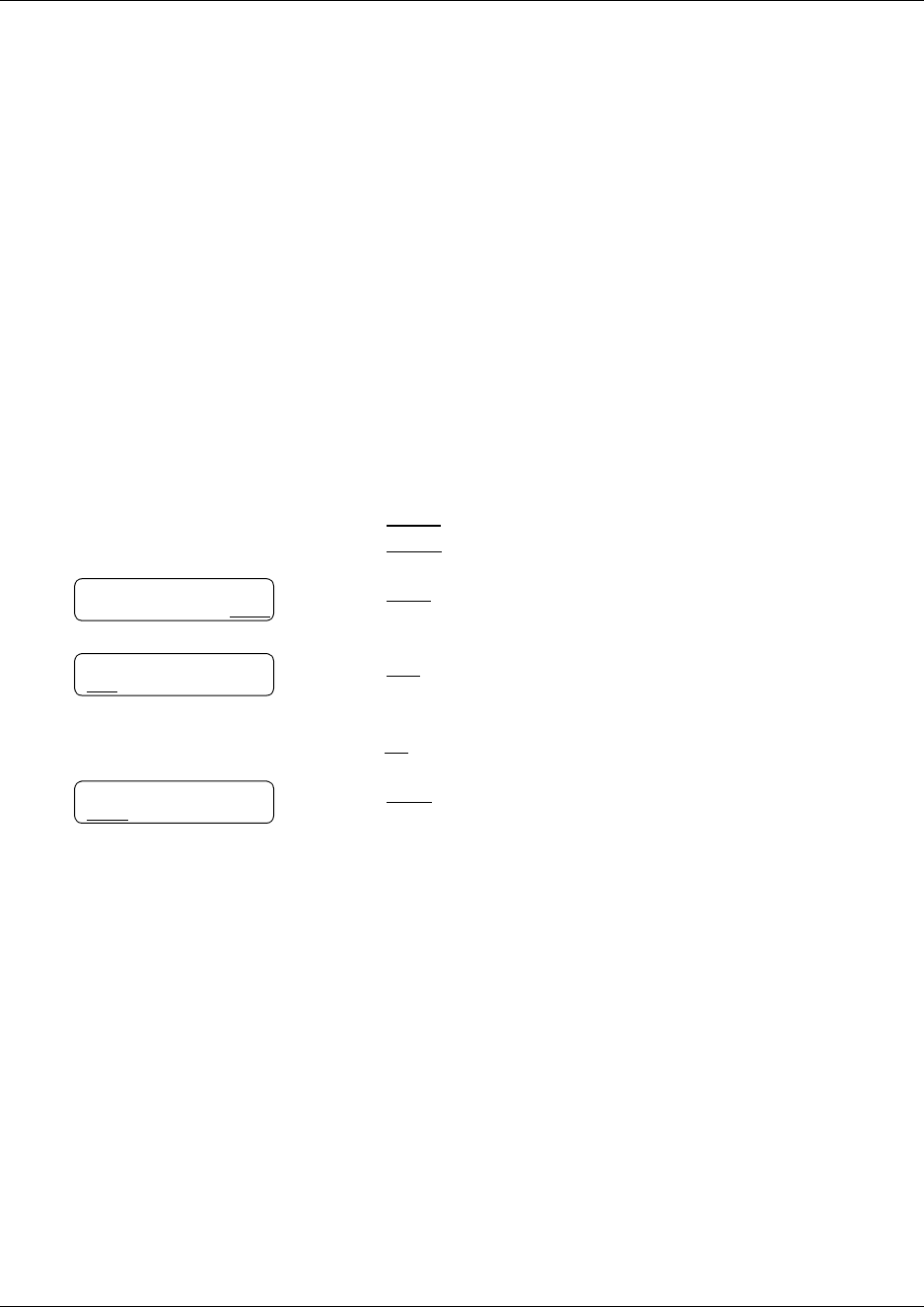
Chapter 8 Call Forwarding your calls 61
CallPilot Reference Guide
Call Forward with Caller ID
The Call Forward with Caller ID (CLID) feature is available only if your company subscribes to a
CLID service. If you are not sure whether your company subscribes to a CLID service, ask your
System Administrator. CLID does not appear if the caller has a private or unknown telephone
number.
You can set up Call Forward with CLID to screen calls forwarded to your mailbox. If the feature is
enabled, you hear an Alert tone and the CLID information appears on the telephone display.
To talk to a caller who is forwarded to your mailbox, press
≤·°‡
to interrupt the call.
To turn Call Forward with CLID on or off
Call Forward on Busy overrides CLID
If your display telephone is assigned Call Forward on Busy, CLID information does not appear on
the display. Call Forward on Busy is a feature that forwards your calls to another designated
telephone or extension if your telephone is busy. Call Forward on Busy is assigned by the System
Administrator.
1 Press
≤·°⁄
.
Follow the voice prompts or the display button options on your
telephone to open your mailbox.
2 Press
ADMIN
or
°.
Press
GREET
or
¤.
3 Press
CFWD
or
‹
.
4 Press
YES
or
⁄
to have your calls go to CallPilot without ringing
at your phone
or
press
NO
or
¤
to have calls ring at your set.
5 Press
CHNG
or
⁄
to turn Call Display on or off.
6 Press
®
to end the session.
Greeting options:
REC CHOOSE CFWD
Forward calls?
YES NO
Display caller: Y
CHNG QUIT