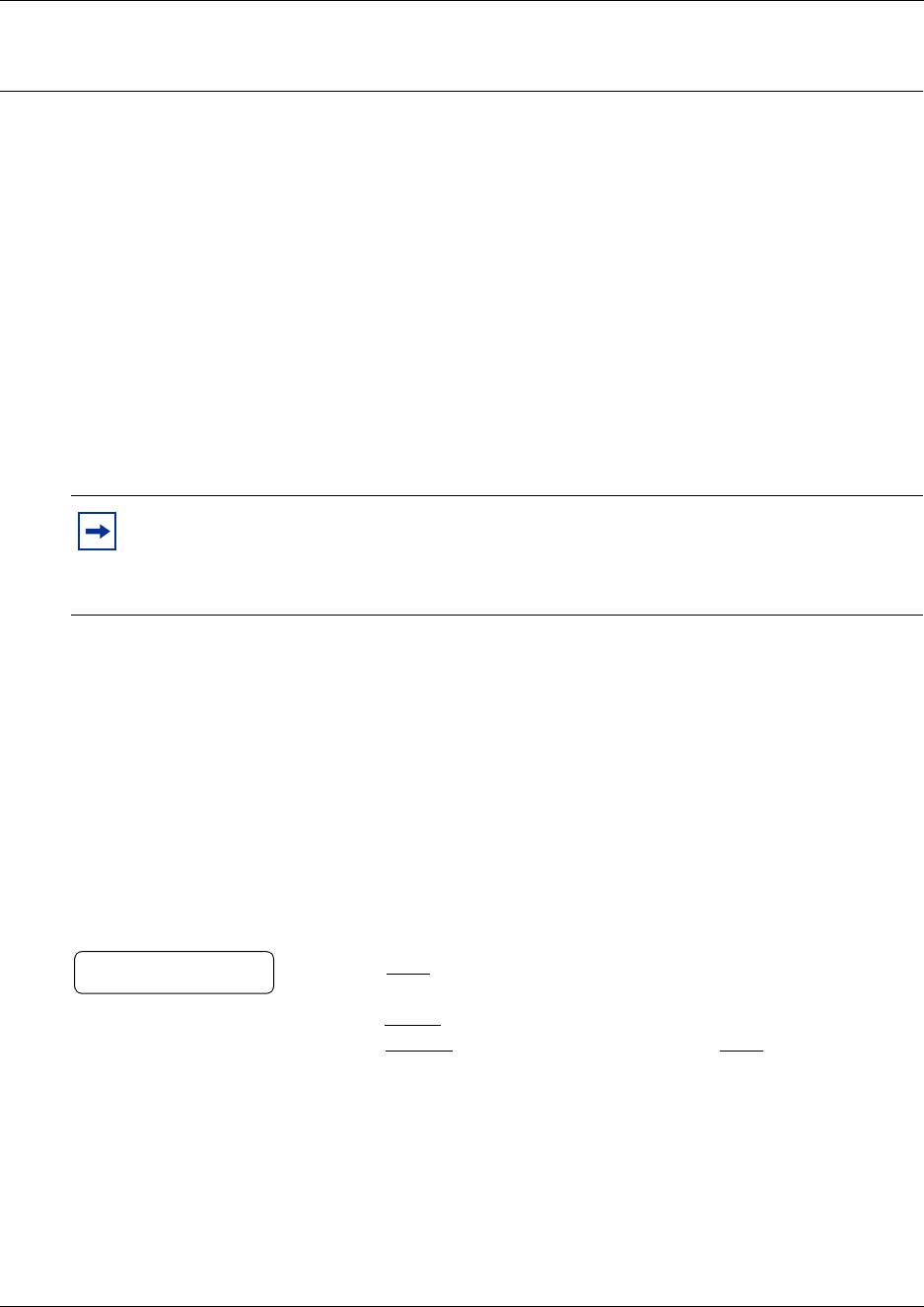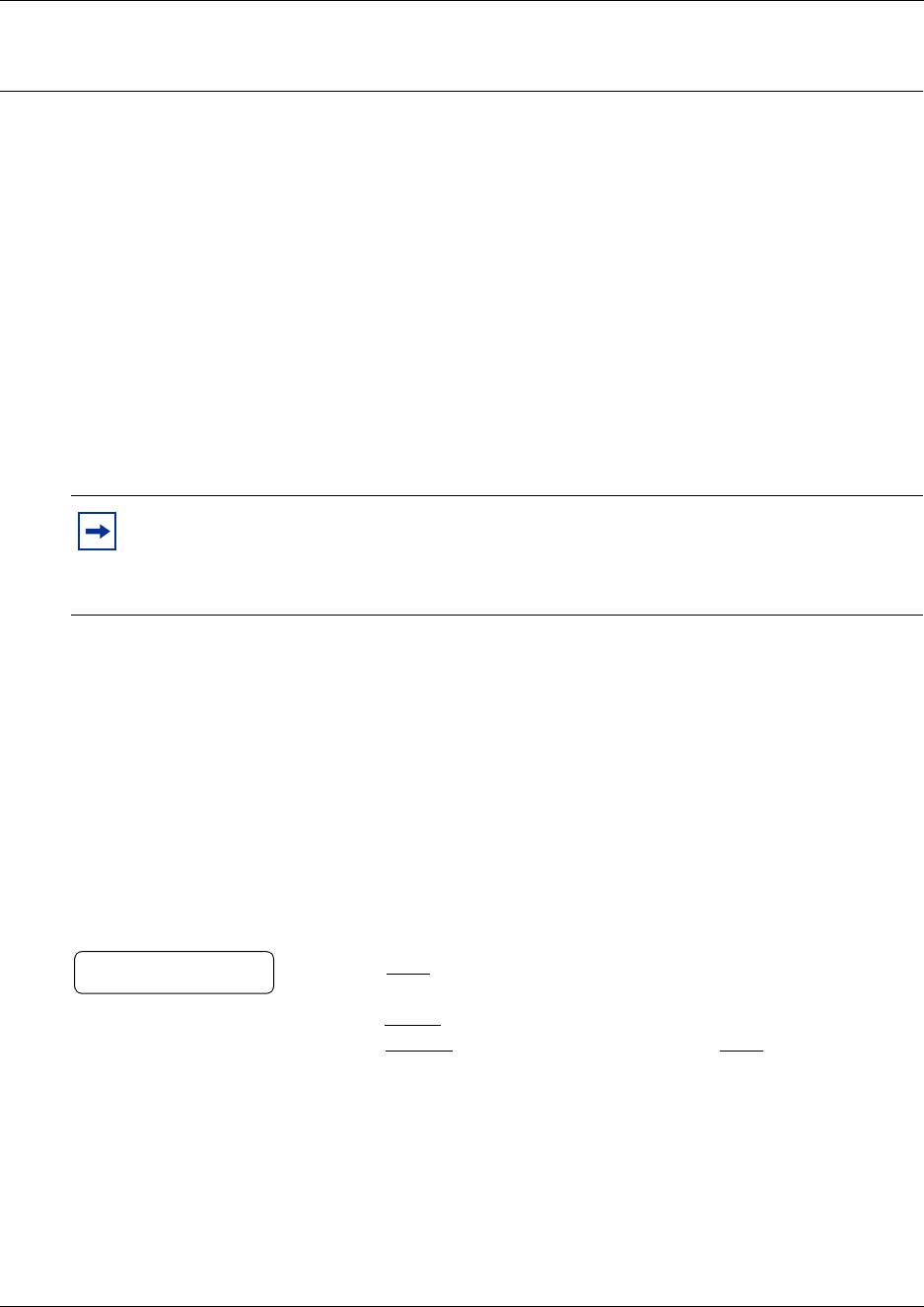
95
CallPilot Reference Guide
Chapter 11
Recording a call
About Call Record
With Call Record
≤·°·
you can record an active telephone call and put the resulting
message in your mailbox. Before you activate Call Record, ask the parties on the call for
permission to record the call.
The maximum length of the Call Record message is determined by the Class of Service setting for
your incoming message length. If the mailbox message length is reached, you hear the voice
prompt “Recording stopped. The recording limit has been reached” and the recording ends. After
Call Record stops, you can re-activate
≤·°·
to start another record call session. The call
is recorded in two separate messages if you do this. Ask your System Administrator for the
message length that is assigned to your mailbox.
Using Call Record
If you use record a call, CallPilot puts the recorded call in your mailbox. You can forward the
recorded call to other mailboxes.
To record a call
Note: Call Record is not enabled by default. The System Administrator must enable this
feature by assigning you a Class of Service that includes Call Record. In some areas Call
Record is not available as it contravenes local laws. Ask your System Administrator
about the availability of Call Record in your area.
1 While you are on an active call, press
≤·°·
.
Before recording begins, all parties on the call hear the prompt
“This call is being recorded” and a recording tone.
2 Press
QUIT
to end recording
or
press
PAUSE
to suspend recording.
Press
RESUME
to continue recording or press
QUIT
to end recording.
3 When you stop recording, all the parties on the call hear the prompt
“Recording stopped.”
4 Press
®
to end the call.
Recording
PAUSE QUIT