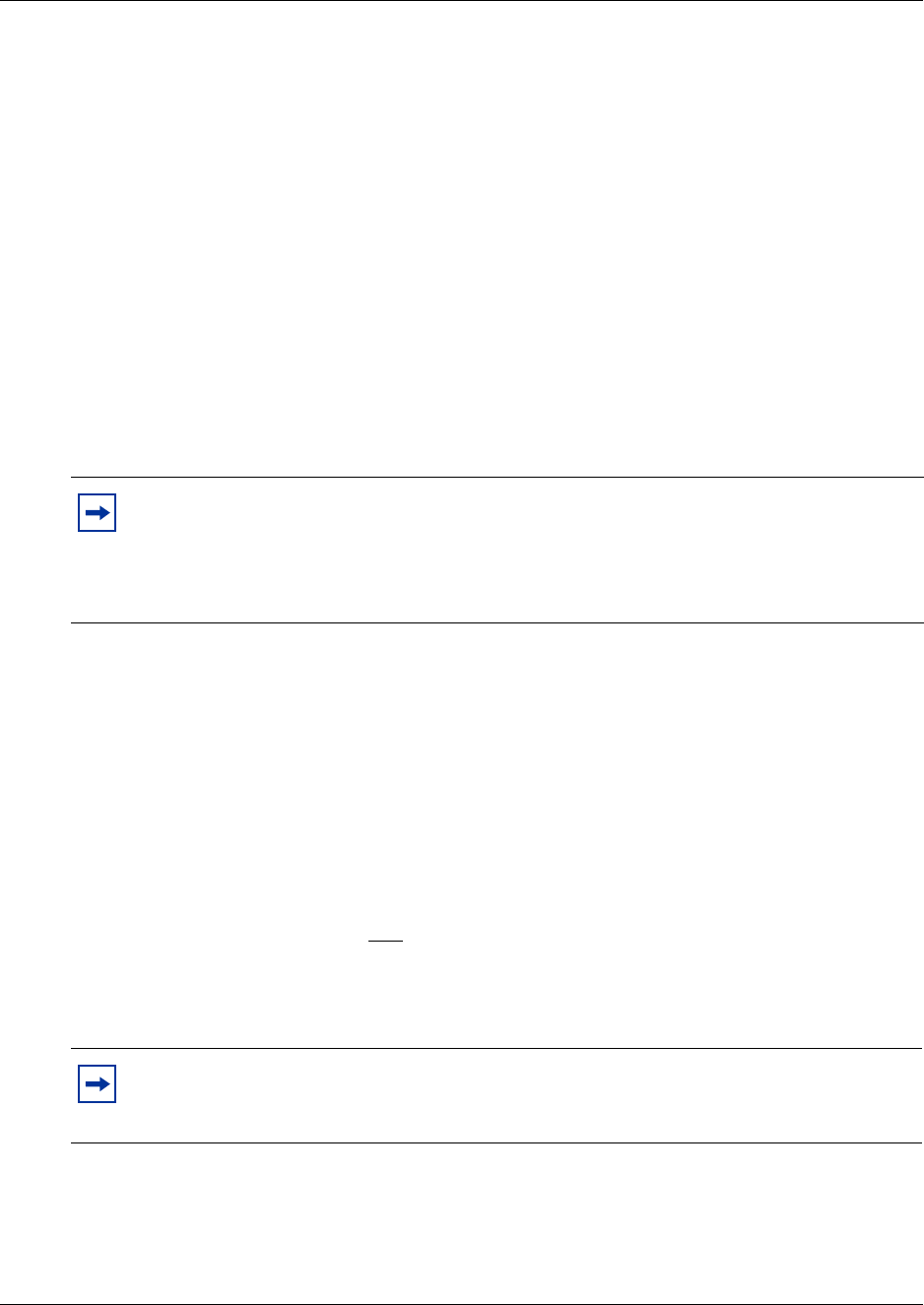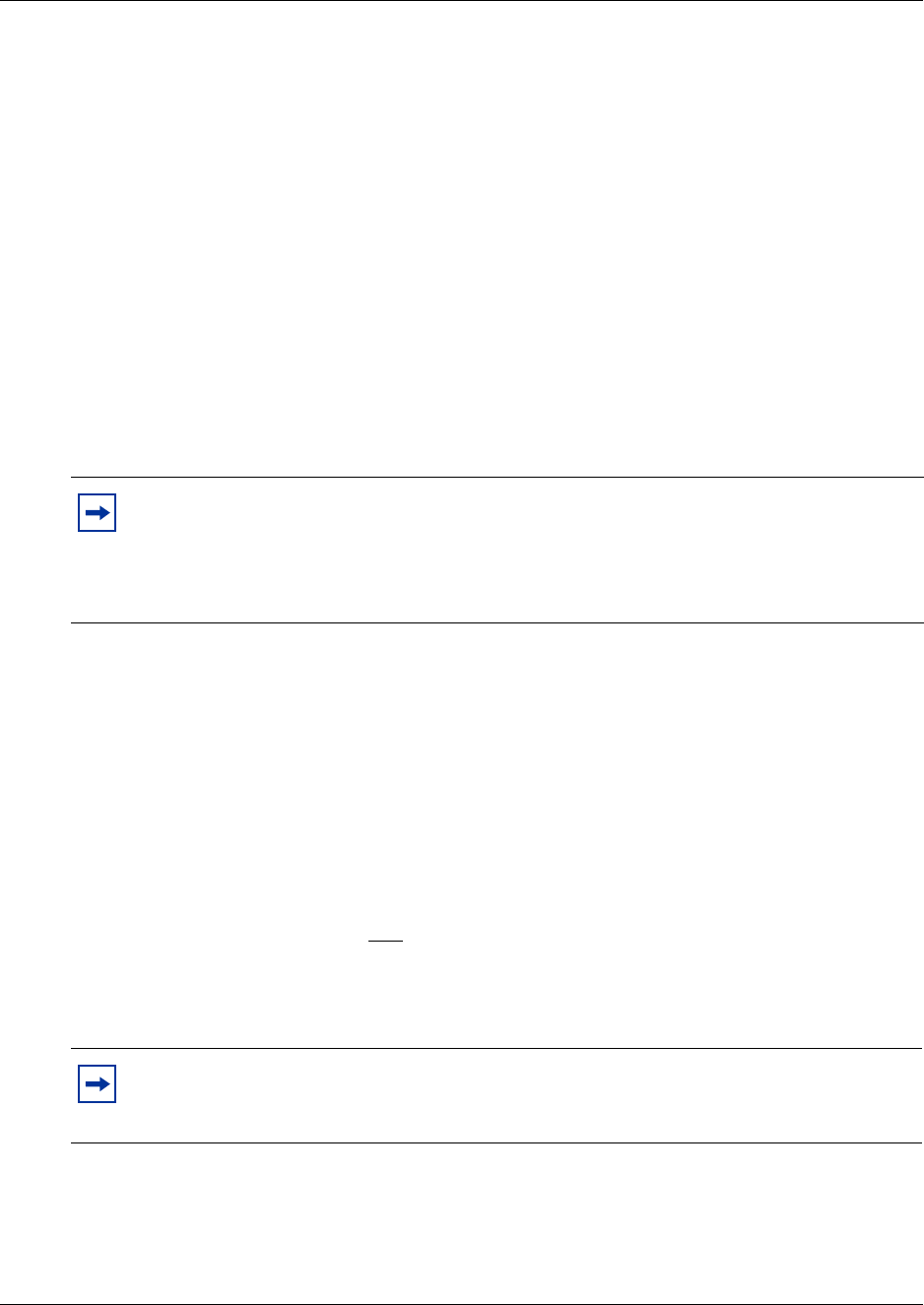
66 Chapter 9 Transferring calls
P0919417 02.2
About Outbound Transfer
You can set up Outbound Transfer to transfer a caller who reaches your mailbox to a number that
you assign. A caller can use Outbound Transfer from any tone dial telephone, and you can direct
your Outbound Transfer calls to any telephone.
You can tell callers about this feature in your personal greeting. If you inform callers of this feature
in your mailbox greeting, you must tell them what number to press to transfer:
• If you use the Norstar Voice Mail interface, tell callers to press
‡
• If you use the CallPilot interface, tell callers to press
·
For example:
“Hi. This is Brenda Whately. I’m away from the office today. Please leave me a message after the
tone and I will return your call as soon as possible. If you need to reach me before tomorrow, press
‡
and you will be transferred to my cell phone. Thanks.”
For Outbound Transfer to function properly, you must have a greeting recorded.
When you set up Outbound Transfer, you can add special characters to the destination number.
Refer to “Adding special characters to a destination number” on page 66 for more information.
Adding special characters to a destination number
Special characters are pauses or other dialing instructions that you can add if they are required to
access the network or a destination number.
Follow the voice prompts or press
ADD
to add special characters to a destination telephone number
(or a destination pager number if you are setting up a destination pager number in Off-premise
Message Notification.) A destination telephone or pager number cannot be longer than 30
characters.
Note: The restrictions that apply to your telephone line also apply to Outbound Transfer
numbers. For example, if you cannot dial long distance telephone numbers from your
telephone, you cannot have a long distance Outbound Transfer destination. If your
mailbox is restricted to extension destinations for Outbound Transfer, see your System
Administrator.
Note: If you are adding special characters, do not press the dialpad buttons
£
to enter
a #, or
•
to enter a *. Press the button directly below the option on a two line display
telephone, or listen to the voice prompts.