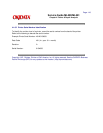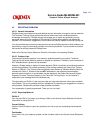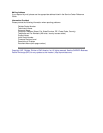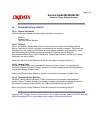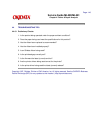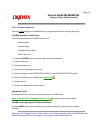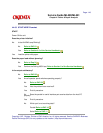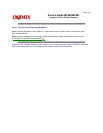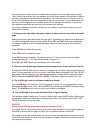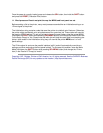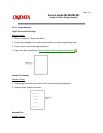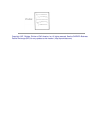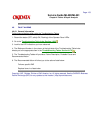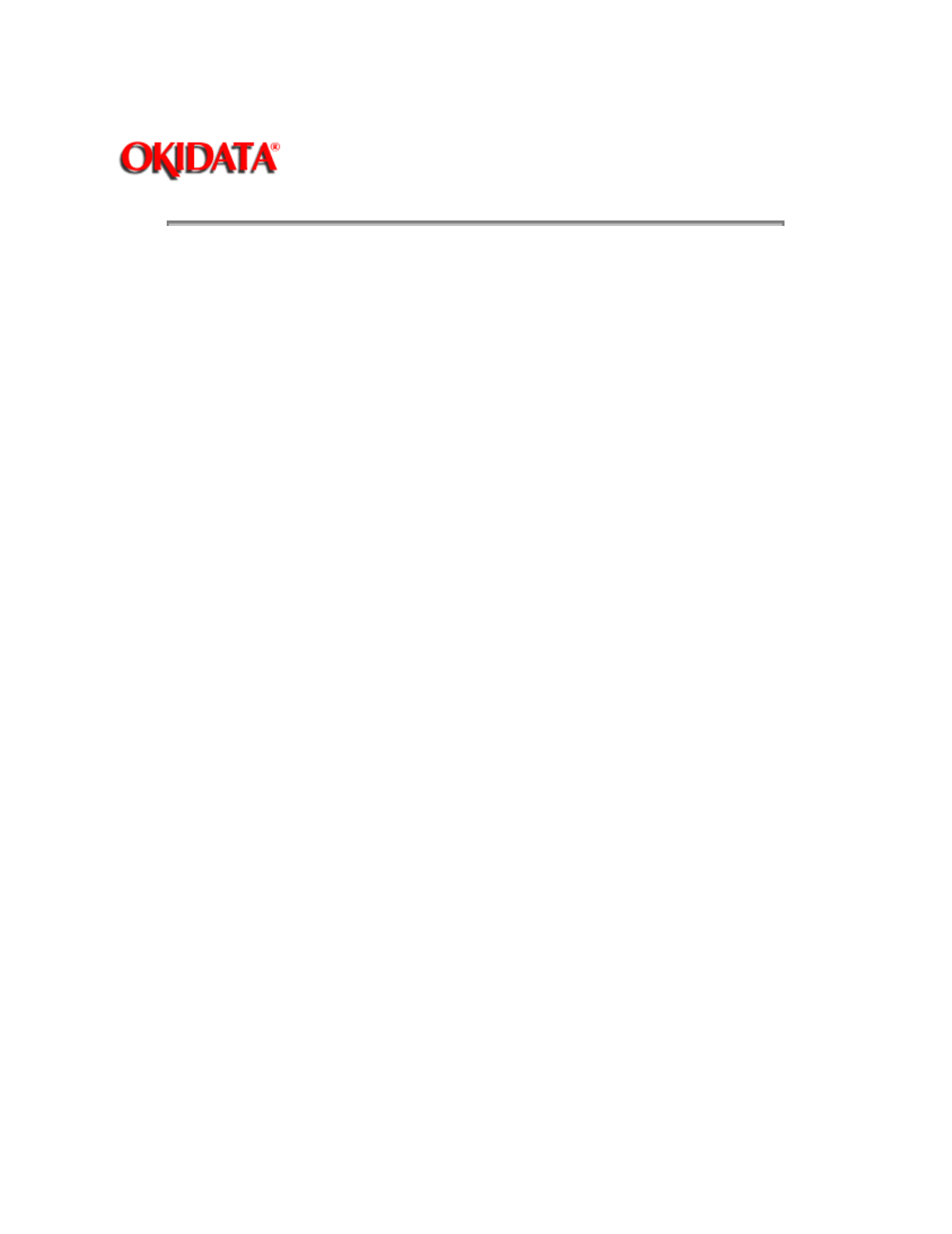
Page: 150
Service Guide ML590/ML591
Chapter 4 Failure & Repair Analysis
4.4.05 Common Problems
1. Nothing happens when the unit is powered on.
The unit may not be plugged in. Check the power cord connection to the outlet and to the printer.
If a power strip is being used, make sure that it is powered ON. Check to be sure that an external
fuse hasn't blown or that a circuit breaker hasn't tripped.
2. The printer does not print when the computer sends data.
The printer may be deselected. If the SEL light is out, press the SEL button to select the printer.
The printer cable may not be securely connected. Check the cable to be sure that it is properly
connected to both the PC and the printer.
If you have installed the serial interface board, check to be sure that the board is firmly seated in
the printer.
3. A brand new ribbon has been installed and the printing is smeared and streaked.
The plastic shield on the ribbon is either loose or missing. The shield must be left on the ribbon
when you are installing the cartridge. To remedy this situation, move the printhead to the center of
the platen (careful - the printhead may be HOT!) and lift off the ribbon cartridge. Check the ribbon
shield. If it is loose, secure it in place properly. If it is missing, locate it and install.
4. Static electricity causes the paper to stick.
In cold, dry weather, static charges can build up on continuous-form paper. This can make the
paper cling to the paper separator. If you have this problem during high-volume printing jobs, try
moving the single sheet paper guides on the separator together so that the paper rests on the
guides rather than on the separator itself.
5. The Print Quality and Character Pitch buttons on the front panel won't work.
The Operator Panel Function Item on the printer MENU can be used to disable these buttons.
If the printer is part of a customized system or if it is used by a number of people, the system
manager may have used this option to make sure the printer is always set
properly.
NOTE:
This feature also prevents access to the Menu. To access the Menu, power
OFF
the printer, then
hold down the
SEL
key while powering
ON
.
6. Strange symbols and incorrect fonts appear on the output when a document is printed.
The printer driver that is engaged does not agree with the emulation selected for the printer.
To check the emulation selected, first make sure that paper is loaded. Then, press the SEL and
SHIFT buttons simultaneously to enter the Menu Mode. Next, press the GROUP button. This will
print the emulation selected.
If the emulation is not the one you want to use, press the
SET
button to change it to the one you
want before exiting the Menu Mode. To exit, press the
SEL
and
SHIFT
buttons.