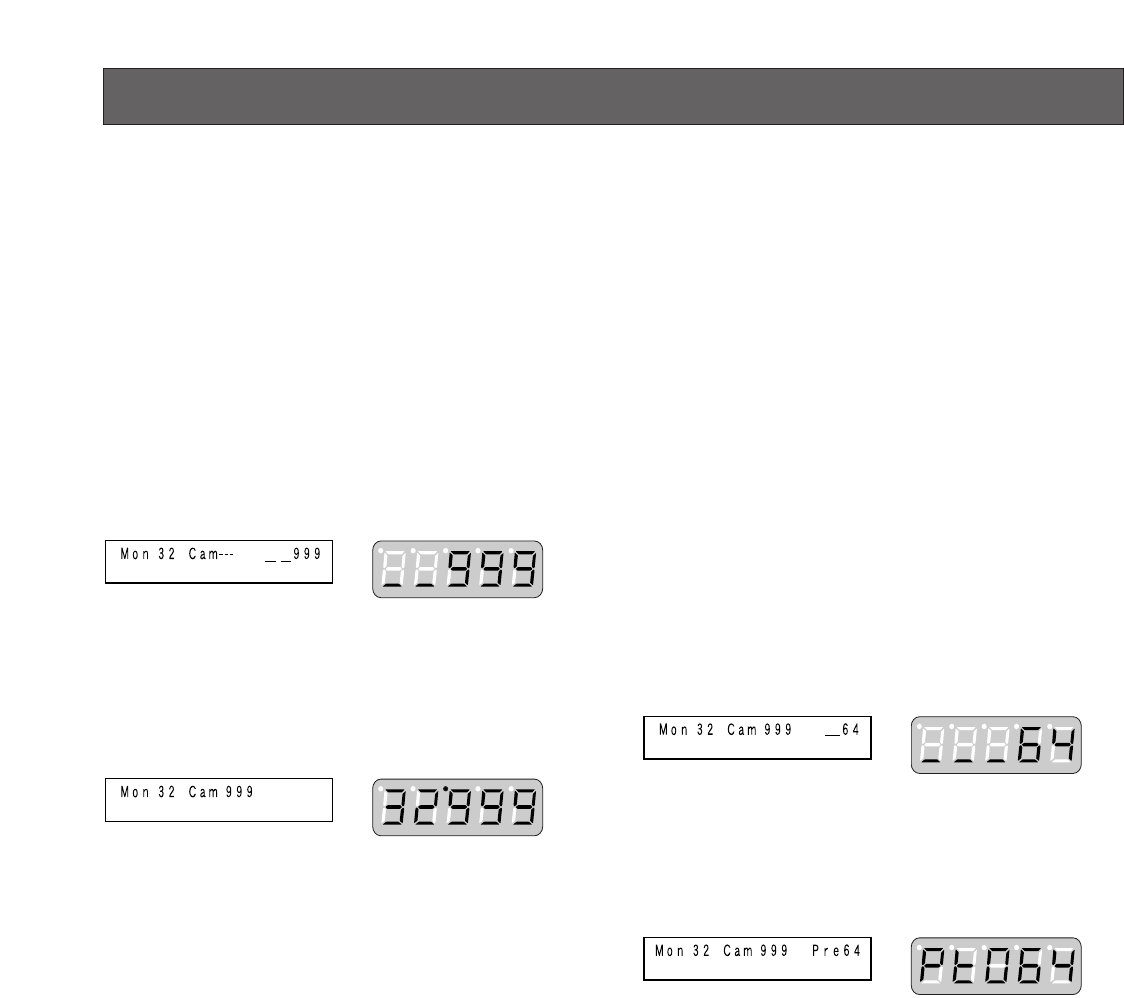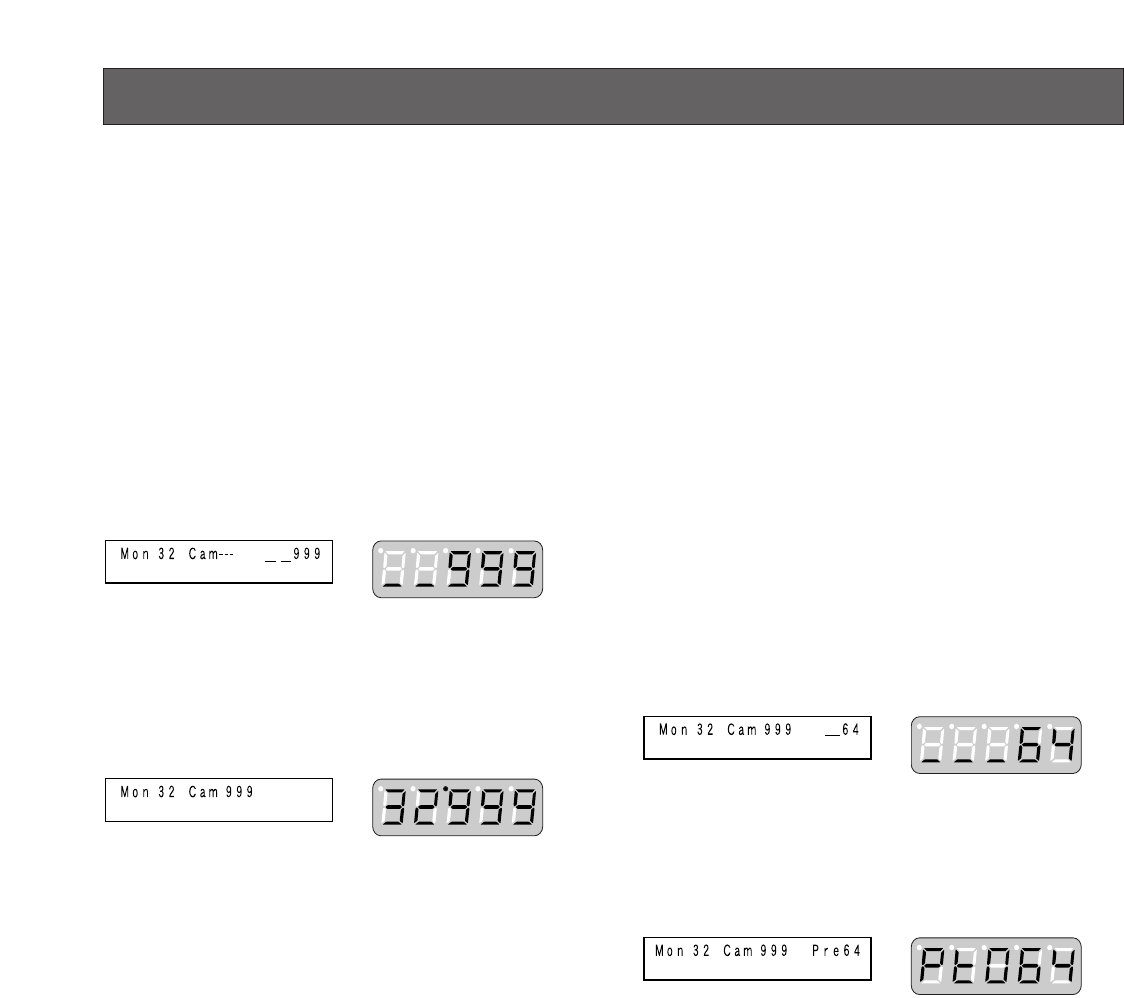
58
•When you select another camera or camera position,
the memorized steps are updated.
•When you select another monitor, the memorized steps
will be cleared.
● WV-CU360C/CJ
This operation is not available.
■ Preset Position Control
By entering preset position numbers, you can move cam-
eras to preset positions. Refer to p. 36 Lists of Functions
and Operations for how to register preset positions.
1. Enter the desired preset position number by pressing
the numeric buttons. The entered number will appear
on the LCD.
<WV-CU950/650> <WV-CU360C/360CJ>
2. Press the PRESET (or CALL PRESET) button. The cam-
era will move to the specified preset position.
<WV-CU950/650> <WV-CU360C/360CJ>
Notes:
• If you press no numeric buttons in Step 2, the cam-
era will move to the home position.
• By activating a group preset, two or more cameras
can be moved to preset positions at a time. (Refer
to p. 27.)
The following is the procedure examples for camera selec-
tion. Refer to p. 36 Lists of Functions and Operations for
other camera control procedures not described here.
■ Camera Selection
In the following procedure, you can display the image of
desired camera on the selected monitor.
1. Enter the desired camera number by pressing the
numeric buttons. The entered number will appear on
the LCD.
<WV-CU950/650> <WV-CU360C/360CJ>
2. Press the CAM (SET) button. The specified camera
number will appear on the LCD, and the system will
become ready for camera control.
<WV-CU950/650> <WV-CU360C/360CJ>
3. Control the selected camera.
■ Camera Selection Recall
Every time you select a camera or camera position, a sys-
tem controller memorizes up to 10 steps of camera selec-
tion. You can recall these steps in order or reverse order. In
the following procedure, you can track back camera
images or camera positions formerly displayed.
● WV-CU950/650
Press the – button while holding down the HISTORY button.
The camera image formerly selected will be displayed on
the selected monitor.
(Example: Camera 128
→ 3)
Notes:
• To return to the camera images more recently selected,
press the + button while holding down the HISTORY
button. The camera image more recently selected will
be displayed on the selected monitor.
(Example: Camera 3
→ 128)
CAMERA CONTROL