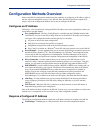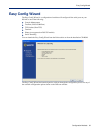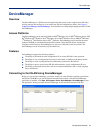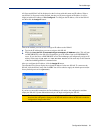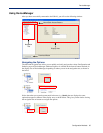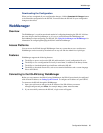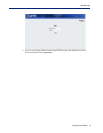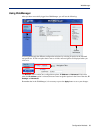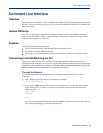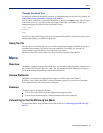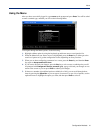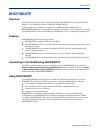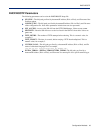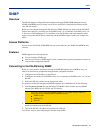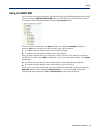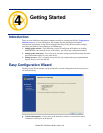Configuration Methods 39
Command Line Interface
Command Line Interface
Overview
The Command Line Interface (CLI) is a command line option for IOLAN configuration/management.
See the Command Line Interface Reference Guide for a full breakdown of all the CLI commands and
their functionality.
Access Platforms
The CLI is accessed by any application that supports a Telnet session to the IOLAN’s IP address,
such as Putty, SecureCRT, or from a command prompt. You can also access the CLI from a dumb
terminal or PC connected to a serial port.
Features
The CLI supports the following features:
z You can access the IOLAN from any application that supports Telnet.
z The ability to clear the ARP table (cache).
z The ability to save a configuration file locally in text format, in addition to the binary format.
Connecting to the IOLAN Using the CLI
There are two ways you can access the IOLAN, through the network (Ethernet connection) or
through the serial connection. If you are accessing the IOLAN through the network, the IOLAN must
already have a known IP address configured; see
Using a Direct Serial Connection to Specify an IP
Address getting started for information on configuring an IP address.
Through the Network
To connect to the IOLAN through the network to configure/manage it using the CLI, do the
following:
1. Start a Telnet session to the IOLAN’s IP address; for example:
telnet 10.10.201.100
2. You will get a Login: prompt. You can login as the admin user or as a user with Admin Level
rights. If the login is successful, you will get a prompt that displays the IOLAN model and
number of ports:
Login: admin
Password:
DS1#
You will see a prompt that displays the model and number of the IOLAN. You are now ready to
start configuring/managing your IOLAN using the CLI.