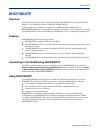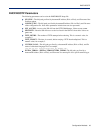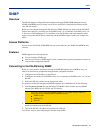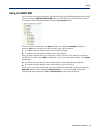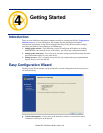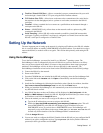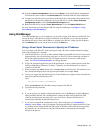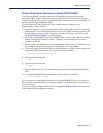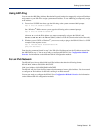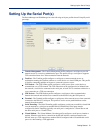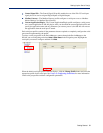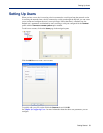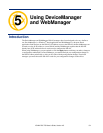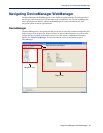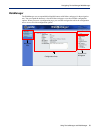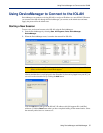Getting Started 50
Setting Up the Network
Using ARP-Ping
You can use the ARP-Ping (Address Resolution Protocol) method to temporarily assign an IP address
and connect to your IOLAN to assign a permanent IP address. To use ARP-Ping to temporarily assign
an IP address:
1. From a local UNIX/Linux host, type the following at the system command shell prompt:
arp -s a.b.c.d aa:bb:cc:dd:ee:ff
On a Windows
®
2000 or newer system, type the following at the command prompt:
arp -s a.b.c.d aa-bb-cc-dd-ee-ff
(where a.b.c.d is the IPv4 address you want to temporarily assign to the IOLAN, and
aa:bb:cc:dd:ee:ff is the Ethernet (MAC) address of IOLAN (found on the back of the unit).
2. Whether you use UNIX or Windows
®
, you are now ready to ping to the IOLAN. Here is a UNIX
example of the sequence to use:
arp -s 192.168.209.8 00:80:d4:00:33:4e
ping 192.168.209.8
From the ping command issued in step 2, the IOLAN will pickup and use the IP address entered into
the ARP table in step 1. You are now ready to configure the IOLAN. See
Configuration Methods
Overview for information on the different IOLAN configuration methods.
For an IPv6 Network
The IOLAN has a factory default link local IPv6 address that takes the following format:
IOLAN MAC Address: 00-80-D4-AB-CD-EF
Link Local Address: fe80::0280:D4ff:feAB:CDEF
The IOLAN will also listen for IPv6 router advertisements to learn a global address. You do not need
to configure an IPv4 address for IOLANs residing in an IPv6 network.
You are now ready to configure the IOLAN. See Configuration Methods Overview for information
on the different IOLAN configuration methods.