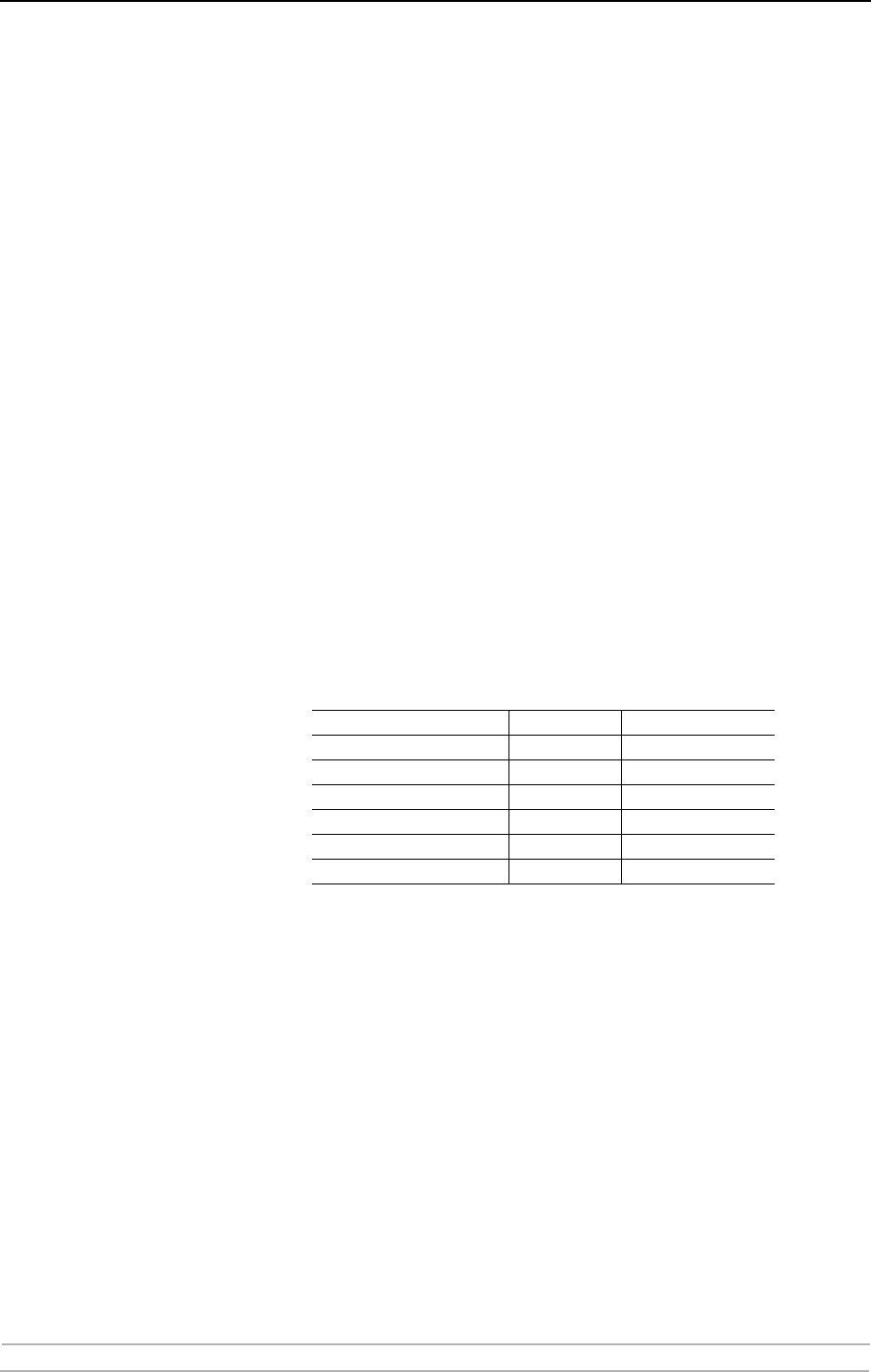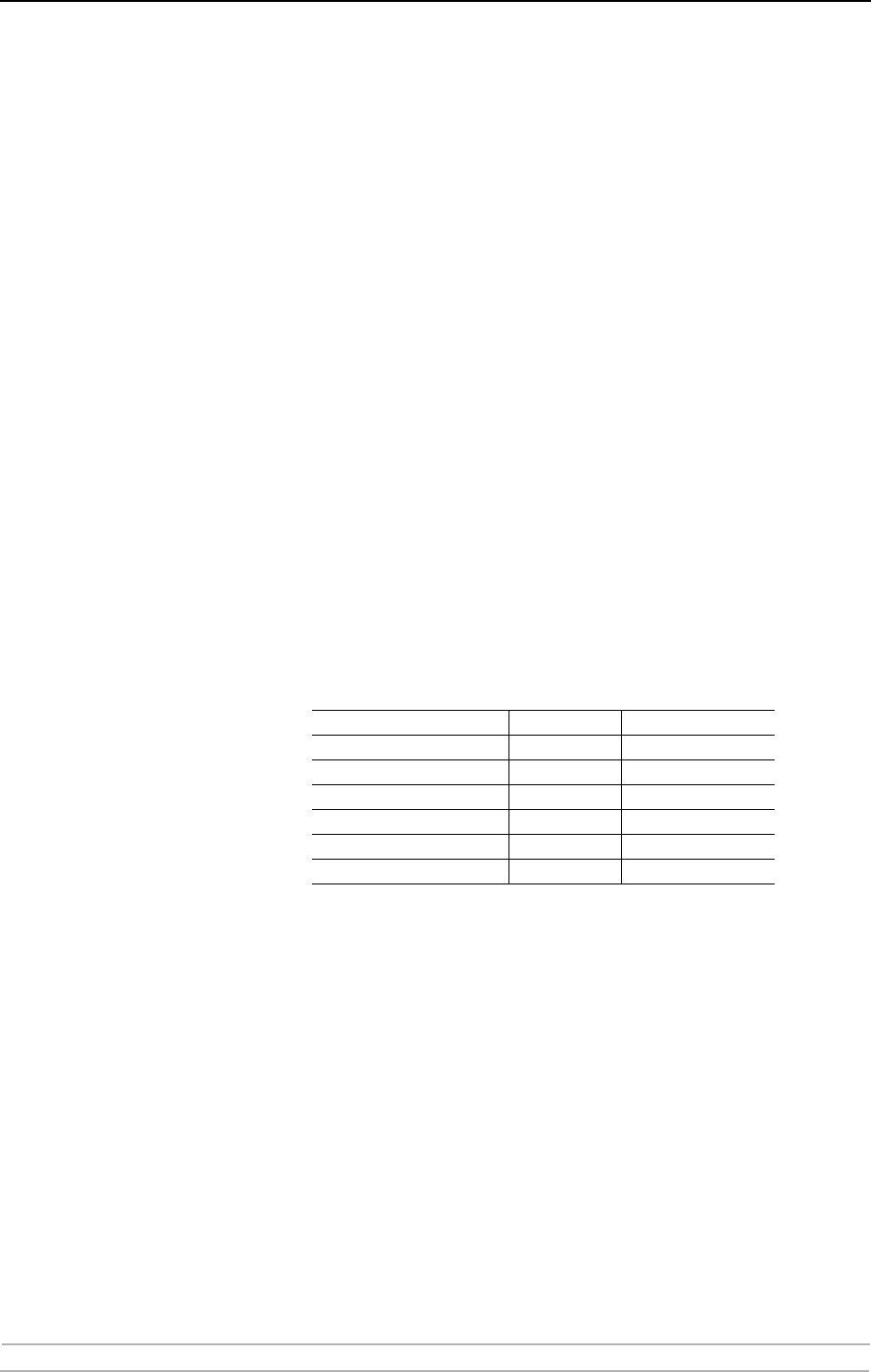
Management and Configuration
104 AXIS 5900 User’s Manual
Example: Follow the instructions below to convert ASCII print data to PostScript for
logical printer PR2:
1. From the print server’s internal Web page, select Admin | Logical Printer
Settings.
2. Select the Printer2 tab.
3. Set the Printer Language Translation parameter to POSTSCR.
4. Click the OK button.
If you select the parameter value AUTO_PS, the print data for every print
job is searched and if any ASCII data is found, it is translated into
PostScript. This setting is recommended if you are not sure if the print
data is ASCII or PostScript.
PostScript Settings When a logical printer is set for PostScript conversion, you must specify
the following:
•page size
• page orientation
•page formats
• which font is to be used
The default page size is A4 and the default page orientation is Portrait,
while the page format parameters are as follows:
The PostScript font can be any font that is installed in the printer; if no
font is specified, Courier will be used.
Example: Follow the instructions below to set the PostScript parameters for logical
printer PR2:
1. From the print server’s internal Web page, select Admin | Logical Printer
Settings.
2. Select the Printer2 tab.
3. Set the Printer Language Translation parameter to POSTSCR.
4. Set the PostScript Page Size parameter to LETTER.
5. Set the PostScript Page Orientation parameter to LANDS.
Page Format Parameter Default Value
Lines per page 66
Characters per line 0 0=disable line wrap
Characters per inch 10.0
Lines per inch 60 60 = 60 lines per inch
Left margin 30 30 = 3.0 mm
Top margin 50 50 = 5.0 mm