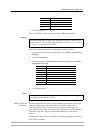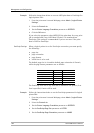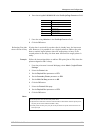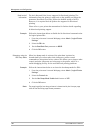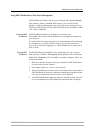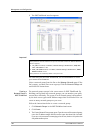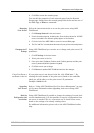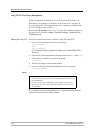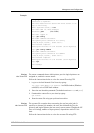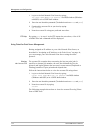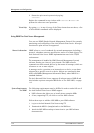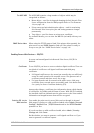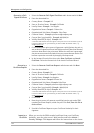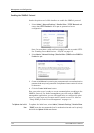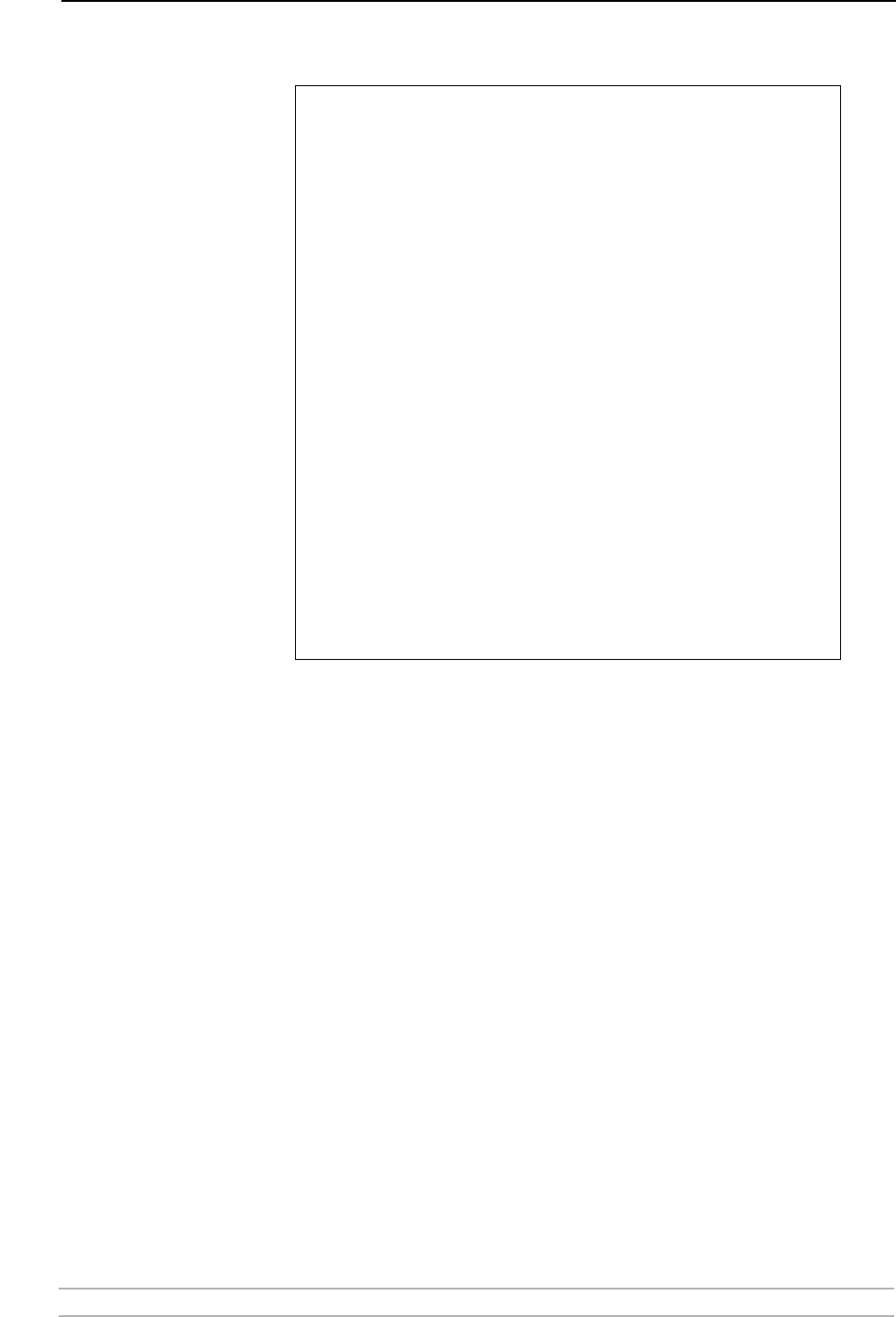
Management and Configuration
AXIS 5900 User’s Manual 111
Example:
Viewing
the Status File
The status command shows which printer port the logical printers are
assigned to, and their current status.
Follow the instructions below to view the status file using FTP:
1. Log in to the Axis Network Print Server by typing:
ftp <host name> or ftp <IP address> in a DOS window (Windows
and OS/2) or in a UNIX shell window.
2. Enter the user id and the password. (The default entries are
root and pass.)
3. Download the status file to your host by typing:
get status
4. View the status file using your preferred text editor.
Viewing
the Account File
The account file contains data concerning the ten last print jobs. It
specifies an internal job number, the user that initiated the job, the
protocol and logical printer that was used, current status (Completed, Off-
line, or Printing), number of bytes printed, elapsed time and off- line
time.
Follow the instructions below to view the account file using FTP:
> ftp npserver
connected to npserver.
220 Axis Network Print Server FTP Print Server v7.00
Sep 06 2004 ready.
Name (npserver:(none)): root
331 User name ok, need password
Password: pass
(not visible)
230 User logged in
ftp> get config
200 PORT command successful.
150 Opening data connection for config
(192,36,253,4,13,223), (mode ascii).
226 Transfer complete.
8588 bytes received in 0.24 seconds (35.63 kbytes/s)
ftp> put config CONFIG
200 PORT command successful.
150 Opening data connection for CONFIG
(192,36,253,4,13,223), (mode ascii).
226 Transfer complete.
8588 bytes received in 0.45 seconds (19.04 kbytes/s)
ftp> bye
221 Goodbye.
>