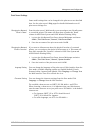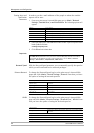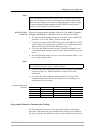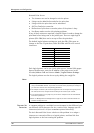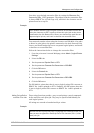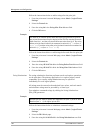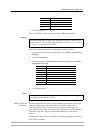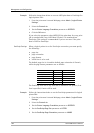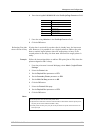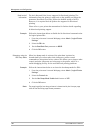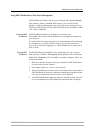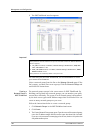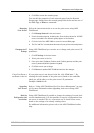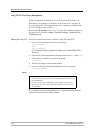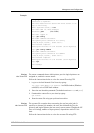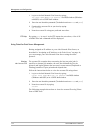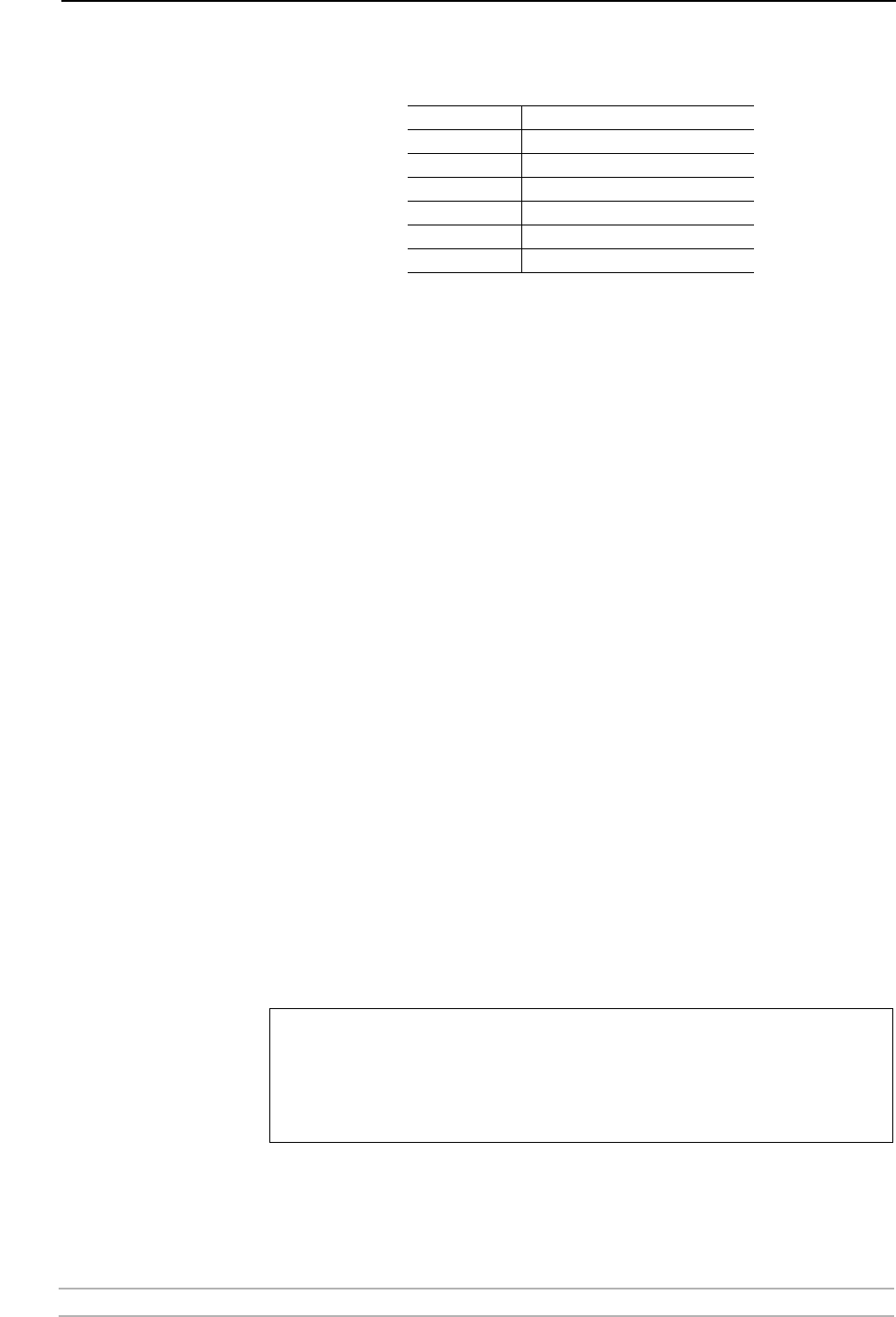
Management and Configuration
AXIS 5900 User’s Manual 105
6. Enter the string 48 0 120 60 30 50 in the PostScript Page Format text field.
7. Enter the string Helvetica in the PostScript Font text field.
8. Click the OK button.
Redirecting Print Jobs
when a Printer is Busy
If print data is received for a printer that is already busy, the host must
wait. However, it is possible to use a logical printer to redirect the print
data to another logical printer when the target printer is busy. If the
second printer is also busy, the host must wait until the target printer is
ready.
Example: Follow the instructions below to redirect PR1 print jobs to PR3, when the
printer assigned to PR1 is busy:
1. From the print server’s internal Web page, select Admin | Logical Printer
Settings.
2. Select the Printer1 tab.
3. Set the Physical Port parameter to LPT1.
4. Set the Secondary Printer parameter to PR3.
5. Set the Wait On Busy parameter to NO.
6. Click the OK button.
7. Select the Printer3 Web page.
8. Set the Physical Port parameter to LPT2.
9. Click the OK button.
Notes:
Hex code Explanation
48 48 lines per page
0 disable line wrap
120 12 characters per inch
60 6 lines per inch
30 3 mm left margin
50 5 mm top margin
• The two printers must use the same printer driver.
• Logical Printer redirection cannot be nested. If PR3 is redirected to another logical printer,
the print job will not be redirected if PR3 is busy.
• If both printers are busy, the print job will be printed on the printer that first finishes its
active print job.