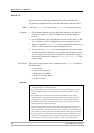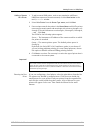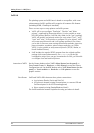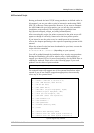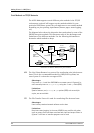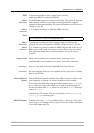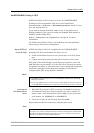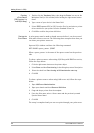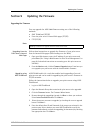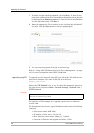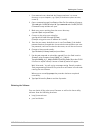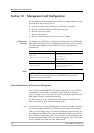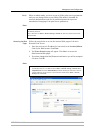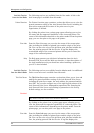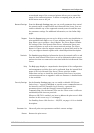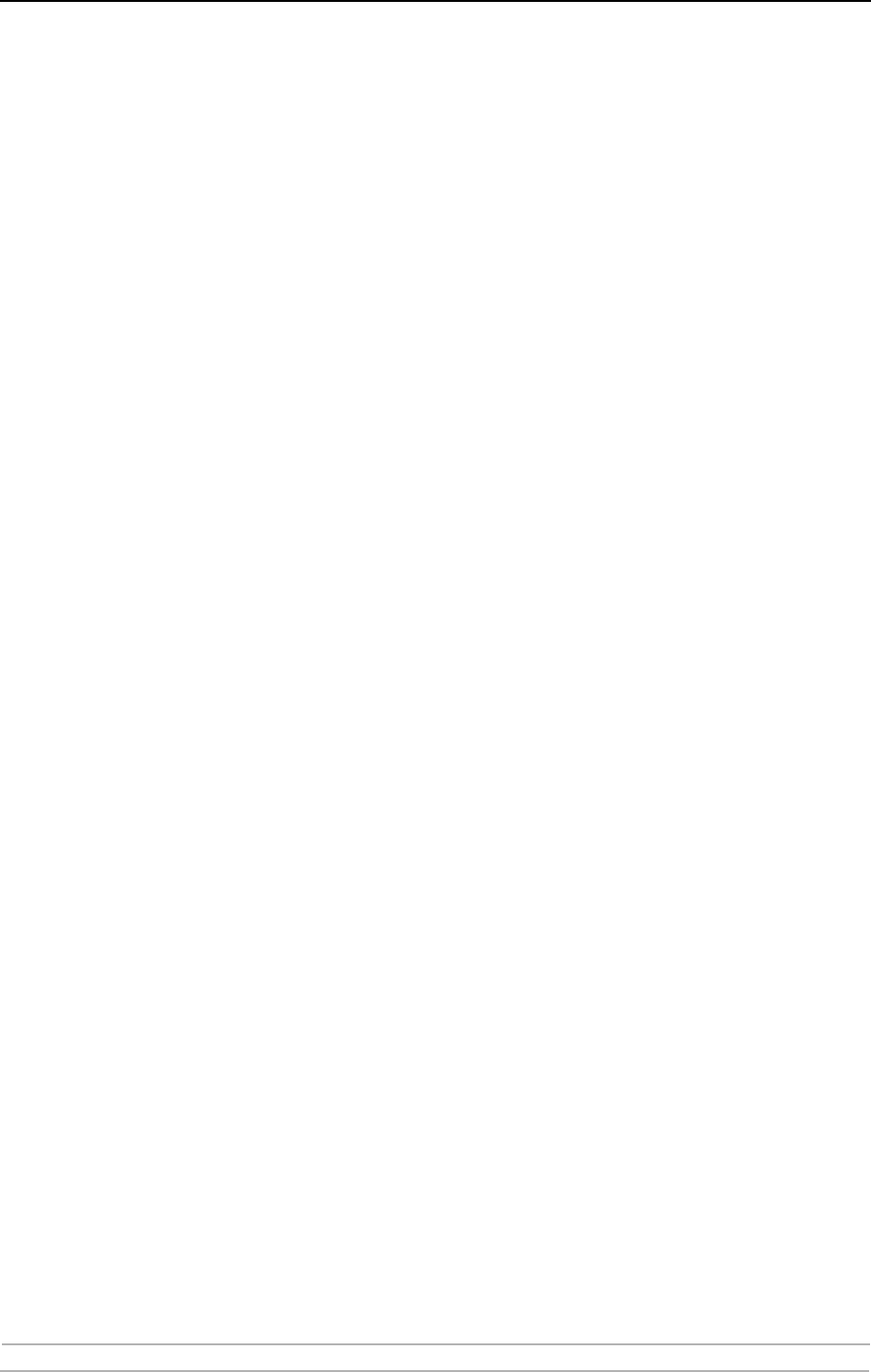
Adding Printers in OS/2
88 AXIS 5900 User’s Manual
Creating
a Print Queue
(OS/2 version 2.x
and OS/2 Warp)
1. Double-click the Templates folder, then drag the Printer icon out to the
Workplace Shell (or into a folder) while holding the right mouse button
down.
2. Type a name of your choice in the Name field.
3. Select \PIPE\<name>.LP1 (or LP2), from the Port list, and select a printer
driver suitable for your printer from the Standard Printer list.
4. Click OK to confirm the printer definition.
Sharing the
Print Queue
A print queue must be made a shared resource before it can be accessed
from other clients or servers. The following three examples show how you
can share your printer resources:
Open an OS/2 window and issue the following command:
NET SHARE <queue_name> /PRINT
Where <queue_name> is the name of the queue created on the previous
side.
To share a printer resource when using OS/2 Warp with IBM Peer service,
follow the steps below:
1. Click the right mouse button on the printer object.
2. Select Share and then Start sharing. In the dialog box, enter a Description.
3. Select the check-box Start sharing at LAN workstation start-up.
4. Click OK.
To share a printer resource when using LAN server 4.0, follow the steps
below:
1. Open LAN Server Administration.
2. Open your domain and then Resource Definition.
3. Drag and drop a printer from the template.
4. Enter the Alias name, select a Server name and the previously created
Spooler Queue Name.
5. Click OK.
The setup is completed and you can now print through your print server.