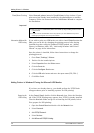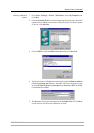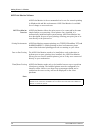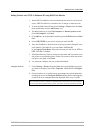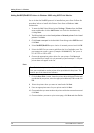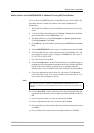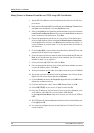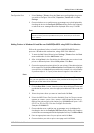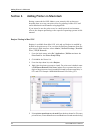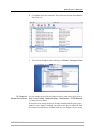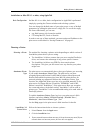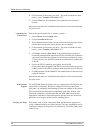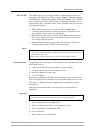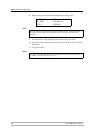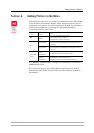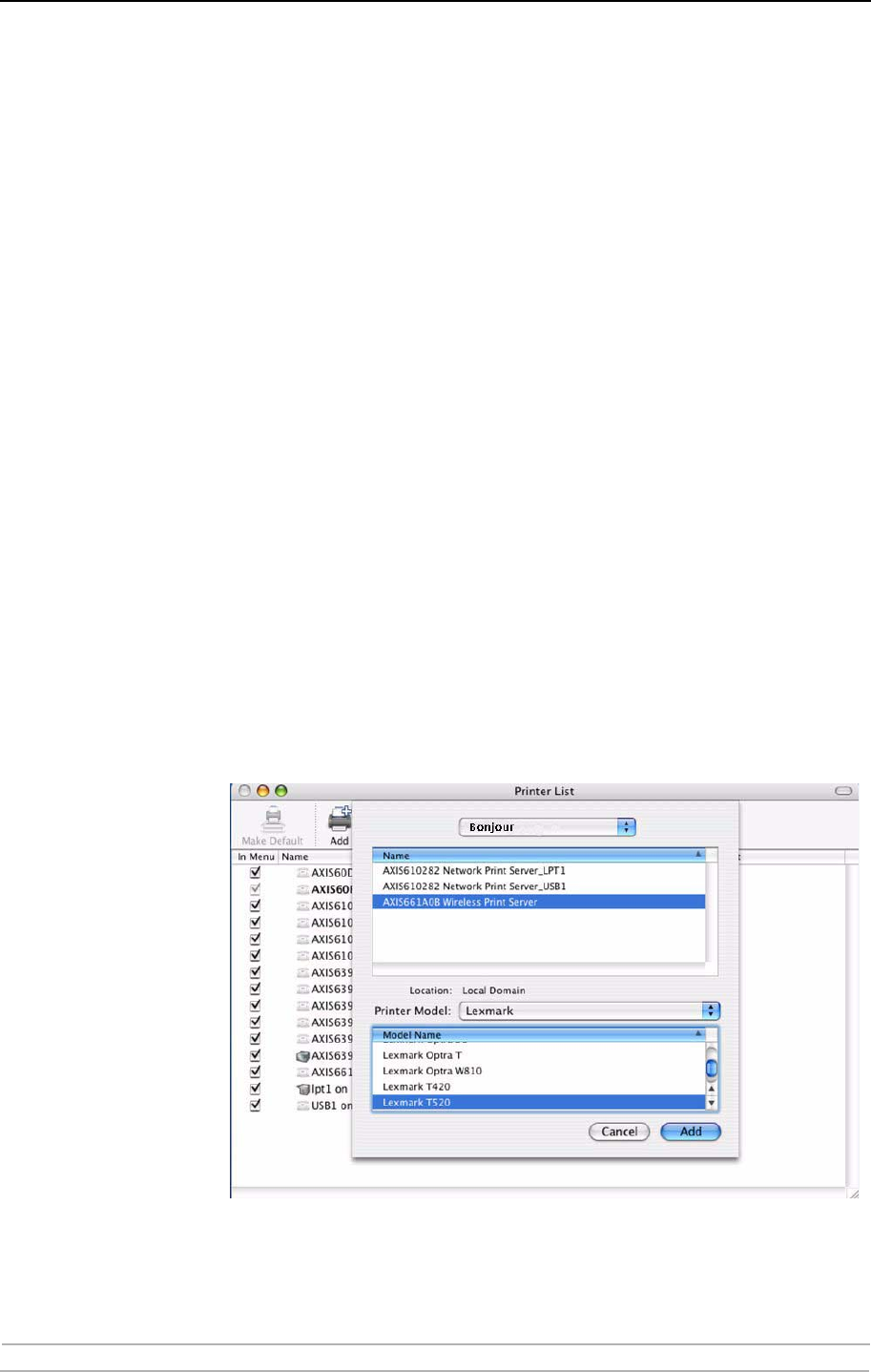
Adding Printers in Macintosh
42 AXIS 5900 User’s Manual
Section 5 Adding Printers in Macintosh
Having connected the AXIS 5900 to your network, this section now
describes how to set up your print server for printing in Mac OS X and
earlier Macintosh environments using AppleTalk.
If you intend to use the print server in a multi-protocol environment,
refer to the chapters pertaining to the respective operating systems in this
manual.
Bonjour Printing in Mac OS X
Bonjour is available from Mac OS X 10.2 and up. Bonjour is enabled by
default in the print server. You can alter the Bonjour parameters from the
print server’s Web interface: select Admin | Network Settings | Detailed
View | TCP/IP Network.
1. From the Apple menu, select Go | Applications | Utilities and start the
Print Center or the Printer Setup Utility.
2. Click Add in the Printer List.
3. From the drop-down list, select Bonjour.
4. High-light the printer you want to install. The print server’s default name
is AXISxxxxxx Network Print Server (where the xs represent the last six
digits of the print server’s serial number) followed by the ports available, i.e.
LPT1 and LPT2. Example: AXIS610282 Network Print Server_LPT1.
5. Select printer manufacturer and model from the drop-down list. (For some
printer drivers, Printer Manufacturer and Model are selected automatically.)