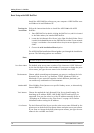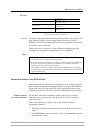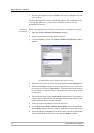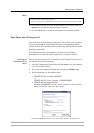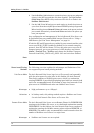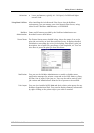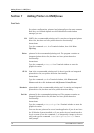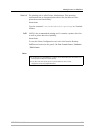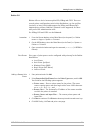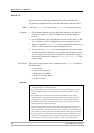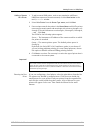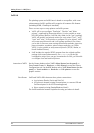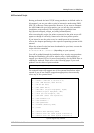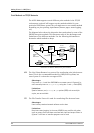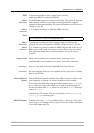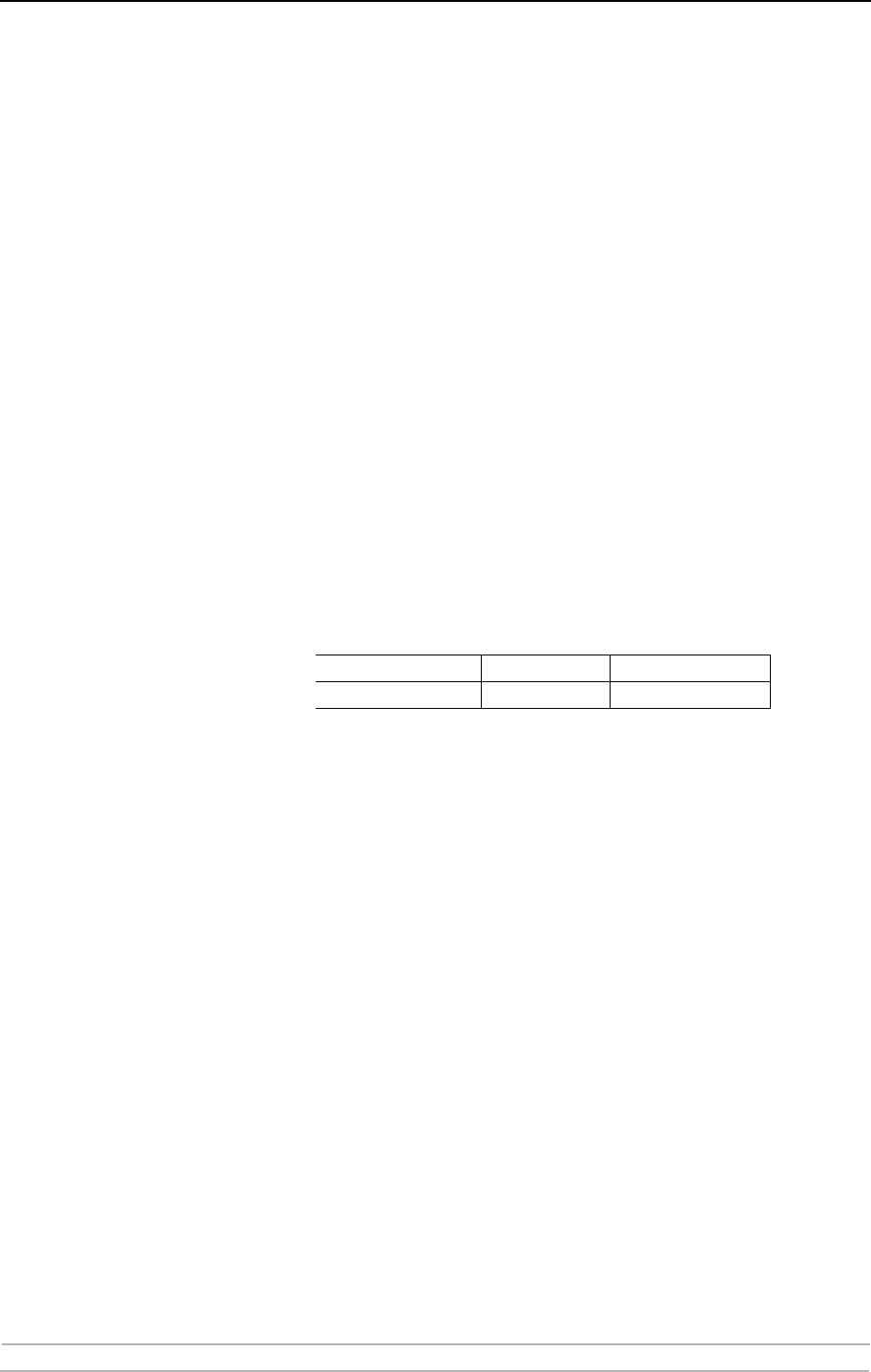
Adding Printers in UNIX/Linux
78 AXIS 5900 User’s Manual
Typical Invocation via a Windows Manager
Using the Mandrake 8.2 distribution (with CUPS installed) and the KDE
windows manger as an example, a typical set-up begins with starting
Mandrake Control Center.
1. Click Hardware | Printer and the Printerdrake application will be invoked.
2. Click Expert Mode to be able to add a network printer.
3. Click the Add a new printer button.
Print Queues Five types of print queues can be configured in the Mandrake
distribution:
•Local Printer
• Printer on remote lpd server
• Network printer (TCP/Socket)
• Printer on SMB/Windows 95/98/NT server
• A printer device URl
4. Select the Network printer radio button and click Next.
5. Enter the IP address or host name of the print server as well as the port you
want to use. Port numbers available for TCP/IP are:
6. Click Next.
7. Fill in data to help users identify the printer, i.e. name, description and
location. Click Next.
8. Select printer model and click Next.
9. Configure the printer and click Next. The printer is set up. Click Finish and
the printer is accessible.
Typical Invocation from a Terminal Window
Still using Mandrake as an example, open a Terminal Window and type
the command
printtool. If you are in a terminal window, the graphic
version will start (as described above). If you do not have the X Window
System installed, the command will start a text based version. The same
information as was described above will be needed.
Note: In Mandrake, even if you type
printtool at a shell prompt, printerdrake will
automatically start.
Port number LPT1 LPT2
AXIS 5900 9900 9902