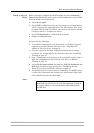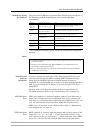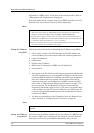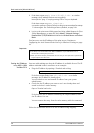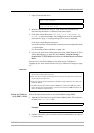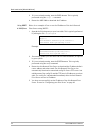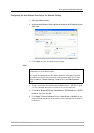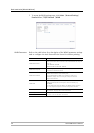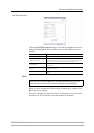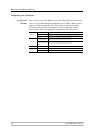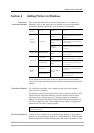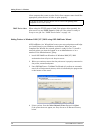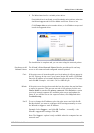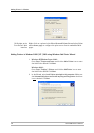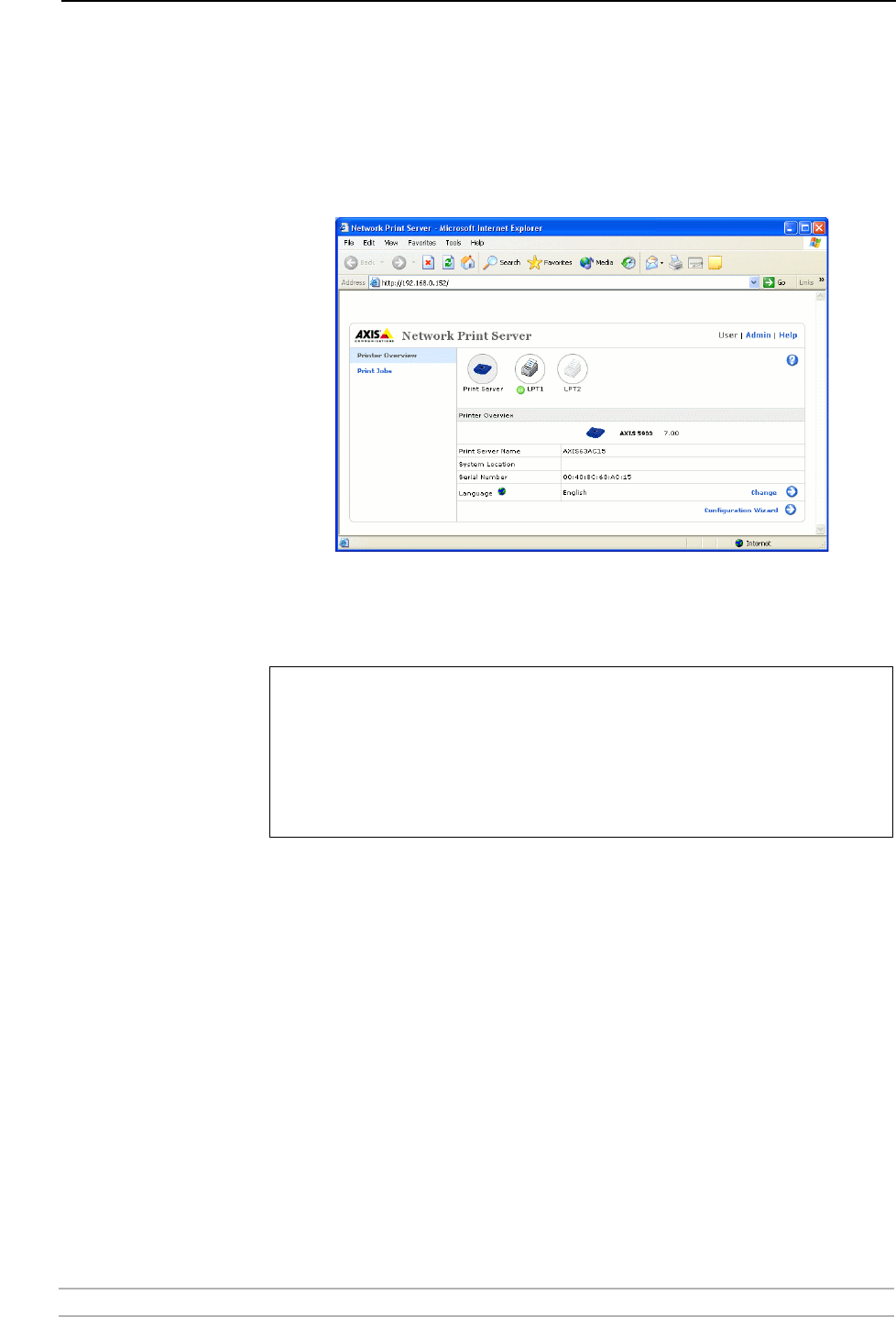
Basic Installation (Wired & Wireless)
AXIS 5900 User’s Manual 23
Configuring the Axis Network Print Server for Wireless Printing
1. Start your Web browser.
2. In the Location/Address field, type the host name or the IP address of your
AXIS 5900.
3. Click Admin to enter the administrator’s pages.
Note:
4. Create a certificate. See Enabling Secure Web Services — SSL/TLS, on page
115 for a detailed description on how to fill out the certificate.
5. Click Admin | Network Settings | Detailed View | TCP/IP Network => HTTPS
Enabled | Yes and then OK.
6. Click Admin | General Settings and select Auto Sense or WLAN from the
Network Mode drop down list to enable wireless communication (enabled
by default).
In a new and unconfigured you do not have to enter a User name/Password
combination to enter Admin mode.
It is highly recommended that the default password is changed to prevent
unauthorized access to the print server’s configuration pages. This is done
from the Admin | General Settings | General tab in the Root Password
field.