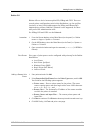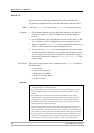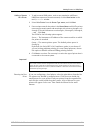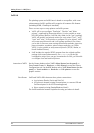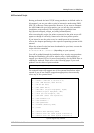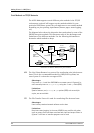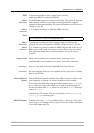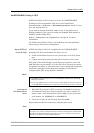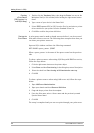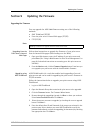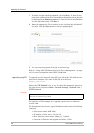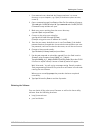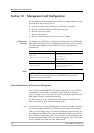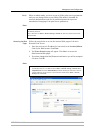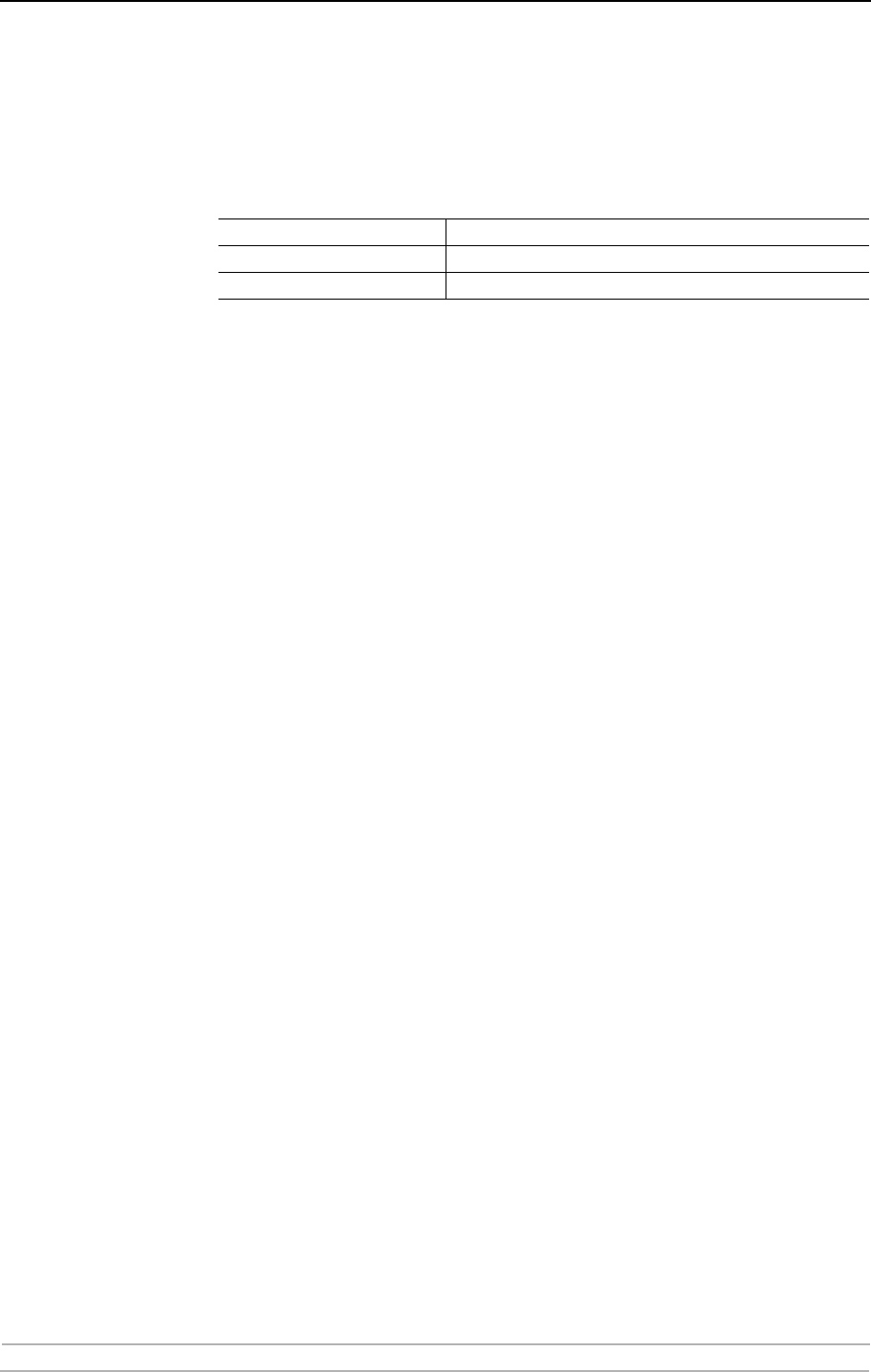
Adding Printers in OS/2
86 AXIS 5900 User’s Manual
Section 8 Adding Printers in OS/2
This section describes how to set up your print server for printing in the
OS/2 environment.
Continue with the instructions presented in the table below:
TCP/IP Printing
Having assigned an IP address to the print server, you are now ready to
install it for TCP/IP printing in the OS/2 environment. The print server
supports LPR Printing using the lprportd service method.
Installing the
Axis Network Print
Server
Follow the instructions below to install the print server using the lprportd
service method:
1. Open the OS/2 System window, select TCP/IP and TCP/IP Configuration.
2. Select Printing, t y p e a n u mb e r , e . g . 1 , i n t h e Maximum number of LPD ports
field. The Remote print server and Remote print server's printer fields should
remain empty.
3. Select Autostart, select lprportd, click the Autostart check box and select
Detached.
4. Exit and Save.
5. Restart your OS/2 client.
Creating a
Print Queue
Continue with the instructions below to create a print queue:
1. Open the Template group. Create an new printer from Templates by
dragging the Printer icon to the desktop with the right mouse button.
2. Select a printer driver and double-click a free Output port, for instance
\PIPE\LPD0.
3. Enter the host name or the IP address of the print server in the LPD server
field.
4. Enter one of the print server’s logical printer names, for example pr1, in the
LPD printer field.
Protocol See ...
TCP/IP “TCP/IP Printing” on page 86
NetBIOS/NetBEUI “NetBIOS/NetBEUI Printing in OS/2” on page 87