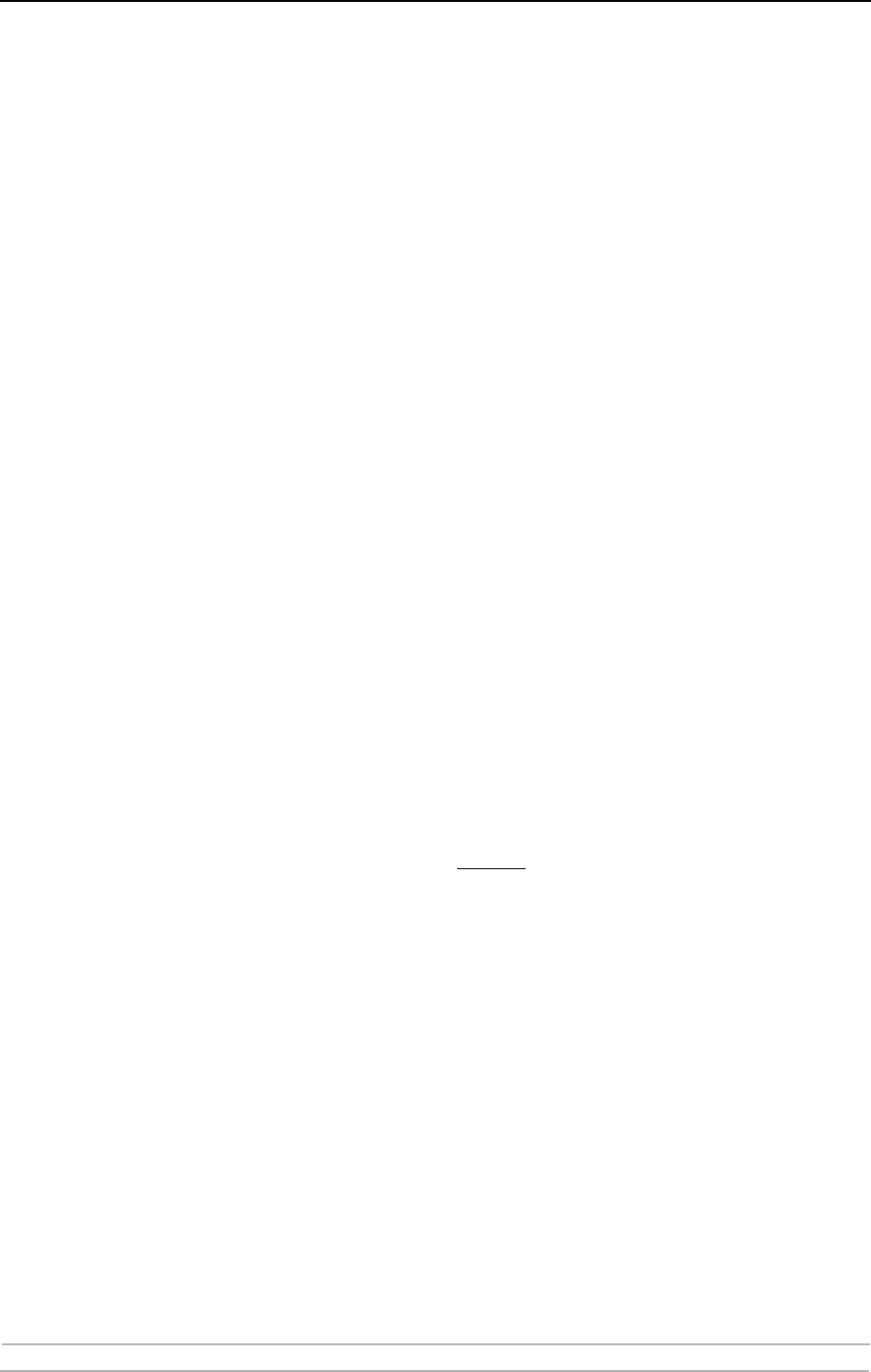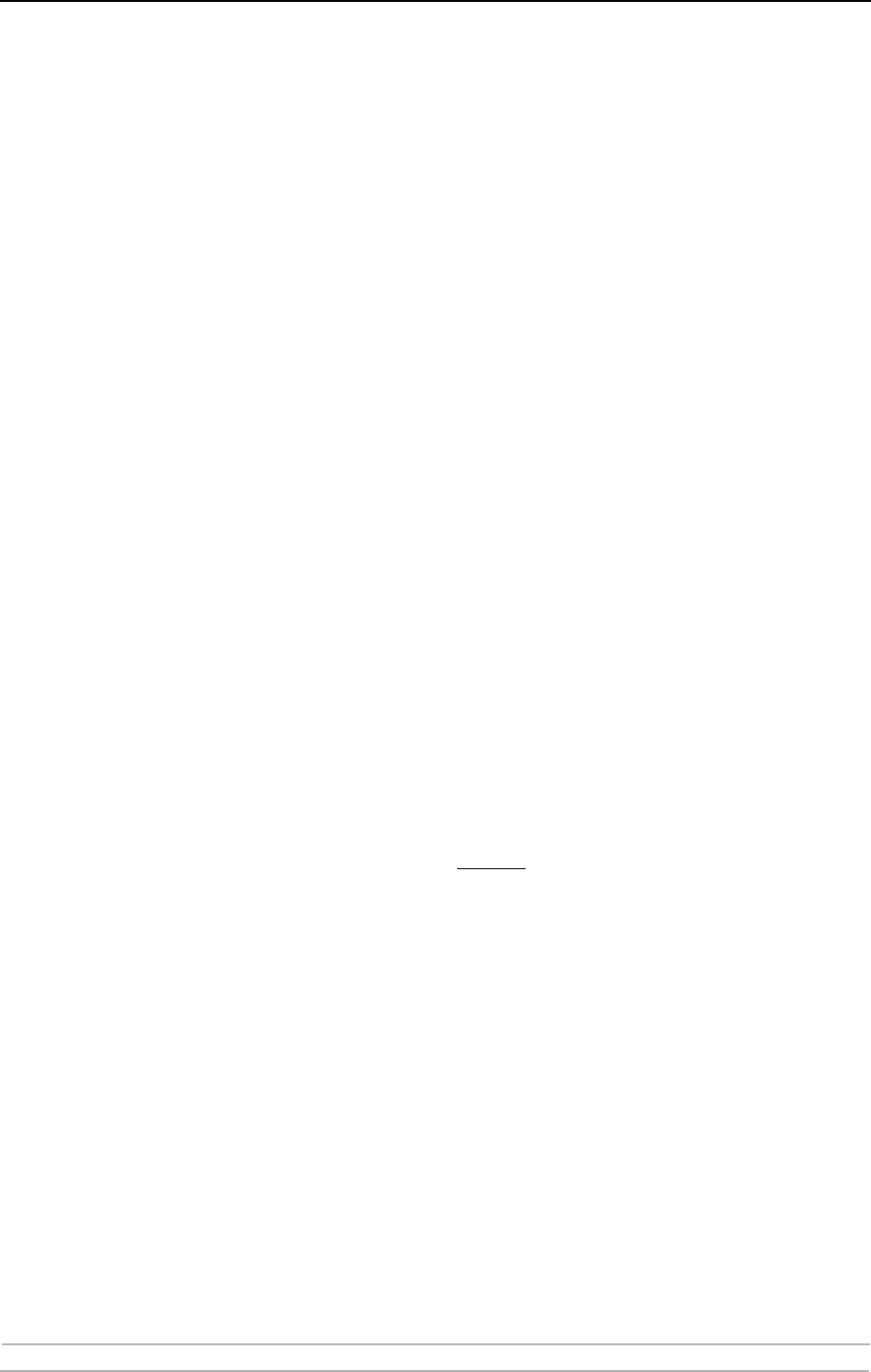
Adding Printers in Macintosh
44 AXIS 5900 User’s Manual
Installation in Mac OS X using AppleTalk
This section describes setting up your print server for printing in the Mac
OS X.
1. Start Print Center (from Go | Applications | Utilities => Print Center)
or the Printer Setup Utility.
2. Select Printers | Add Printer...
3. From the Printer List dialog, select AppleTalk.
4. Now, the port of your print server will appear in the list of available printers.
The port is shown as <host name>_<port>. Example: AXIS100086_LPT1.
Select the print server port you want to use. i.e. LPT1 or LPT2.
5. Select an appropriate printer driver for your printer from the Printer Model
drop-down list. If the printer is not available in the list, select Generic.
(Note: Generic is only used for postscript printers.)
You can also browse for a printer driver on your computer or network by
selecting Other... from the list.
6. Click Add to complete the installation.
Installation of LPR printing in Mac OS X
If you want to print using LPR, select:
1. Printers | Add Printer...
2. From the Printer List dialog, select LPR printers using IP.
3. Enter the IP address or host name of the print server in the LPR printer’s
Address field. You must uncheck
the Use Default Queue on Server check
box and enter a Queue Name:
Physical ports: LPT1, LPT2
Logical printer ports: PR1, PR2, PR, PR4, PR5, PR6, PR7, PR8
4. Choose a printer driver from the Printer Model list and click Add to finish.